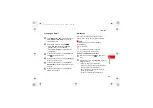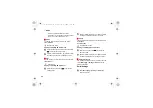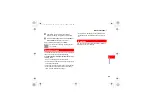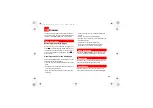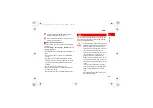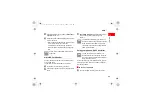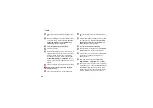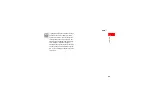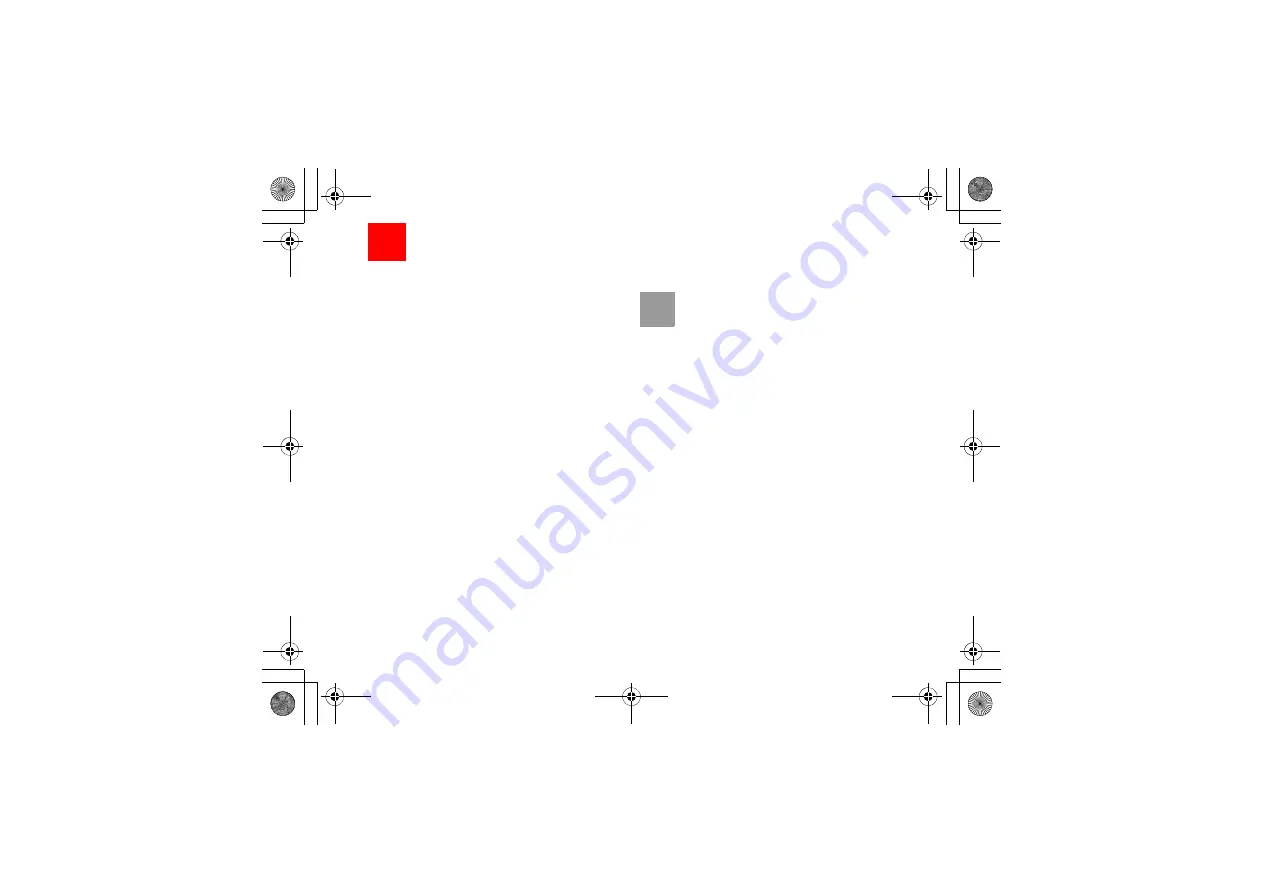
34
9
My Files
My Files
enables you to manage the Pictures, Music,
Ringtones, Videos, Games, Applications and other
files conveniently. You can access
My Files
by
selecting
My Files
from the main menu.
Select
Pictures
,
Music
,
Ringtones
or
Videos
folder. You can perform the following operations on
files.
• View: To view the picture file.
• Play: To play a selected file.
• Send: To send the selected file by MMS, Email,
postcard or Bluetooth.
• Set as: To set the picture as the wallpaper or the
image of a contact.
• Set as ringtone: To set a file as ring tone, specific
contact tone, message tone or email tone.
• Cut: To cut the selected file.
• Copy: To copy the selected file.
• Edit: To edit a picture file.
• Rename: To rename the selected file.
• Sort: To sort the selected file by name or by date.
• Delete: To delete the selected files.
• Mark/Unmark: To select one or more files or cancel
the selection.
• Info.: To view the properties of one or more files.
Note
Some sound files are protected by Digital
Rights Management (DRM), and may not be
able to be used as a ringtone.
Select
Games, Applications, Themes, Other
folder.
• Games: To play games and download more games.
The downloaded files are saved in this folder. For
more details, Please refer to "Entertainment/
games" on page 37.
• Applications: Any applications that you download
are saved in this folder.
• Themes: All themes that you download are saved
in this folder.
• Other: You can save any kind of files. You can also
create new folders in this folder to categorise your
files.
• Memory status: To view the memory status of your
phone.
When the phone detects and recognises the memory
card,
Memory card
is displayed as a tab on the top
of the
My Files
screen.
U121.book Page 34 Friday, June 6, 2008 11:44 AM