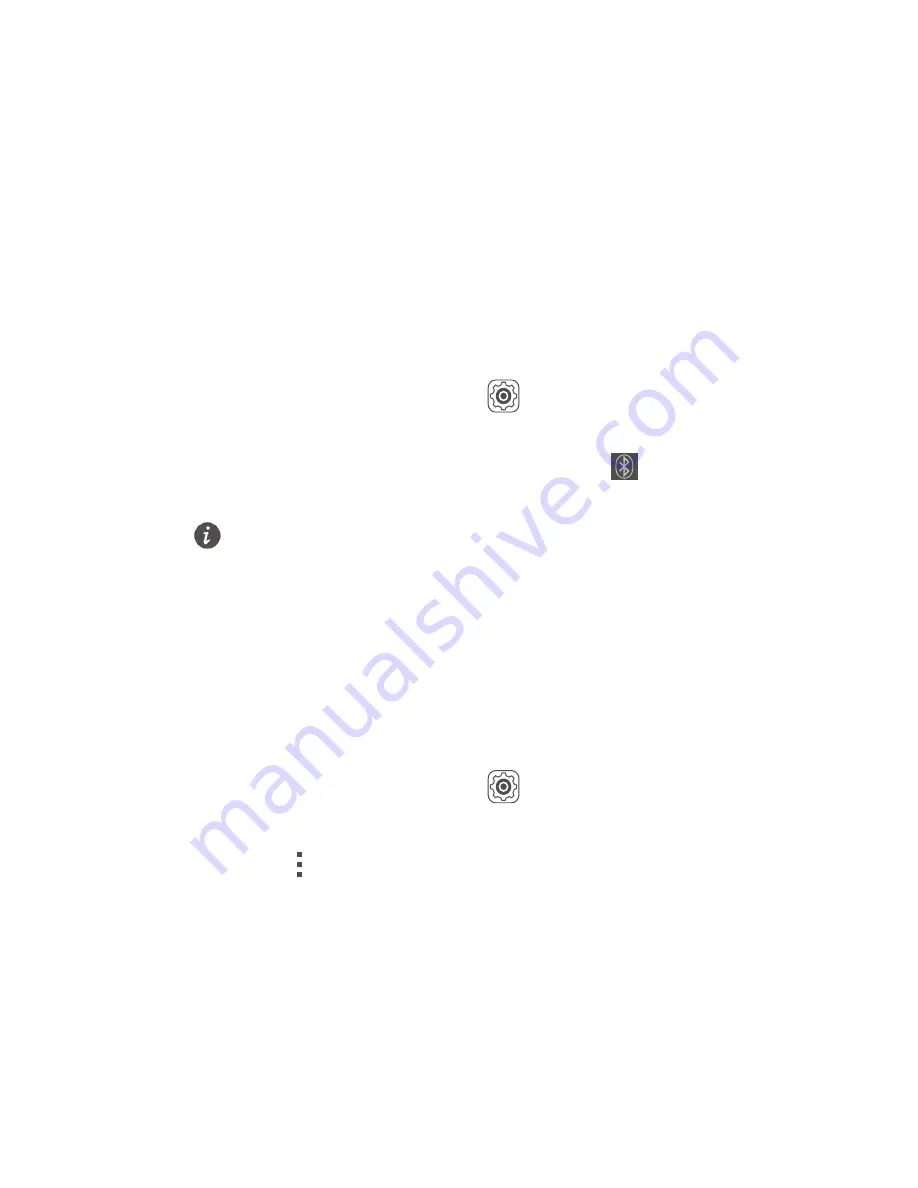
50
Sharing data
Bluetooth
Your phone is Bluetooth-capable, allowing you to
connect to other Bluetooth-enabled devices for
wireless data transmission. When using Bluetooth, stay
within 10 meters (33 feet) of other Bluetooth devices.
Turning on or turning off Bluetooth
1.
On the home screen, touch
.
2.
Under
All
, touch
Bluetooth
to turn on or turn off
Bluetooth. After Bluetooth is turned on,
is
displayed on the status bar.
Turn off Bluetooth when you don't need it to save
battery power.
Renaming your phone
Before you rename your phone, turn on Bluetooth. By
default, your phone's name is its model. You can
change the name to one that's more personal and
easier to find.
1.
On the home screen, touch
.
2.
Under
All
, touch
Bluetooth
.
3.
Touch
>
Rename phone
.
4.
Rename your phone and touch
Rename
.
Searching for and pairing with other
Bluetooth devices
Before pairing your phone with another device, turn on
Bluetooth. Your phone's name will be displayed. Select




























