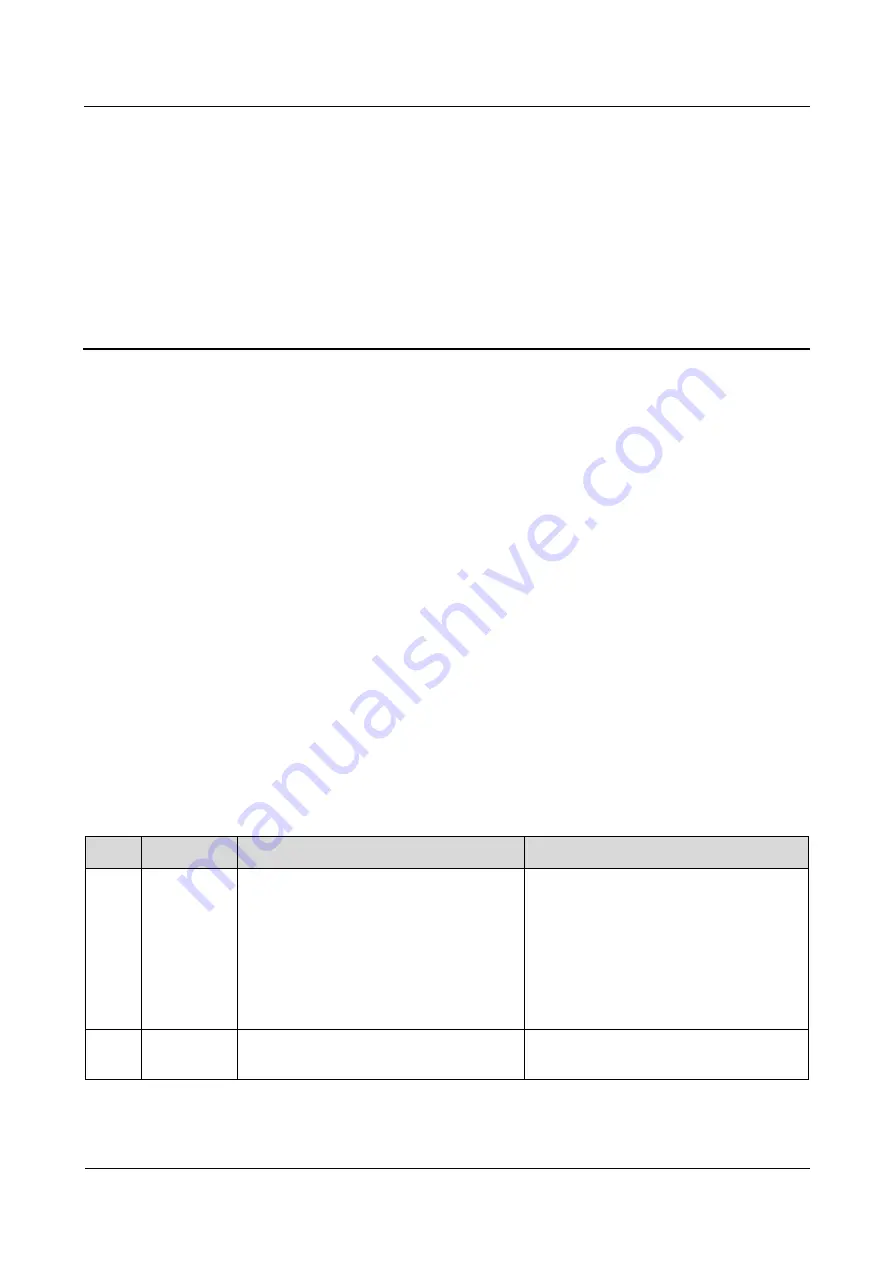
SmartLogger1000
User Manual
9 Maintenance
Issue 12 (2019-01-15)
Copyright © Huawei Technologies Co., Ltd.
272
9
Maintenance
This topic describes how to perform daily maintenance and troubleshooting to ensure
long-term proper operation of the SmartLogger.
9.1 Routine Maintenance
Check that the SmartLogger is free from strong electromagnetic interference.
Check that the SmartLogger is free from heat sources.
Check that the heat dissipation holes are not blocked.
Clean up the dirt and dust for the SmartLogger periodically.
Check that the cables are secured periodically.
9.2 Troubleshooting
This topic describes the common faults in the SmartLogger and the troubleshooting measures.
describes the common faults and the troubleshooting measures for the SmartLogger.
Table 9-1
Common fault list
No.
Symptom
Possible Cause
Measures
1
The
SmartLogge
r cannot be
powered on.
1.
The DC output terminal of the power
adapter does not connect to the
Power
port of the SmartLogger.
2.
The AC input terminal of the power
adapter does not connect to the AC
power port.
3.
Power adapter is faulty.
4.
The SmartLogger is faulty.
1.
Connect the DC output of the power
adapter to the
Power
port of the
SmartLogger.
2.
Connect the AC input of the power
adapter to the AC power port.
3.
Replace the power adapter.
4.
Contact the supplier or Huawei
Customer Service Dept.
2
The LCD is
off.
1.
The LCD is faulty.
2.
The SmartLogger is faulty.
Contact the supplier or Huawei Customer
Service Dept.















































