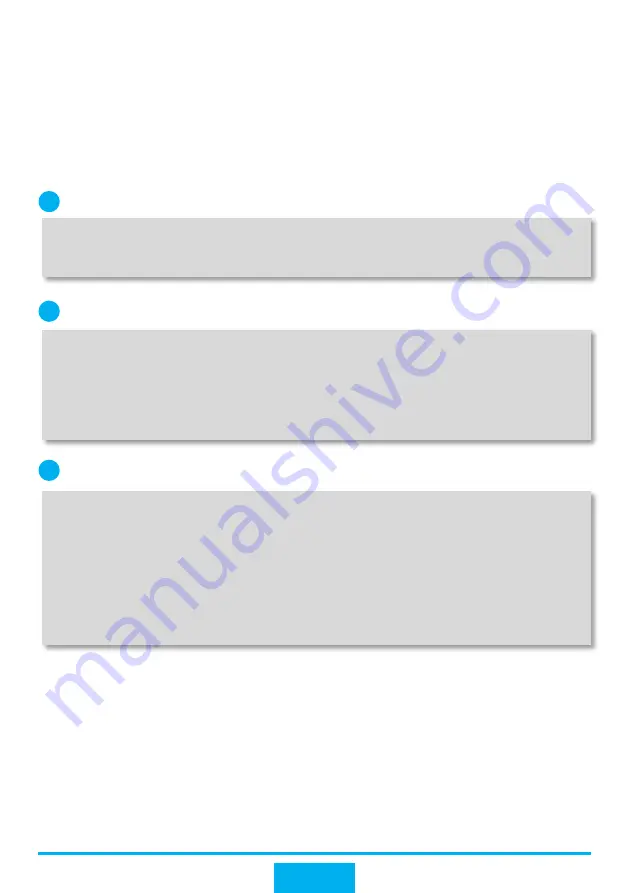
Enable DHCP snooping on ACC1.
1
<ACC1>
system-view
[ACC1]
dhcp enable
//Enable DHCP.
[ACC1]
dhcp snooping enable
//Enable DHCP snooping.
Configure DHCP snooping on interfaces connecting to user devices.
2
[ACC1]
interface GigabitEthernet 0/0/1
//Configure the interface
connecting to user devices in department A.
[ACC1-GigabitEthernet0/0/1]
dhcp snooping enable
[ACC1-GigabitEthernet0/0/1]
quit
[ACC1]
interface GigabitEthernet 0/0/2
//Configure the interface
connecting to user devices in department B.
[ACC1-GigabitEthernet0/0/2]
dhcp snooping enable
[ACC1-GigabitEthernet0/0/2]
quit
39
User devices can automatically obtain IP addresses after DHCP is configured. If a
user connects a small router to the intranet and enable the DHCP server on the router,
authorized intranet users may obtain IP addresses allocated by the small router and
cannot access the Internet. To prevent this problem, configure DHCP snooping.
Department A is used in the example below.
Enable DHCP snooping on interfaces connecting to DHCP servers and configure the
interfaces as trusted interfaces.
3
[ACC1]
interface GigabitEthernet 0/0/3
//Configure the interface connecting to
CORE1.
[ACC1-GigabitEthernet0/0/3]
dhcp snooping enable
//Enable DHCP snooping.
[ACC1-GigabitEthernet0/0/3]
dhcp snooping trusted
//Configure the interface as a
trusted interface.
[ACC1-GigabitEthernet0/0/3]
quit
[ACC1]
interface GigabitEthernet 0/0/4
//Configure the interface connecting
to CORE2.
[ACC1-GigabitEthernet0/0/4]
dhcp snooping enable
[ACC1-GigabitEthernet0/0/4]
dhcp snooping trusted
[ACC1-GigabitEthernet0/0/4]
quit
After the preceding configuration is complete, user devices in department A can
obtain IP addresses from only the authorized DHCP server, and will not use IP
addresses allocated by the small router.
b. Configure DHCP snooping and IPSG.






























