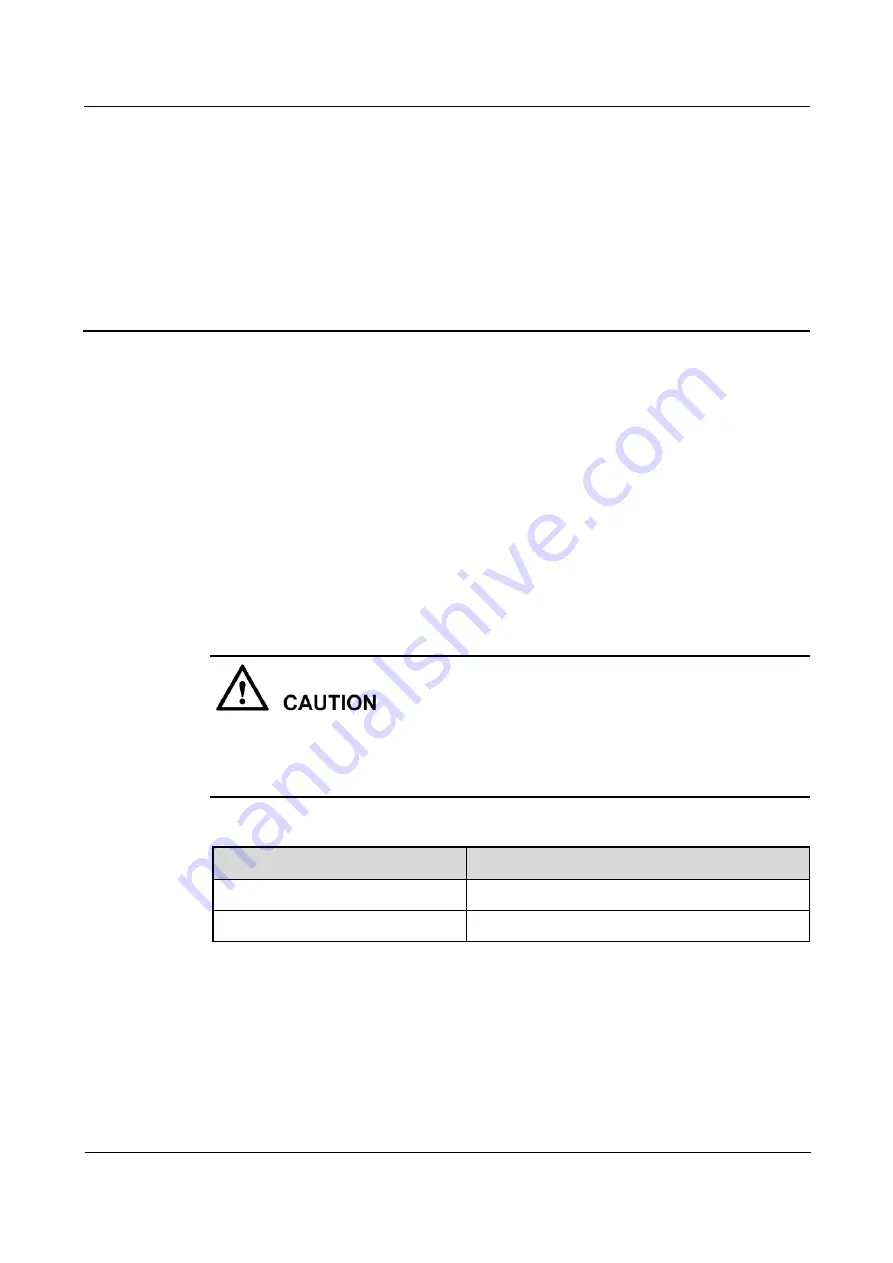
HUAWEI RP100-55T Room Presence
User Guide
12 Maintenance and Troubleshooting
Issue 01 (2013-12-20)
Huawei Proprietary and Confidential
Copyright © Huawei Technologies Co., Ltd
73
12
Maintenance and Troubleshooting
12.1 Routine Maintenance
An administrator must check the working environment, cable connection, communication
network connection, and audio-visual input and output of the RP100-55T periodically, to
ensure that the RP100-55T and its peripheral equipment work properly.
12.1.1 Checking the Working Environment Periodically
To ensure that the RP100-55T can be used properly, it is essential for the administrator to
check the working environment periodically.
Table 12-1 lists the items that need to be checked.
If one of the following items cannot meet the corresponding requirement, it is recommended
that you power off the RP100-55T and then take measures to improve the environment.
Ensure that the RP100-55T is used only when all the following items meet the relevant
requirements.
Table 12-1
Checking the working environment
Item
Requirement
Ambient temperature
0°C to 40°C
Relative humidity
10% to 80%
12.1.2 Checking Cable Connection Periodically
Check the audio-visual and communication cables periodically.
















































