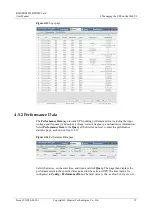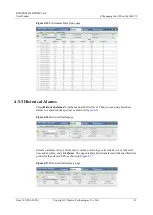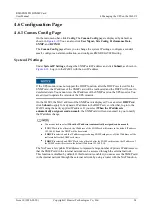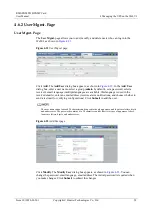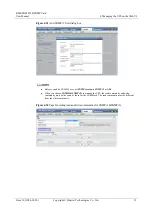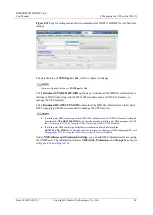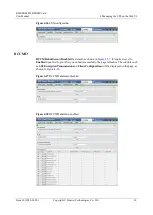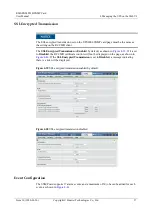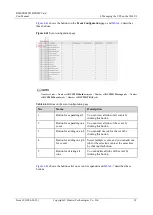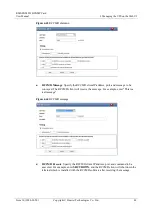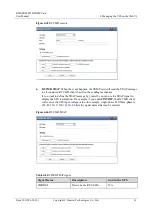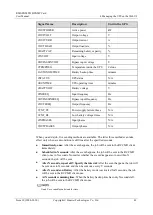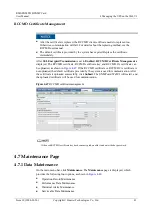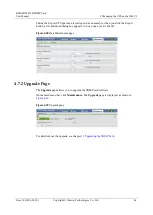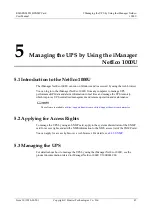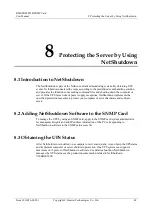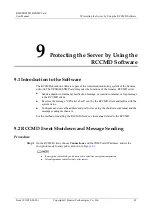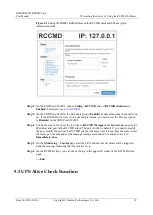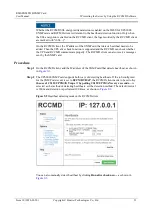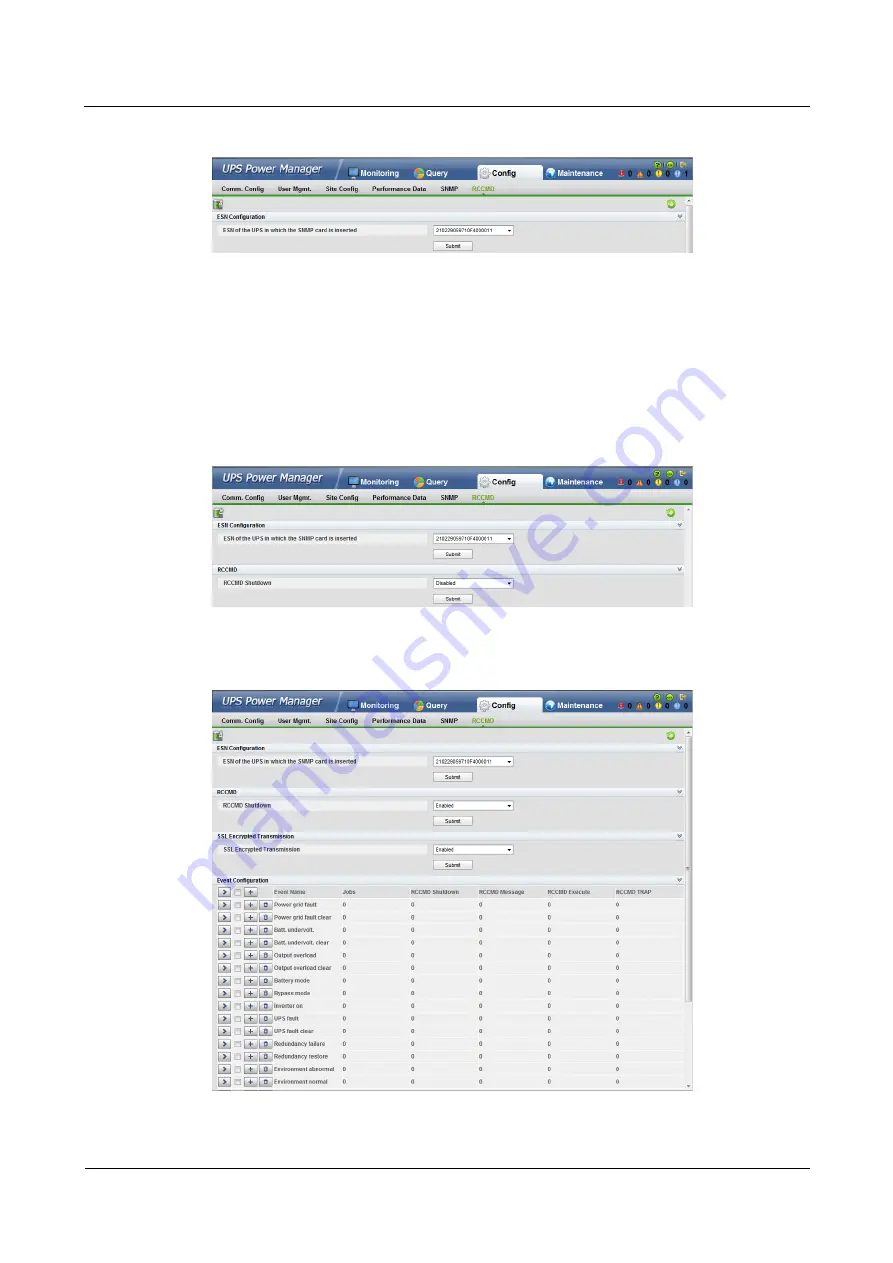
RMS-SNMP01B SNMP Card
User Manual
4 Managing the UPS on the WebUI
Issue 10 (2020-03-20)
Copyright © Huawei Technologies Co., Ltd.
36
Figure 4-36
ESN configuration
RCCMD
RCCMD shutdown
is
Disabled
by default, as shown in
. If required, set it to
Enabled
upon first login. After you submit successfully, the page refreshes. The controls such
as
SSL Encrypted Transmission
and
Client Configuration
will be displayed on the page, as
shown in
Figure 4-37
RCCMD shutdown disabled
Figure 4-38
RCCMD shutdown enabled