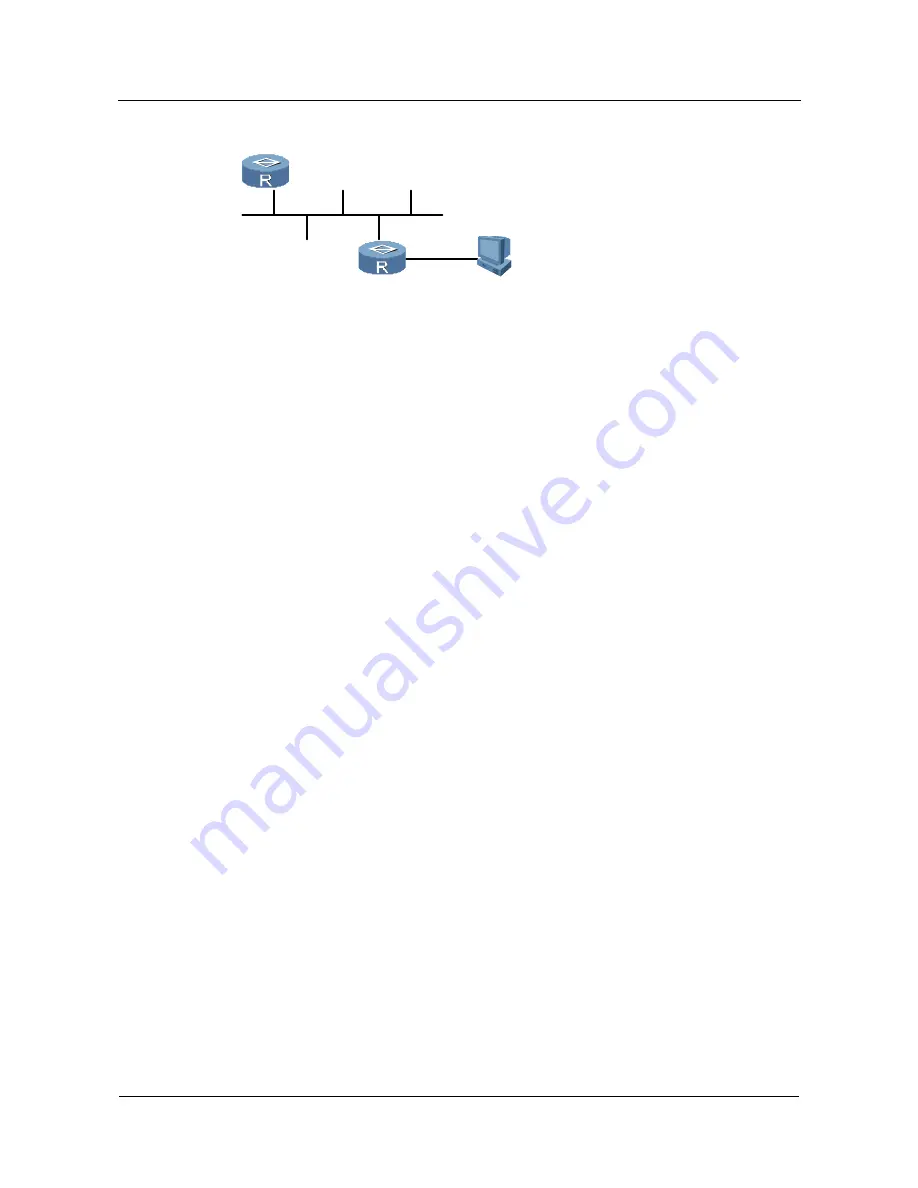
Quidway NetEngine80
Configuration Guide - Basic Configurations
8 FTP, TFTP and XModem
Issue 04 (2009-12-20)
Huawei Proprietary and Confidential
Copyright © Huawei Technologies Co., Ltd.
8-19
Figure 8-1
Networking diagram with FTP server basic functions
Server
172.16.104.110/24
console cable
Configuration Roadmap
The configuration roadmap is as follows:
1.
Run the HyperTerminal on the PC and log in to the router.
2.
Use the correct username and password to log in to the FTP server to download the files
on the memory of the router.
Data Preparation
To complete the configuration, you need the following data:
z
FTP username as
quidway
and password as
huawei
on the server
z
The correct path of the original files on the FTP server
z
The destination file name and its position in the router
Configuration Procedure
Step 1
Enable FTP on the FTP server and configure the authentication information about the FTP
user.
<Quidway>
system-view
[Quidway]
sysname server
[server]
ftp server enable
[server]
ftp timeout 30
[server]
aaa
[server -aaa]
local-user quidway password simple huawei
Step 2
Configure the authorization mode and directory of the FTP user on the FTP server
[server -aaa]
local-user quidway service-type ftp
[server -aaa]
local-user quidway ftp-directory flash:
[server -aaa]
quit
Step 3
Configure the IP address of the FTP server.
[server]
interface Ethernet2/0/0
[server-Ethernet2/0/0]
undo shutdown
[server-Ethernet2/0/0]
ip address 172.16.104.110 255.255.255.0
[server-Ethernet2/0/0]
quit
Step 4
Log in to the router from the PC through the HyperTerminal, and connect to the FTP server
using the correct username and password to obtain system host software.






























