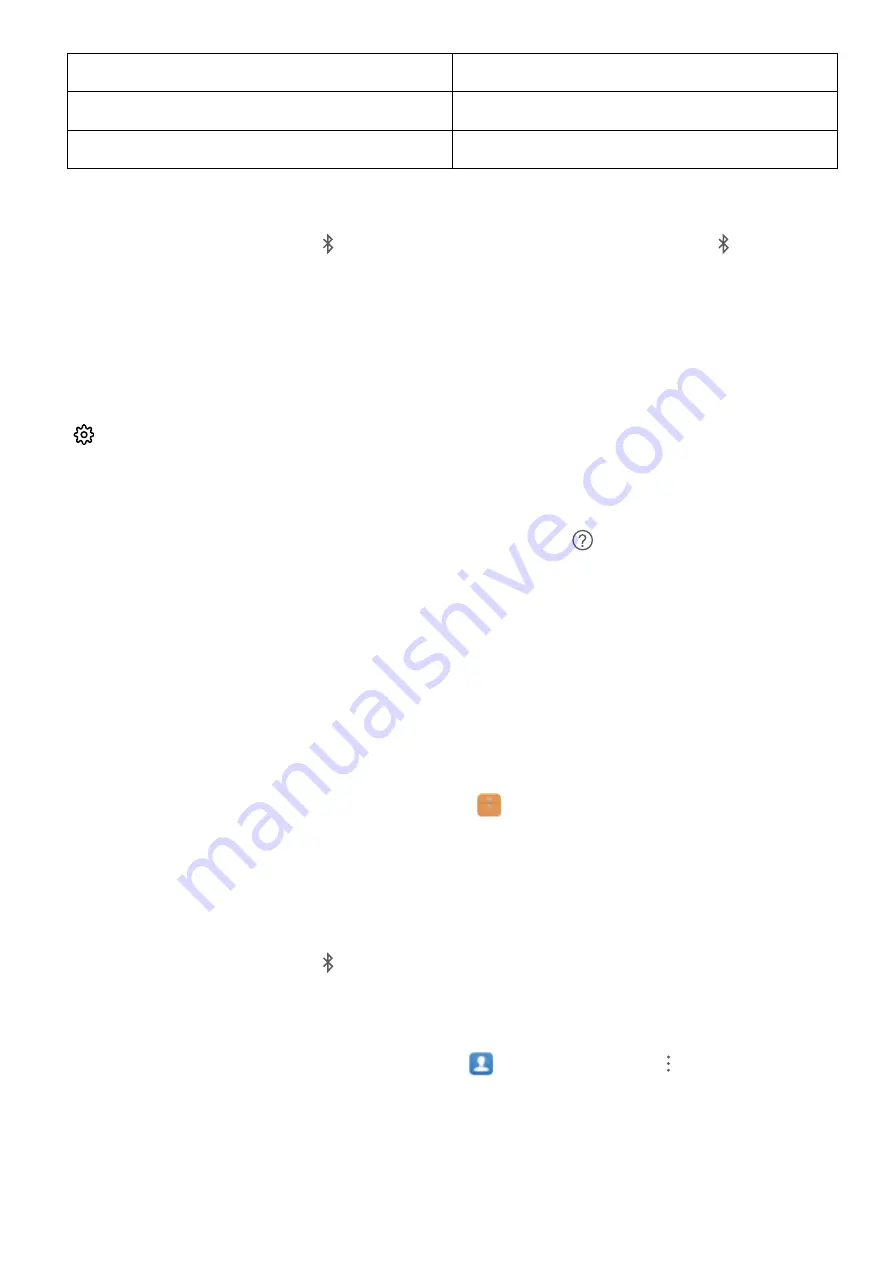
HID
Operate Bluetooth keyboards and mouses
PAN
Tethering
BLE
Connect to Bluetooth Low Energy (BLE) devices
Enable or disable Bluetooth: From the home screen, swipe down from the status bar, open the
shortcuts panel, and then touch
to enable or disable Bluetooth. Touch and hold
to open the
Bluetooth settings screen.
Pair a Bluetooth device: Enable Bluetooth from the Bluetooth device's settings screen. Check that
the Bluetooth device is set to visible. From Available devices, touch the device you want to pair and
then follow the onscreen instructions to complete pairing.
Unpair a Bluetooth device: Enable Bluetooth from the Bluetooth device's settings screen. Touch
next to the name of the paired device and then touch Unpair.
Change Bluetooth device name: From the Bluetooth settings screen, enable Bluetooth. Touch
Device name, enter a new name for the device, and then touch Save.
View Bluetooth help: From the Bluetooth settings screen, touch
to view information on how to
establish Bluetooth connections with in-car systems, headsets, speakers, wearables, Phone, tablets,
and computers.
Use Bluetooth to Share Data
Connect your Phone to another device over Bluetooth to share data, import and export contacts, and
set up Internet tethering.
Use Bluetooth to send files: Ensure that your Phone is within Bluetooth range of the other device
(10 m or 32 ft). You can then establish a Bluetooth connection and share multimedia files, web pages,
contacts, documents between the two devices. Open
Files, touch and hold the file that you want
to send, and then go to More > Share > Bluetooth. Follow the onscreen instructions to enable
Bluetooth. When the other device is detected (Bluetooth must be enabled and the device must be
visible), touch the name of the device to establish a connection and start sending files.
Receive files over Bluetooth: From the home screen, swipe down from the status bar, open the
shortcuts panel, and then touch
to enable Bluetooth. Touch Accept on the file transfer
notification to begin receiving the files. Received files are saved to the bluetooth folder in Files by
default.
Import or export contacts over Bluetooth: Open
Contacts and go to
> Settings >
Import/Export to perform the following:
l
Import contacts: Touch Import via Bluetooth and follow the onscreen instructions to establish a
Bluetooth connection with the other device. Contacts from the other device will then be imported
to your Phone automatically.
Device Connection
73
Содержание P20 Lite 2019
Страница 1: ...User Guide ...
















































