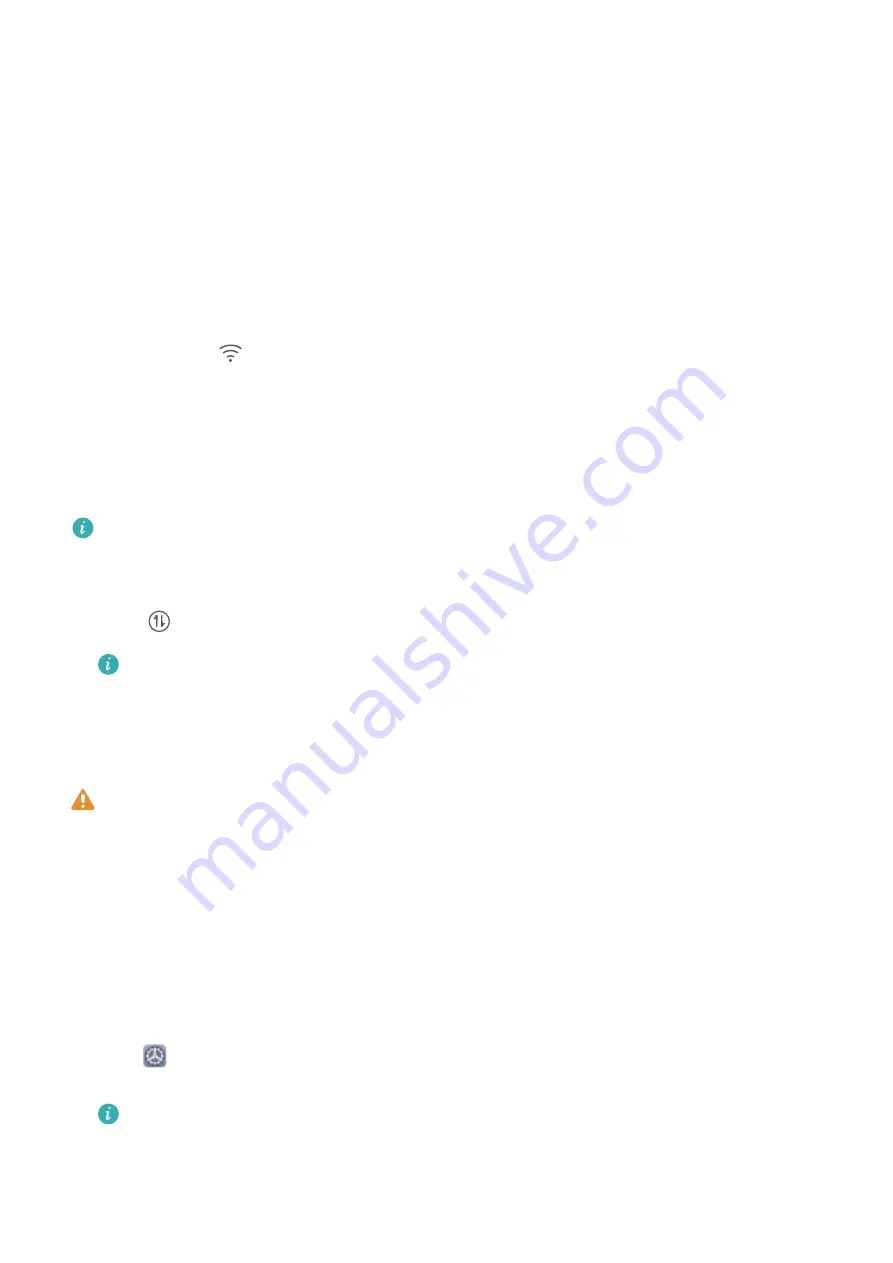
New Device
New Device Configuration
Connecting to the Internet
Connect to Wi-Fi networks effortlessly with your device.
Connecting to a Wi-Fi network
1
Swipe down from the status bar to open the notification panel.
2
Touch and hold
to open the Wi-Fi settings screen.
3
Switch on Wi-Fi. Your device will list all available Wi-Fi networks at your location.
4
Select the Wi-Fi network you want to connect to. If you select an encrypted network, you will also
need to enter the Wi-Fi password.
Connecting using mobile data
Before using mobile data, ensure that you have a data plan with your carrier to avoid incurring
excessive data charges.
1
Swipe down from the status bar to open the notification panel.
2
Touch
to enable mobile data.
To save battery power and reduce data usage, disable your mobile data connection when you
don't need it.
Enroll Your Facial Information and Enable Face Unlock
Face unlock allows you to unlock your Phone quickly and securely, without the need of a password.
l
Face unlock can only be used when the owner account is logged in. It is not supported by
PrivateSpace.
l
Face unlock is not available if the lock screen password has not been entered for three or more
days in a row, or if your Phone has been remotely locked or restarted.
l
When using Face unlock, keep your eyes open, and face your Phone straight on from a
distance of 20
–
50 cm (about 8
–
20 in.). In order to scan your face accurately, avoid using this
feature when you are in a dark environment or facing direct light.
l
Currently, only one face can be enrolled. Delete the current facial data to enroll again.
1
Open
Settings. Go to Security & privacy > Face recognition and enter your lock screen
password.
If you haven't set up a lock screen password, set one first. Besides the 6-digit PIN, you can set
up other types of passwords: Pattern, 4-digit PIN, Custom PIN, or Password.
11
Содержание P20 Lite 2019
Страница 1: ...User Guide ...






























