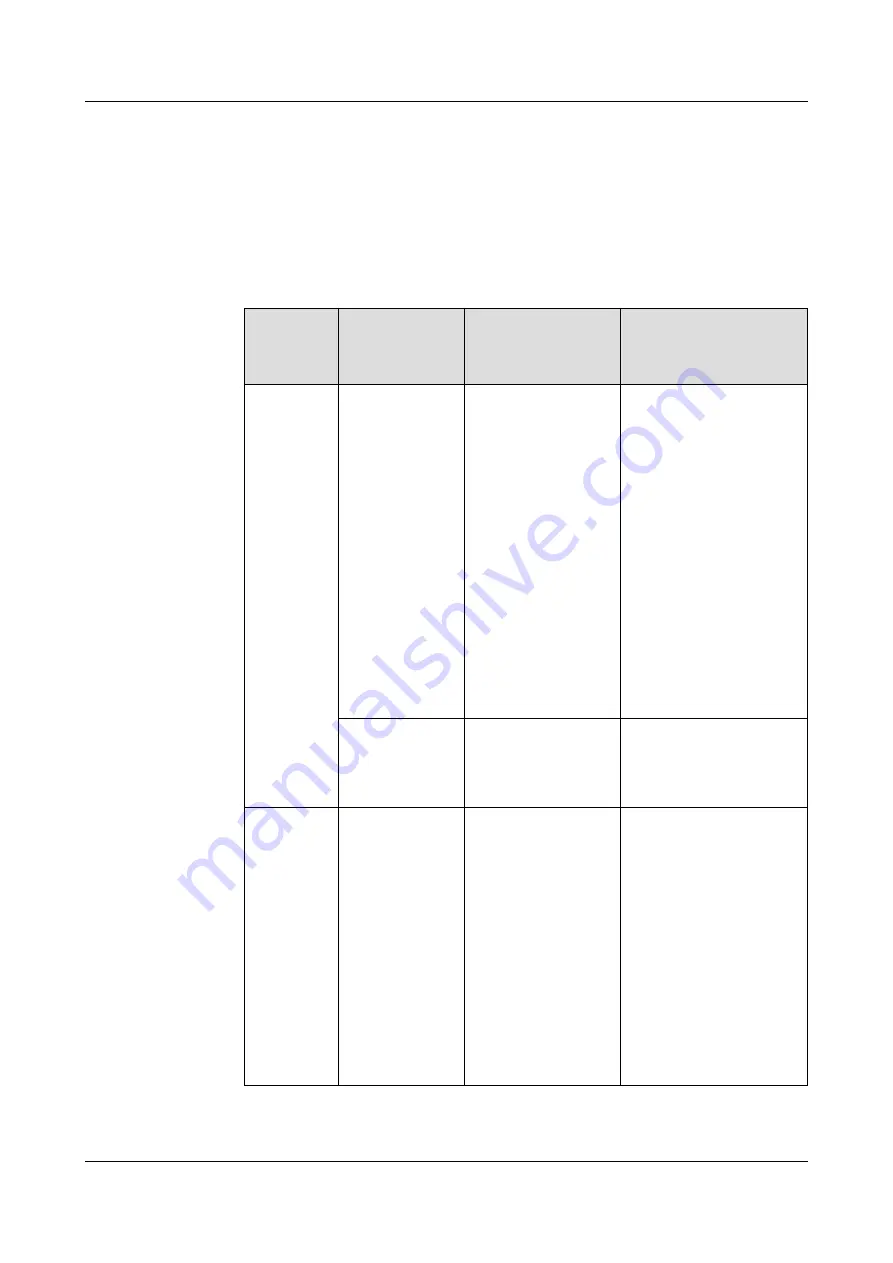
the ground bar to the network box in an equipotential manner through a metallic
structure.
–
Connect the external ground cable (PGND cable) of the network box to the external
ground device. As specified by the grounding standard, the cross-sectional area of
the external ground cable must be greater than or equal to 16 mm
2
.
l
Guide to Ground the Strength Member
Table 2-1
Engineering Responsibilities
Optical
Cable
Provider
Engineering
Party
Recommended
Solution
Remarks
Huawei
Huawei
Solution 1 is
preferred. If solution
1 fails to implement,
Huawei is required to
communicate with
the customer about
engineering risks and
sign a memorandum
with the customer
before using solution
2.
If solution 1 is used, the
engineering quality must
strictly comply with
engineering specifications.
If solution 2 is used, the
network box must be
securely grounded. In
addition, a metal
protective cover must be
installed between the fiber
strength member and
network box fixing points,
preventing sparks from
spreading if the fiber
strength member connects
to a heavy-current power
line.
Customer
Solution 1
If the engineering does not
comply with solution 1,
the customer must take
consequences.
Customer
Huawei
Requirements:
During engineering,
do not route the fiber
strength member into
the network box. In
addition, ground the
fiber strength
member and the
network box
separately. Install the
network box and
ONU based on the
instructions provided
in this document.
The customer must ensure
that the fiber strength
member is not be routed
inside the network box.
Otherwise, the customer
must take consequences.
OptiXstar P802E
Quick Start
2 Installing the Device
Issue 01 (2019-09-30)
Copyright © Huawei Technologies Co., Ltd.
7


































