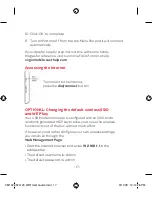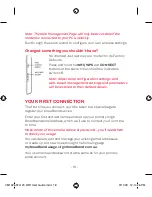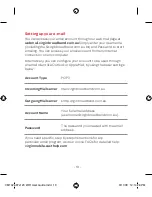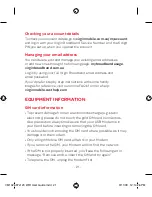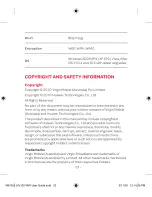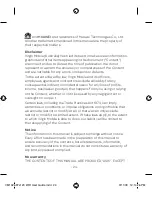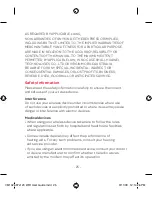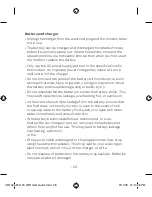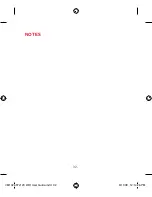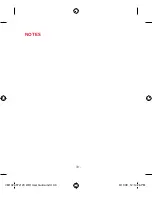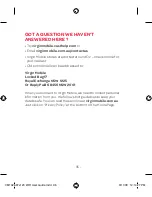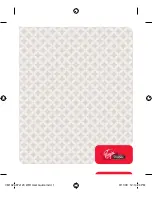Содержание Maxis E5832
Страница 1: ...BROADBAND WiFi Modem E5832 User Guide VM1026 97x120 WiFi User Guide indd 1 9 11 09 12 14 25 PM ...
Страница 23: ......
Страница 32: ... 32 Notes VM1026 97x120 WiFi User Guide indd 32 9 11 09 12 14 26 PM ...
Страница 33: ... 33 Notes VM1026 97x120 WiFi User Guide indd 33 9 11 09 12 14 26 PM ...
Страница 34: ... 34 Notes VM1026 97x120 WiFi User Guide indd 34 9 11 09 12 14 26 PM ...
Страница 36: ...VM1026 97x120 WiFi User Guide indd 1 9 11 09 12 14 24 PM ...