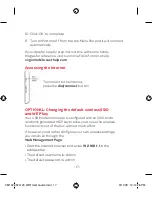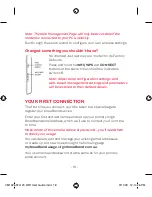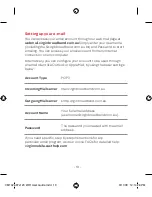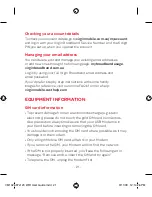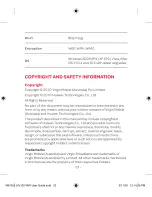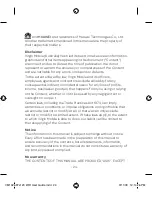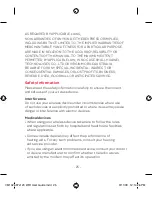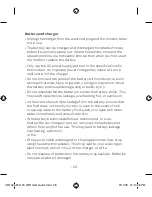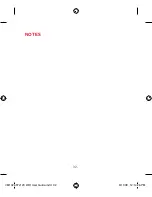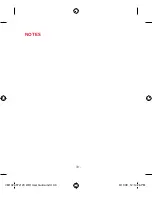- 18 -
Note: The Web Management Page will only be accessible if the
modem is connected to your PC wirelessly.
Run through the setup wizard to configure your own wireless settings.
Changed something you shouldn’t have?
No dramas! Just restore your modem to its Factory
Defaults:
Press and hold the
WIfI/WPS
and
CONNECT
buttons at the same time until all the indicators
switch off.
Note: All personal configuration settings and
web-based management settings and parameters
will be restored to their default values.
YOUR fIRST CONNECTION
The first time you connect, you’ll be taken to a special page to
register your broadband service.
Enter your first and last names and set up your primary Virgin
Broadband email address, which we’ll use to contact you from time
to time.
Make a note of this email address & password – you’ll need them
to check your usage.
You can delete, edit and manage your existing email addresses
or create up to 4 new ones through the following page:
mybroadbandusage.virginbroadband.com.au
.
Your username and password are the same as for your primary
email account.
VM1026 97x120 WiFi User Guide.indd 18
9/11/09 12:14:26 PM
Содержание Maxis E5832
Страница 1: ...BROADBAND WiFi Modem E5832 User Guide VM1026 97x120 WiFi User Guide indd 1 9 11 09 12 14 25 PM ...
Страница 23: ......
Страница 32: ... 32 Notes VM1026 97x120 WiFi User Guide indd 32 9 11 09 12 14 26 PM ...
Страница 33: ... 33 Notes VM1026 97x120 WiFi User Guide indd 33 9 11 09 12 14 26 PM ...
Страница 34: ... 34 Notes VM1026 97x120 WiFi User Guide indd 34 9 11 09 12 14 26 PM ...
Страница 36: ...VM1026 97x120 WiFi User Guide indd 1 9 11 09 12 14 24 PM ...