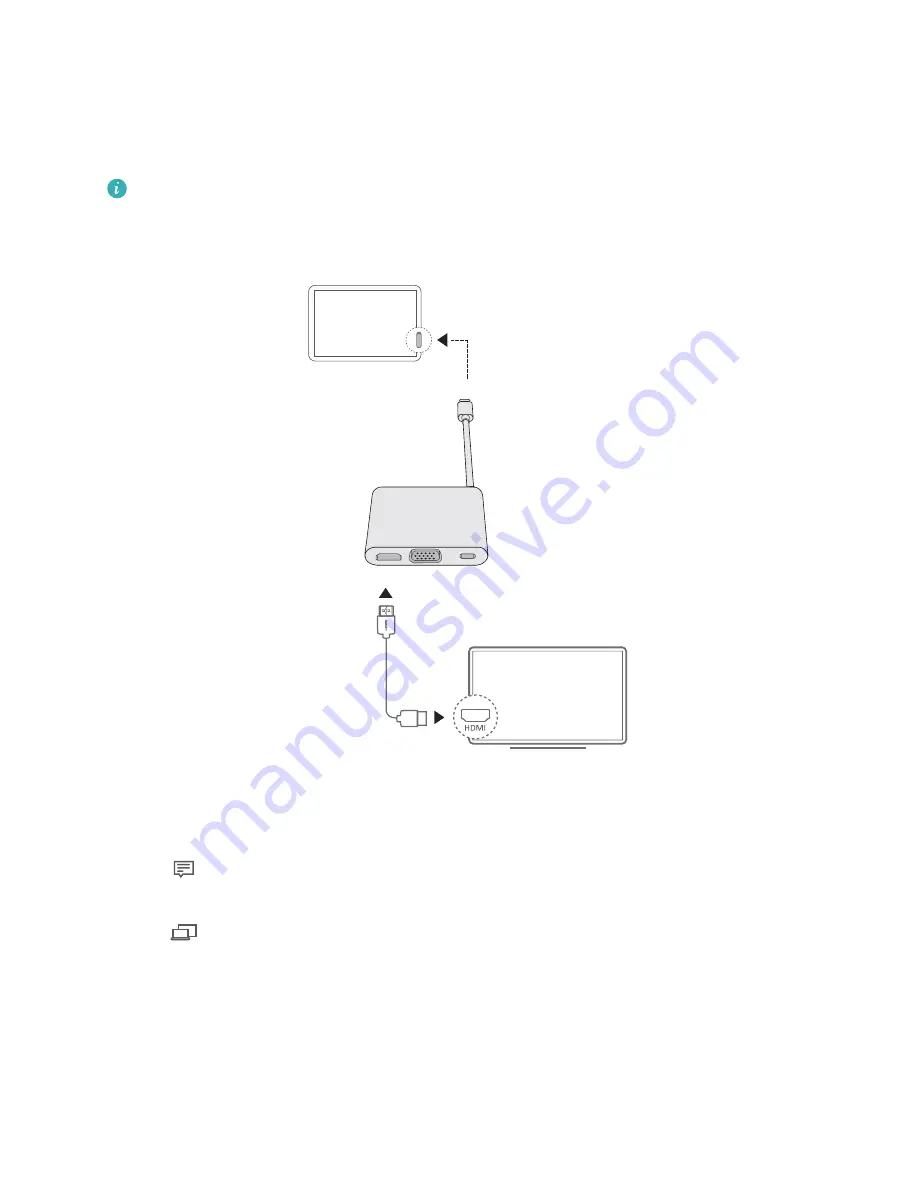
Connecting to a TV, monitor, or projector
When watching movies or giving a presentation, connect your to an external display device such
as a TV, monitor, or projector for a better viewing experience.
You will need an HDMI or VGA cable (not included) to connect your MateDock2 to an
external display device. Check the device to see which video interface it supports.
HDMI
USB-C
USB-C
VGA
1
Follow the figures to connect the MateDock2 to an external display device.
2
Connect your external display device to a power supply and turn it on.
3
Click
in the lower-right corner of the screen, or swipe left from the right side of the screen
to launch the action center.
4
Click
to select the projection method.
l
PC screen only
: Only displays the desktop on your . The external display device will show
a blank screen.
l
Duplicate
: Simultaneously displays the desktop on your and the external display device.
l
Extend
: Splits the desktop between your and the external display device. You can move
windows between the two screens.
l
Second screen only
: Only displays the desktop on the external display device. Your will
display a blank screen.
HUAWEI MateDock2
23




























