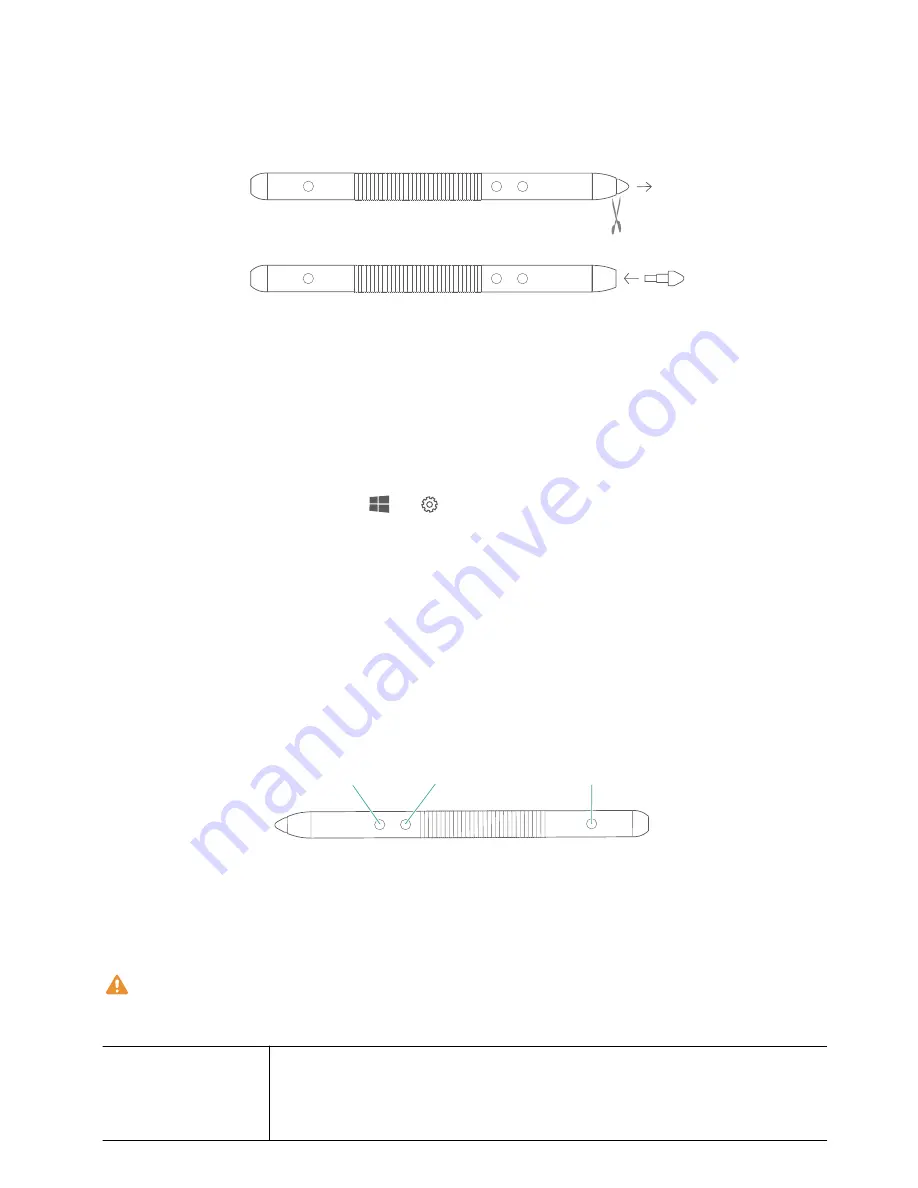
1
Pull the stylus tip out of the MatePen using a pair of pliers.
2
Push the new tip into the MatePen until it clicks into place.
Pairing the HUAWEI MatePen with your computer
To enjoy a full range of features that the MatePen has to offer, pair it with your computer over
Bluetooth. You do not need to pair the MatePen with your computer to use the stylus features
(write, draw, and other touch-sensitive features.)
1
On the computer desktop, click
>
to open the Bluetooth screen and enable
Bluetooth.
2
Hold down the next and back buttons on the MatePen until the LED indicator flashes to
enable Bluetooth pairing mode.
3
Follow the onscreen instructions and select the MatePen from the list of available devices.
Buttons
&SBTFCVUUPO
3JHIUDMJDLCVUUPO
-BTFSCVUUPO
Laser button
Hold down the laser button to turn on the laser pointer. Release the button to turn the laser
pointer off.
Lasers can cause retinal damage. Never shine the laser pointer into anyone's eyes.
Right-click button
Hold down
l
Touching the desktop does the same as right-clicking with a mouse.
l
In some apps, you can select text or objects by drawing a ring around
them using the tip of the stylus.
HUAWEI MatePen
20






























