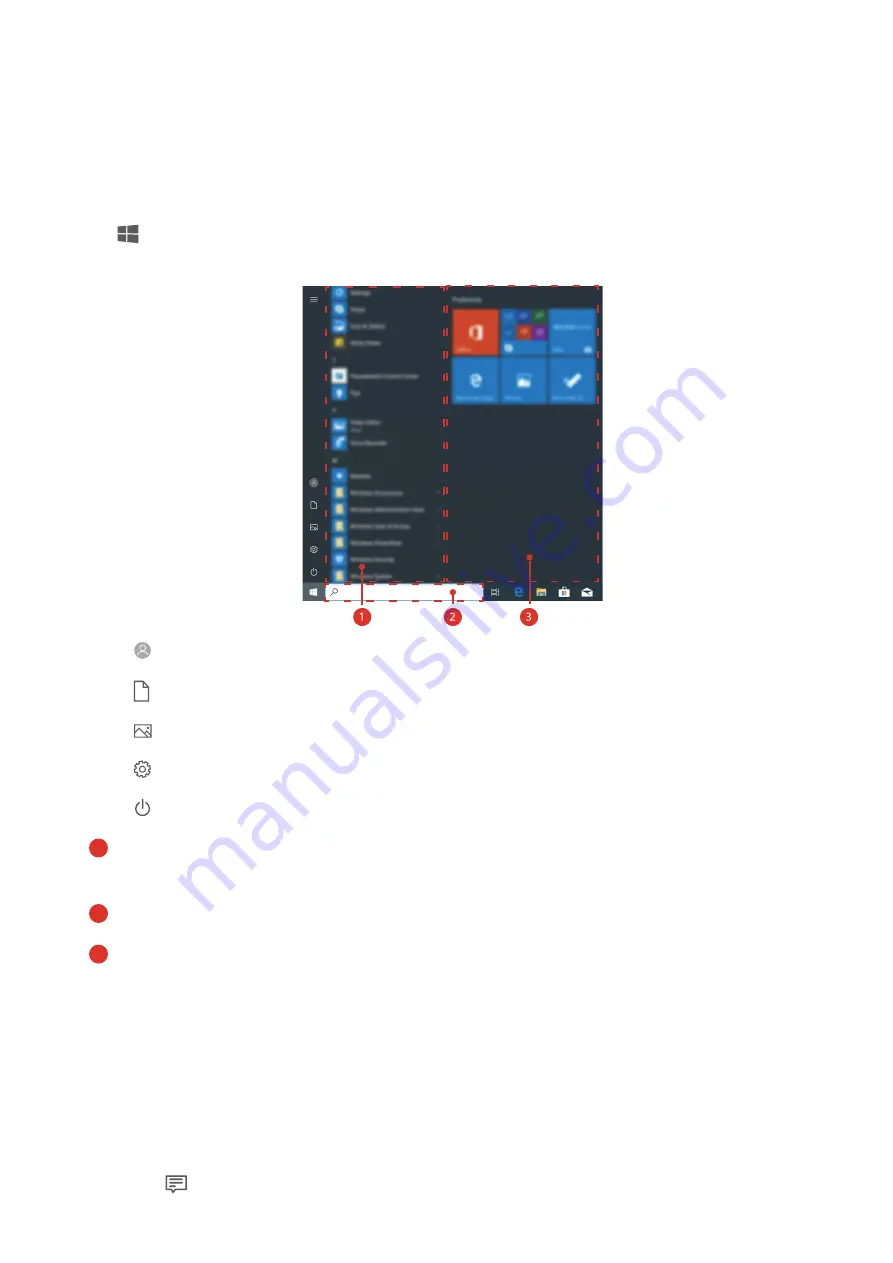
Learn about Windows 10
Using the Start menu
Use the Start menu to access apps, settings, and files on your computer.
Click
in the lower left corner of your desktop to open the Start menu.
•
Click
to change, lock, or log out of the current user account.
•
Click
to access the Document folder.
•
Click
to access the Picture folder.
•
Click
to display the system settings screen.
•
Click
to sleep, shut down, or restart your computer.
•
1
indicates the app display area, where you can swipe up or down on your screen to view
all apps and programs.
•
2
indicates the search area, where you can enter the content you want to search for.
•
3
indicates the pinned tiles section, where you can pin your favorite apps or websites to
the Start menu and organize them into groups.
Action center
Action center displays notifications such as system updates, as well as push notifications such
as emails, and quick-access options that allow you to quickly enable or enable features or
configure relevant settings.
By clicking
in the lower right corner of your desktop, you can:
15
Содержание MateBook 14
Страница 1: ...User Guide ...
Страница 19: ...Learn about Windows 10 17 ...





















