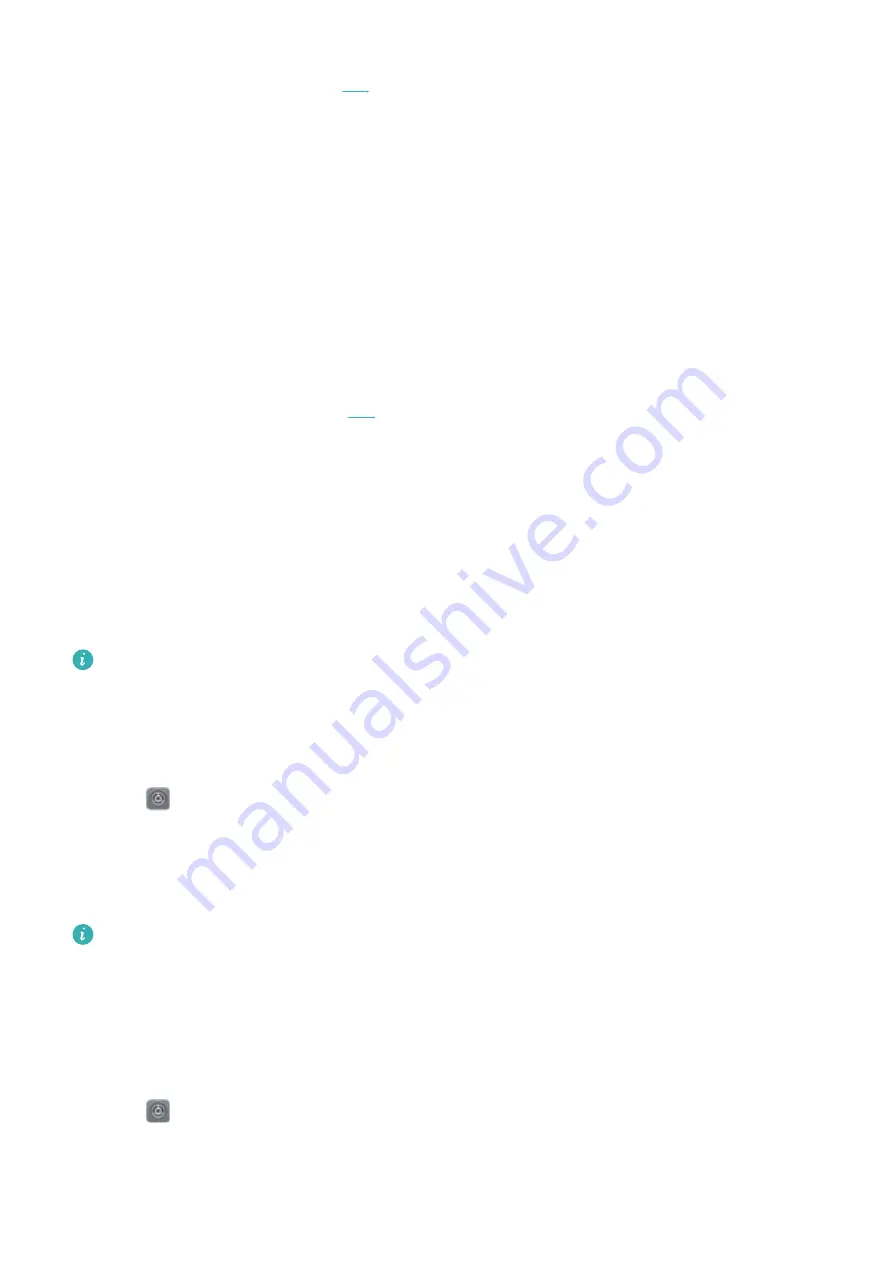
Create calendar
events from emails
Confirm whether
you will attend
l
When
Yes or Maybe
is selected, do not disturb mode is enabled for meetings if you
responded Yes or Maybe to the Exchange meeting invitation. Do not disturb mode is not
enabled if you declined the invitation or did not respond.
l
When
Yes
is selected, do not disturb mode is enabled for meetings if you responded Yes to
the Exchange meeting invitation. Do not disturb mode is not enabled if you responded
Maybe, declined the invitation, or did not respond.
Select Any calendar to automatically enable do not disturb mode for all events, including
events in Calendar and your Exchange account.
Enabling do not disturb mode for events in your calendar
Set your phone to automatically enable do not disturb mode for events in Calendar.
1
Open
Settings
.
2
Touch
Do not disturb
. touch
Event rule
to configure the settings.
3
Touch
During events for
and select
Phone
.
4
On the
Do not disturb
screen, switch on
Event rule
.
l
Enable do not disturb mode automatically for events in your phone's
Calendar
. For more
information on how to add an event, see
l
Select Any calendar to automatically enable do not disturb mode for all events, including
events in Calendar and your Exchange account.
Adding do not disturb rules
1
Open
Settings
.
2
Touch
Do not disturb
>
Add rule
.
3
Select
Time rule
or
Event rule
, and then touch
OK
to configure a time or event rule.
System Features and Settings
180
Содержание MATE 9
Страница 1: ...User Guide ...
Страница 17: ...Recommended settings Touch to clear recommended settings Getting Started 11 ...






























