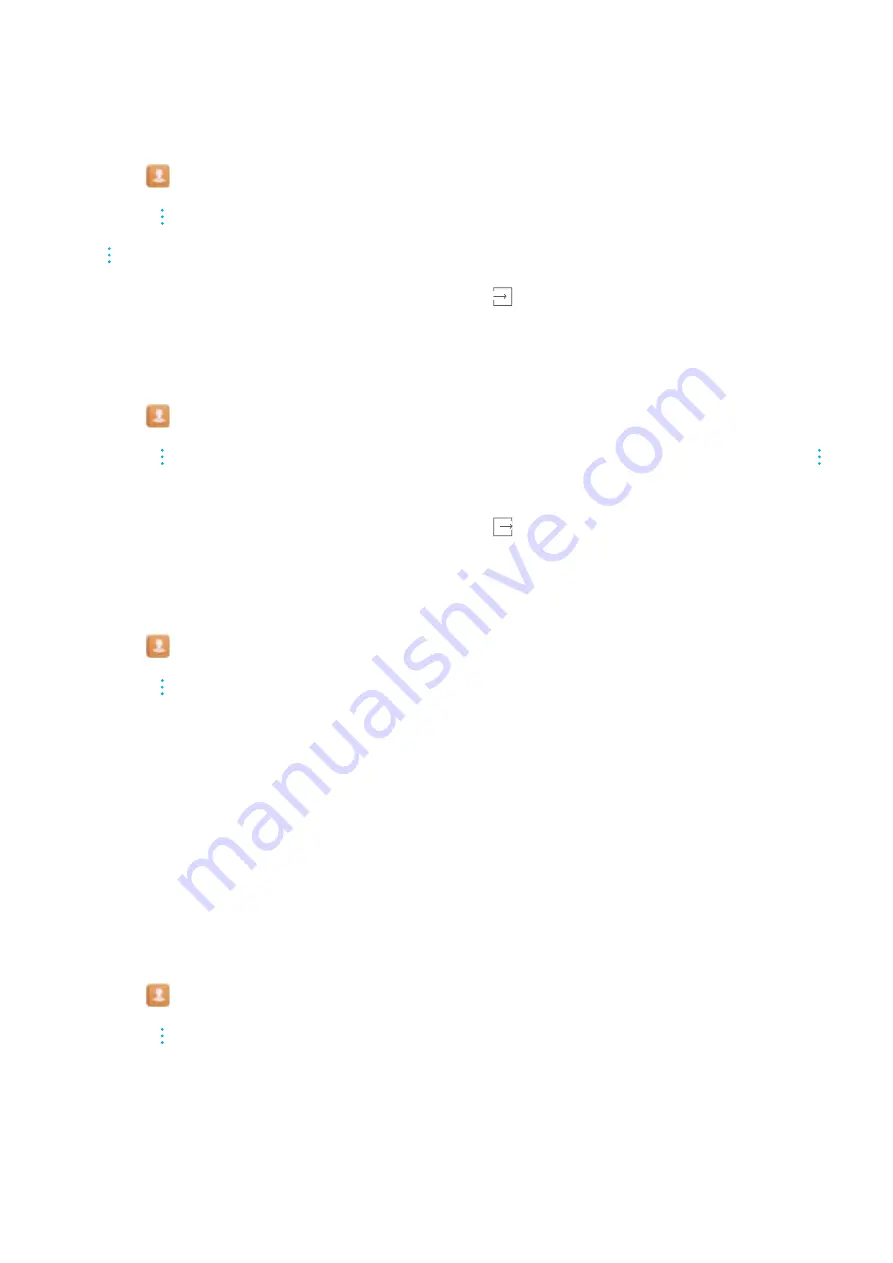
By default, the exported
.vcf
file is saved to the root directory of your phone's internal storage.
Open
Files
to view the exported file.
Importing contacts from a SIM card
1
Open
Contacts
.
2
Touch
>
Import/Export
>
Import from SIM
. If your phone has dual SIM support, touch
>
Import/Export
>
Import from SIM 1
or
Import from SIM 2
.
3
Select the contacts you want to import and touch
.
4
Choose the import location. Your phone will automatically import the contacts.
Exporting contacts to a SIM card
1
Open
Contacts
.
2
Touch
>
Import/Export
>
Export to SIM
. If your phone has dual SIM support, touch
>
Import/Export
>
Export to SIM 1
or
Export to SIM 2
.
3
Select the contacts you want to export and touch
.
4
Touch
Continue
.
Importing contacts using Bluetooth
1
Open
Contacts
.
2
Touch
>
Import/Export
>
Import from another phone
.
3
Select
Supports Bluetooth
and touch
Next
.
4
Enable Bluetooth on the device from which you want to import contacts, and then set the
device to be visible to other Bluetooth devices.
5
Touch
Next
. Your phone will automatically turn on Bluetooth and search for nearby devices.
6
Touch the Bluetooth device from which you want to import contacts. Once connected, your
phone will automatically import contacts from the other Bluetooth device.
Importing contacts using Wi-Fi Direct
Use Wi-Fi Direct to import contacts from another Huawei device.
1
Open
Contacts
.
2
Touch
>
Import/Export
>
Import from another phone
.
3
Select
Import via Wi-Fi Direct
and touch
Next
. Your phone will prompt you to enable Wi-Fi
and scan for Wi-Fi Direct devices.
4
Select a Wi-Fi Direct device. Your phone will automatically import contacts from the device.
Calls and Contacts
107
Содержание MATE 9
Страница 1: ...User Guide ...
Страница 17: ...Recommended settings Touch to clear recommended settings Getting Started 11 ...
















































