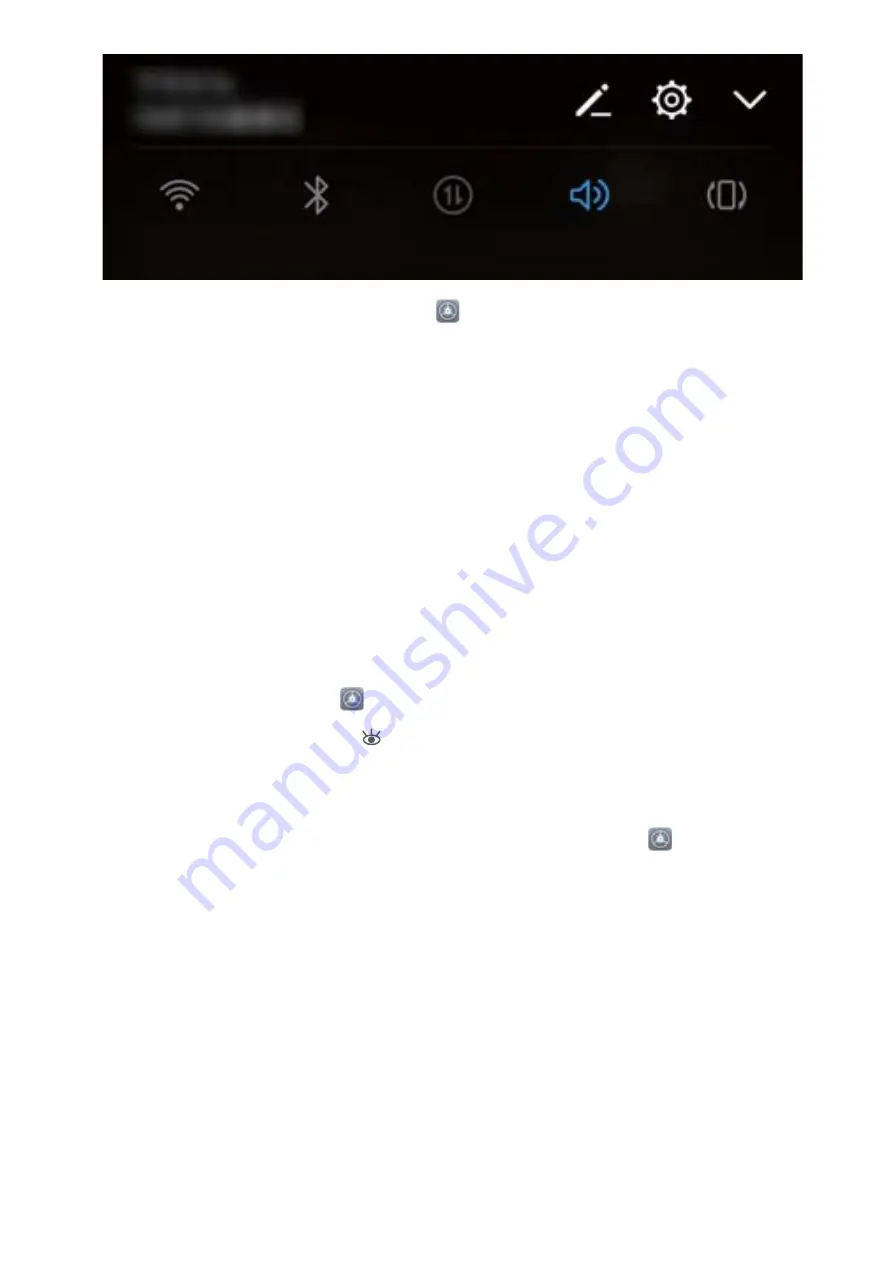
Enable keypad and notification tones: Open
Settings and go to Sound > More sound
settings to enable or disable keypad and notification tones.
Set your Phone to Silent mode: From the Sound screen, enable Silent mode. After you enable
Silent mode, enable Vibrate in silent mode. Now when you receive an incoming call, your screen
will light up and your device will vibrate.
Customize your ringtone and notification tone: From the Sound screen, select a custom ringtone
or use the Notification.
Enable Eye Comfort Mode to Prevent Eye Strain
Do your eyes get tired and sore after looking at your Phone for a long time? Eye comfort mode can
effectively reduce blue-light and adjust the screen to warmer colors, relieving eye fatigue and
protecting your eyesight.
Enable Eye comfort mode: Open
Settings, go to Display > Eye comfort, and enable Eye
comfort. The Eye comfort mode icon
will be displayed in the status bar. Once Eye comfort mode
is enabled, blue light will be filtered out and the screen will take on a yellow tint.
Enable Eye comfort mode at set times: You can configure your Phone to enable Eye comfort mode
for a set period of time each day. When Eye comfort mode is disabled, open
Settings, go to
Display > Eye comfort, and enable Scheduled, then set your desired Start time and End time.
Adjust Eye comfort mode color temperature: Once Eye comfort mode is enabled, blue light will
be filtered out and the screen will take on a mild yellow tint. You can adjust the color temperature as
needed. After you have enabled Eye comfort, you can adjust the color temperature slider for a cooler
or warmer screen color.
More Display Settings
Use Shortcuts to Access Frequently Used Features
You can touch and hold an app icon to display a menu of frequently used features for quick access.
You can also touch and hold a feature and drag it to your home screen to create a shortcut.
Sound and Display
114
Содержание Mate 20 lite
Страница 1: ...User Guide ...
Страница 12: ...Exciting Features 8 ...
















































