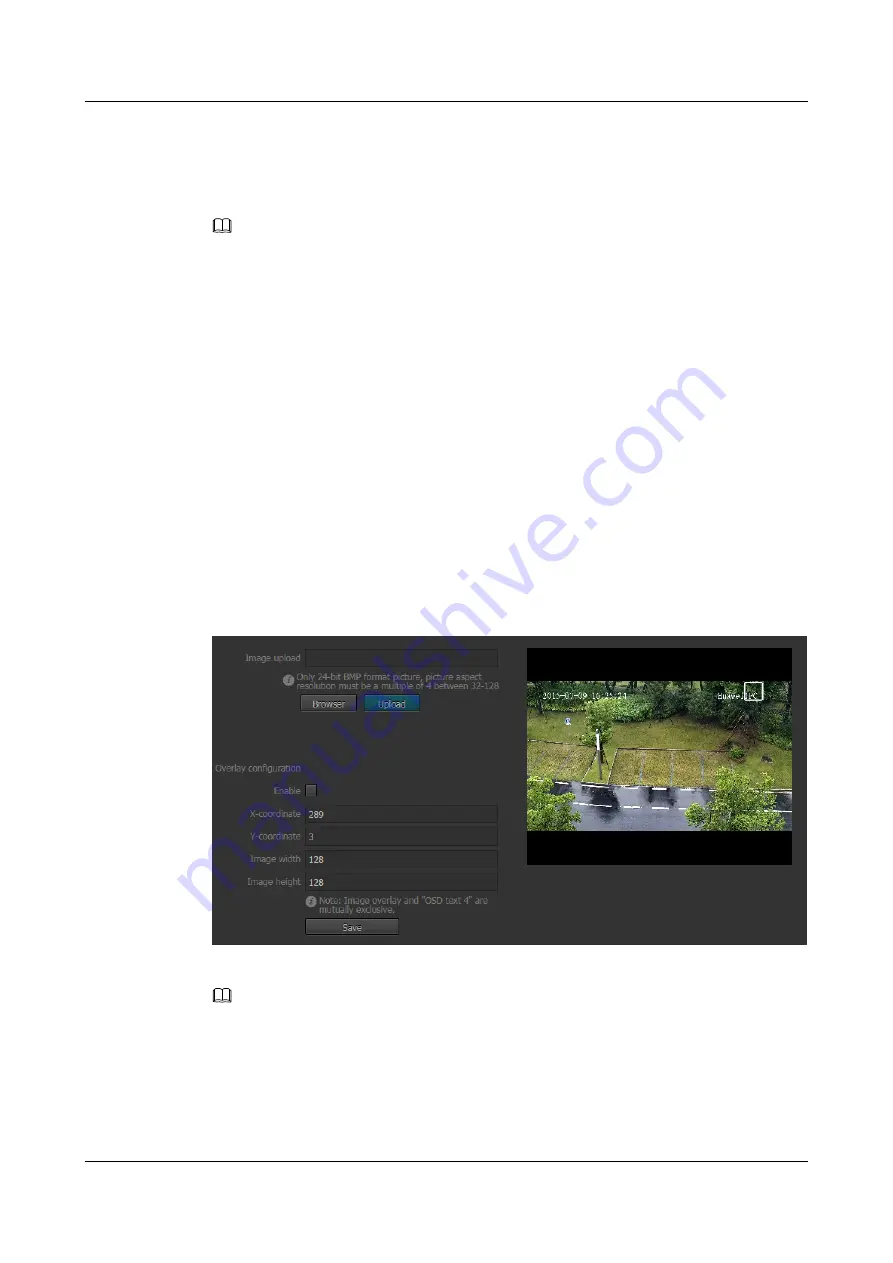
Step 2
Select
advanced setting
.
Step 3
Set
Focusing Level
.
Step 4
Use the mouse to adjust the position and size of the focusing region.
NOTE
l
A focusing region must have adequate texture details. Otherwise, it may not be focused to be seen clearly.
l
You can select a preset mode to quickly set a focusing region. The focusing priority of a preset mode is
10.
l
Click
Clear selection
to reset the focusing region.
Step 5
Click
Save
.
----End
6.8 Setting Image Overlay
You can set image overlay to specify the position where the image is displayed.
Procedure
Step 1
Choose
Settings
>
Channel Configuration
>
Image Overlay
.
The page for setting image overlay is displayed, as shown in
Figure 6-11
Image Overlay tab page
Step 2
Click
Browse
and select an image.
NOTE
l
Only 24-bit BMP images are supported. The image transparency cannot be set.
l
The image resolution ranges from 32 x 32 to 128 x 128. Both the image height and width must be a
multiple of 4.
Step 3
Click
Upload
.
Step 4
Select
Overlay configuration
.
IPC6125-WDL-FA
Configuration Guide
6 Setting Video Parameters
Issue 01 (2016-08-20)
Huawei Proprietary and Confidential
Copyright © Huawei Technologies Co., Ltd.
66






























