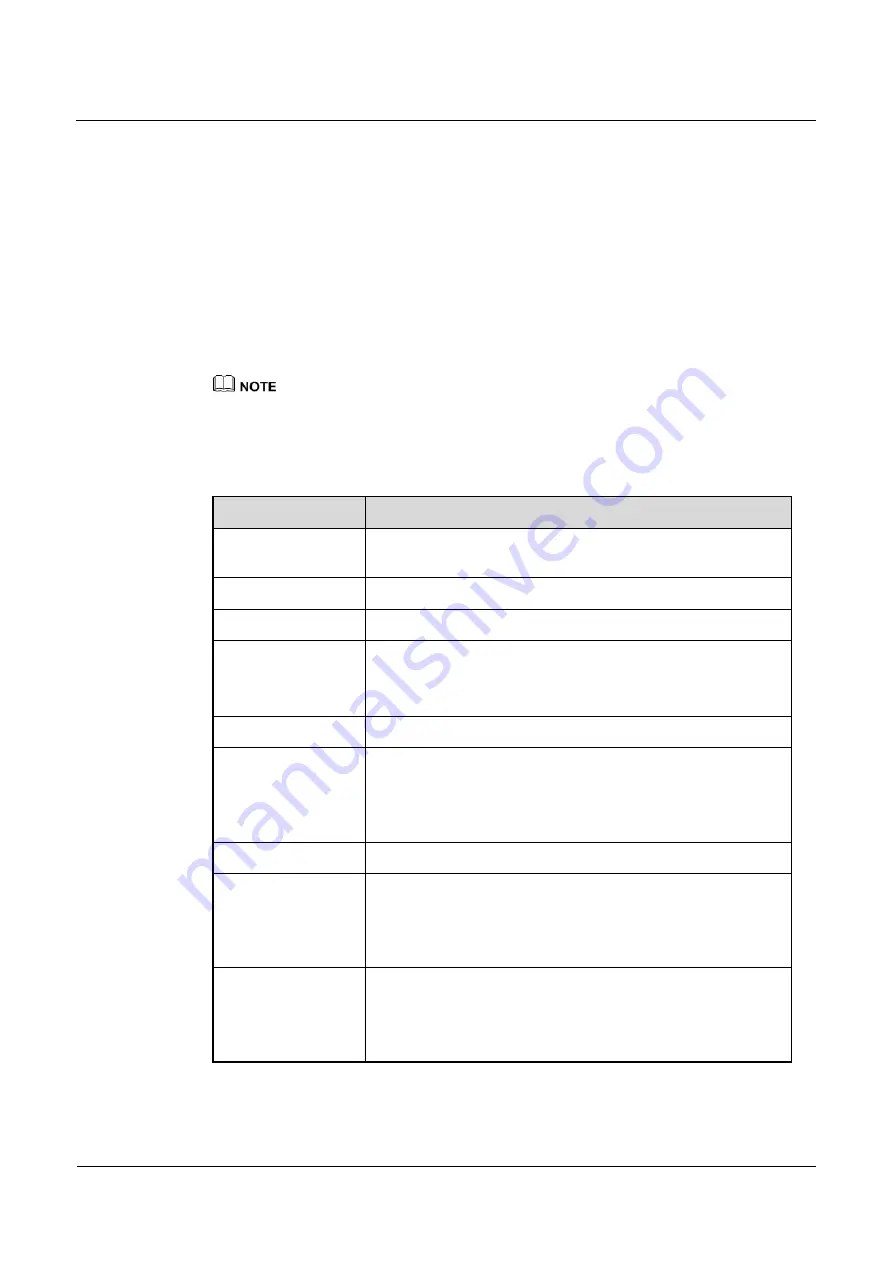
IPC1801-Z36&2802-Z18&5802-Z20
User Guide
4 Quick Access
Issue 12 (2014-06-12)
Huawei Proprietary and Confidential
Copyright © Huawei Technologies Co., Ltd.
21
2.
Click
Add
.
The
Add Preset
page is displayed.
3.
Set the preset ID and name.
4.
Use arrow keys in the
PTZ Control
area to set a preset position.
5.
Click
Set
to finish the preset position setting.
Step 2
Invoke a preset position.
Select a preset position (such as
1
) from the
Preset
drop-down list box to invoke the preset
position whose name is
1
.
The speed dome supports the particular preset set and called, as shown in the Table 4-3.
A maximum of 255 preset positions can be configured.
The speed dome supports multiple scans, the particular preset displayed in Table 4-3 set for the first
scan set only, for other scan set, you can set through the third platform.
Table 4-3
Set and call the PTZ camera’s particular preset
preset
description
Set 64 preset
The preset ,tour ,scan and track set in using camera are cleaned
in the ptz module.
Call 92 preset
Set the start position to first scan set.
Call 93 preset
Set the end position to first scan set.
Call 95 preset
Call the menu build in the PTZ module.
NOTE
Only be used to IPC1801-36.
Call 97 preset
Run the first scan set.
Set 97 preset
Show the ptz version.
NOTE
IPC1801-Z36 does not support showing the ptz version. The 97 preset is
used only as normal preset.
Call 99 preset
360° rotating scan.
Set 250 preset
Enable the temperature
displayed.
NOTE
IPC1801-Z36 does not support function of enabling the temperature
displayed. The 250 preset is used only as normal preset .
Set 251 preset
Close the temperature
displayed.
NOTE
IPC1801-Z36 does not support function of closing the temperature
displayed. The 251 preset is used only as normal preset






























