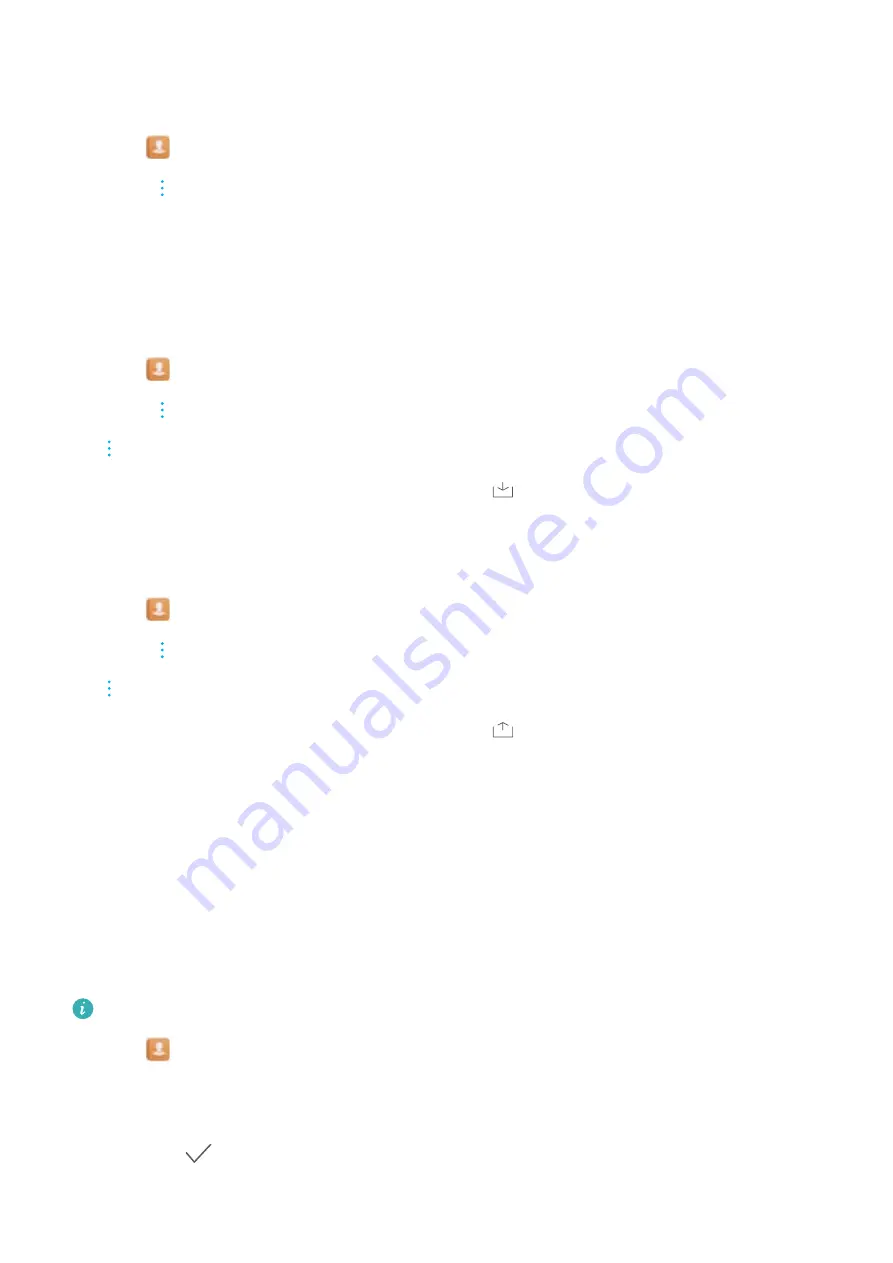
3
Select one or more
.vcf
files, and then touch
OK
.
Exporting contacts to a storage device
1
Open
Contacts
.
2
Touch
>
Import/Export
>
Export to storage
>
Export
.
3
Choose where you want to export the contacts from and touch
OK
.
By default, the exported
.vcf
file is saved to the root directory of your device's internal storage.
Open
Files
to view the exported file.
Importing contacts from a SIM card
1
Open
Contacts
.
2
Touch
>
Import/Export
>
Import from SIM
. If your device has dual SIM support, touch
>
Import/Export
and choose the SIM card you want to import your contacts from.
3
Select the contacts you want to import and touch
.
4
Choose the location. The device will automatically import the contacts.
Exporting contacts to a SIM card
1
Open
Contacts
.
2
Touch
>
Import/Export
>
Export to SIM
. If your device has dual SIM support, touch
>
Import/Export
, and choose the SIM card you want to export your contacts to.
3
Select the contacts you want to export and touch
.
4
Touch
Continue
.
Managing contacts
Editing a contact
After creating a contact, you can edit their contact information at any time. This includes adding
or deleting default information such as phone numbers or email addresses. You can also choose
a custom ringtone and add a birthday, nickname, or photo.
Contact photos cannot be added for contacts stored on your SIM card.
1
Open
Contacts
.
2
Touch and hold the contact you want to edit, and then touch
Edit
.
3
Touch the contact's portrait to choose another image. Update the contact's information, and
then touch
.
Calls and Contacts
86
Содержание Honor 9
Страница 1: ...User Guide ...






























