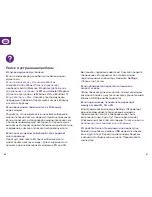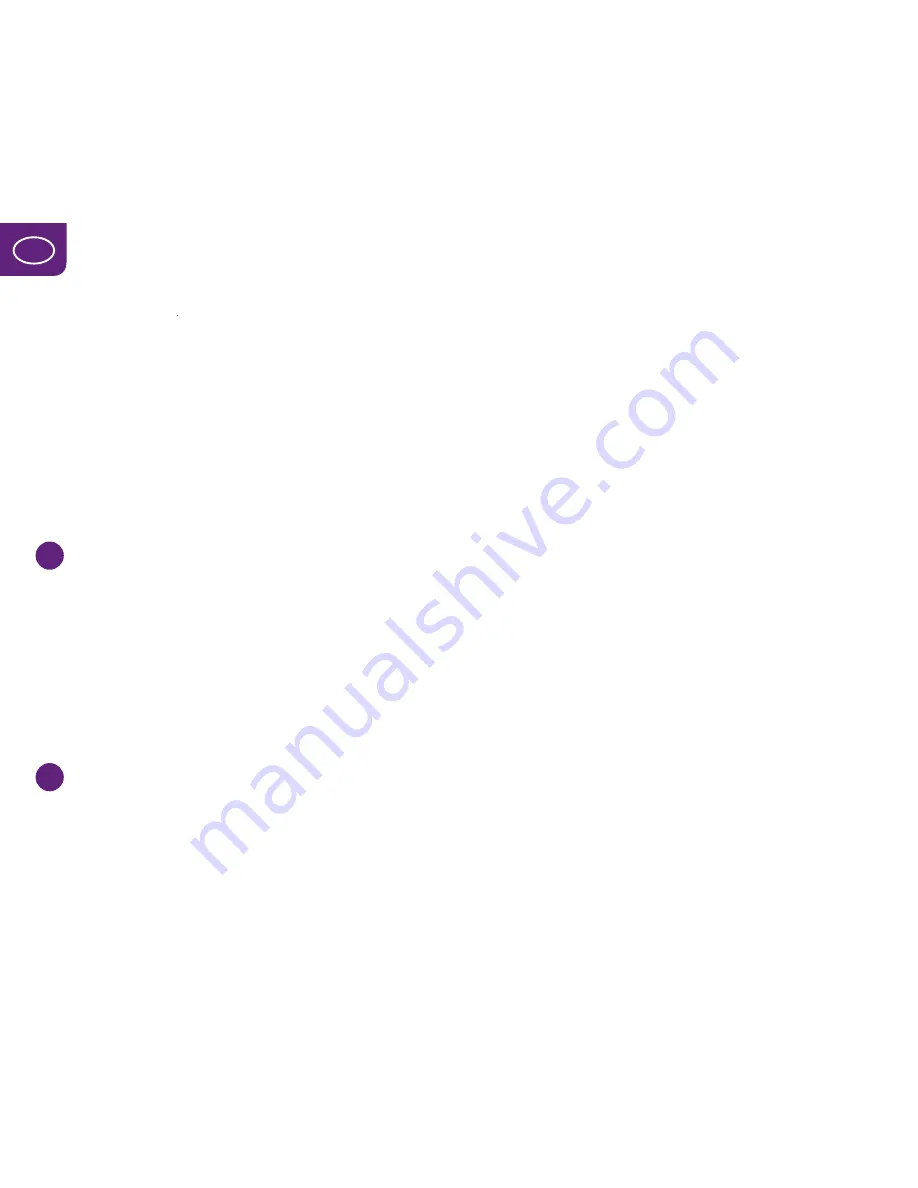
(cont.)
My Computer
or
Computer
if you are
using Windows Vista or Windows 7).
b) For Mac OS X 10.6 or 10.7.7
When the 4G modem has been connected
to your computer an icon with the text
Mobile Broadband
will appear. Double-click
the icon to start the installation program.
Then follow the on-screen instructions.
5
Enter your SIM card’s PIN code and
connect to the Internet
When the installation has been completed a
connection program called
Mobile Broadband
will launch automatically.
If your SIM card
has a PIN code activated, y
ou should now
enter it. When the modem has found the
network the signal strength will be displayed
and you can connect.
6
Done!
You can now start to surf the Internet.
Press
Connect
to connect to the Internet,
when you are connected the same button
will read
Disconnect
, press it to disconnect.
Smart tips for using your modem
• Never shut down your connection program
while connected to the Internet, as this will
cause you to lose your connection. Minimise
the window instead if it is in the way.
•To send a text message via mobile broadband,
click the envelope icon in the connection program.
Click
New
in the new window and enter the number
to the recipient and the text that you want to send.
When you have finished, click
Send
. Click
Inbox
to view received text messages. During the roll-
out of the 4G network it may be difficult to send
text messages via the new network. You can then
switch to 3G or 2G to use the text messaging
function.
• To deactivate your PIN code, go to
Settings
and select
PIN Options
and then
Deactivate/
Activate PIN
. Then enter your
PIN code
and click
OK
. Under
PIN Options
you can also change
your PIN code in the same place by clicking
Change PIN.
• If your computer does not find the modem, you
can try connecting it to another USB port. If this
does not work, try restarting your computer.
• To view how much data you have used, click
Connection information
in the connection program.
This shows your rough usage.
84
85
UK