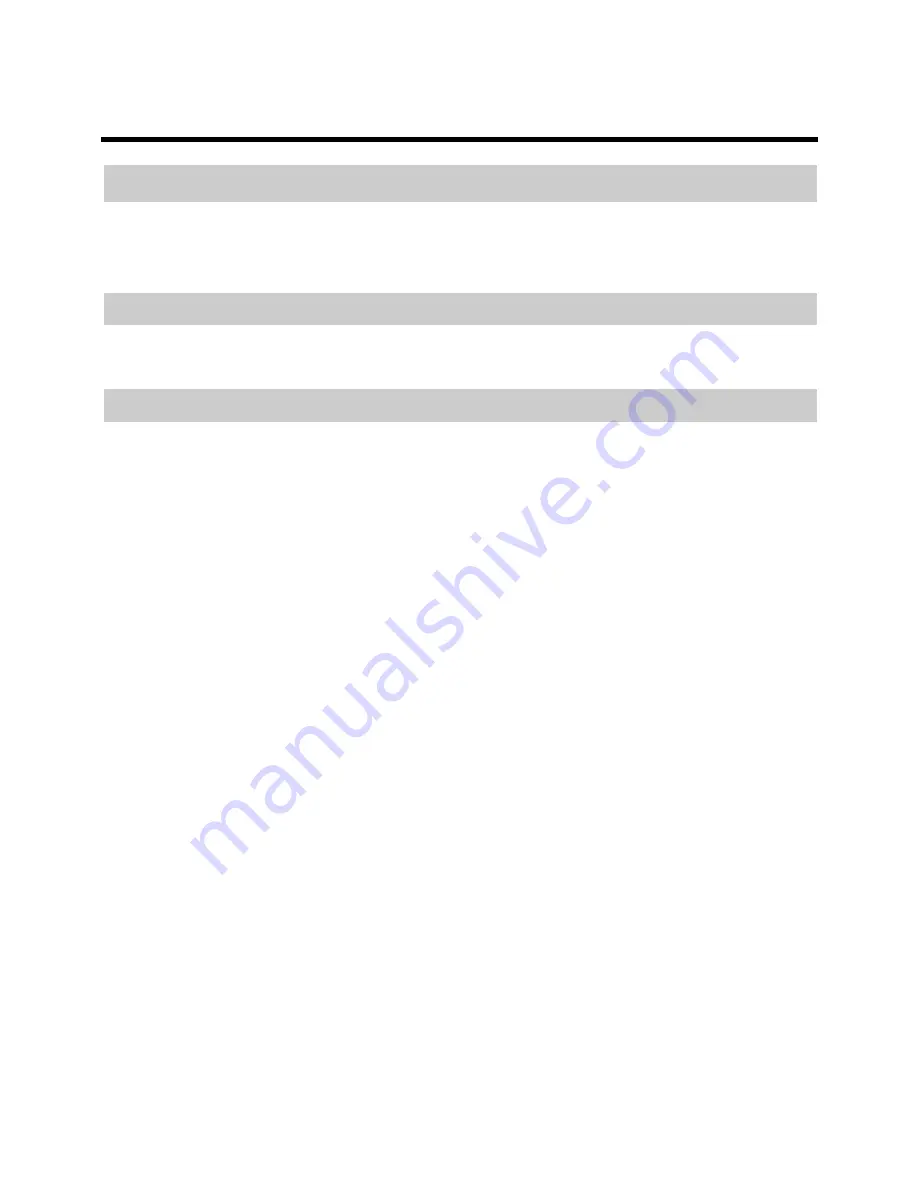
15
6 FAQs
How can I quickly enable or disable the wireless network function?
Press and hold the
WLAN
button for 1 or more seconds, and then release.
The
WLAN
indicator light indicates the status of the wireless network
function.
How can I quickly restore the HG658 to its default settings?
To restore the HG658 to default settings, press and hold the
Reset
button for
over 6 or more seconds when the HG658 is powered on, and then release.
What can I do if I cannot access the Internet?
Step 1
Check that the
Power
indicator on the HG658 is steady on.
If the
Power
indicator is off, perform further checks as follows:
1. Check that the HG658 is turned on.
2. Check that electricity comes from the socket and that the power
input from the socket meets the requirements described on the
label of the HG658's power adapter. If the voltage is unstable, for
example, if the voltage is too high or too low, do not use the HG658.
Wait until the voltage recovers, and then use the HG658.
3. Check that the HG658 is securely connected to the socket using its
power adapter.
If the
Power
indicator is still off, contact an authorized maintenance
center.
Step 2
After powering on the HG658, wait for about 3 minutes. Then
check whether the
WAN
indicator turns steady on.
If the
WAN
indicator is off, perform further checks as follows:
1. Check that the telephone line is correctly and securely connected,
especially the connection between the telephone line and the
splitter.
2. Check that the HG658 and telephone line are located far from any
electric appliances that generate strong magnetic or electric fields.
Replace the telephone line when necessary.
If the
WAN
indicator is still off, contact your network service



























