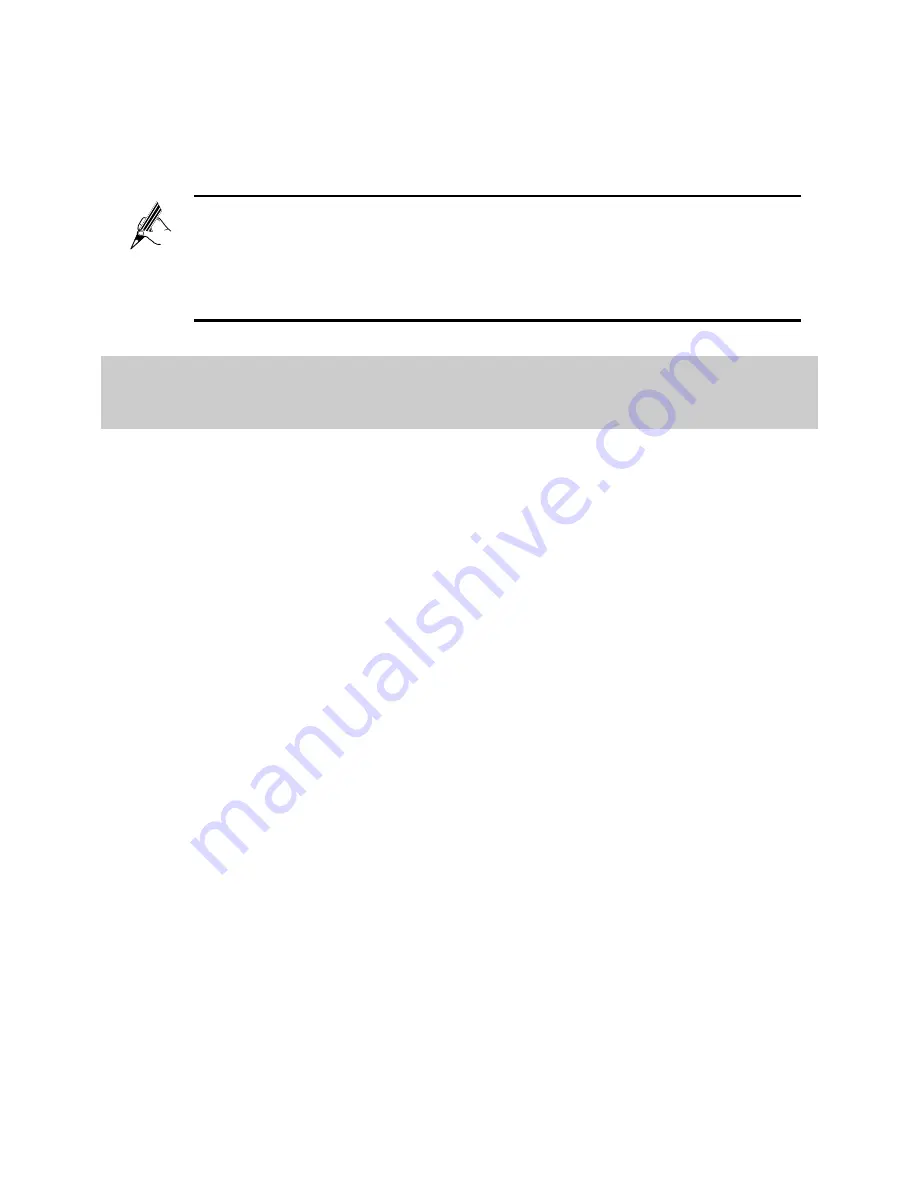
11
Step 3
Enter a new IP address in the
IP address
text box, and then enter a
subnet mask in
Subnet mask
text box.
Step 4
Click
Submit
to save the settings.
To log in to the web-based configuration utility after you change the
login IP address, enter the new IP address into the web browser's
address box. Ensure that the IP address of the computer is in the
same network segment as that of the HG658 to enable the
computer to access the web-based configuration utility.
5.3 Enabling or Disabling the Wireless Network
Function
There are two methods for enabling or disabling the wireless network function.
Using the WLAN Button
To enable or disable the wireless network function, press the
WLAN
button for 1
or more seconds. The
WLAN
indicator light indicates the status of the wireless
network function.
Using the Web-based Configuration Utility
To enable or disable the wireless network function from the web-based
configuration utility:
Step 1
Log in to the web-based configuration utility.
Step 2
Choose
Basic
>
WLAN
.
Step 3
Select
Enable
WLAN
.
Select
Enable WLAN
to enable the wireless network function.
Clear
Enable WLAN
to disable the wireless network function.






























