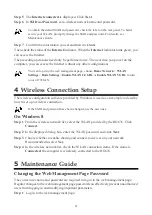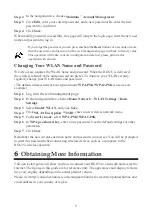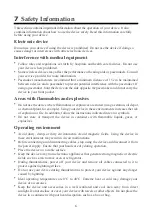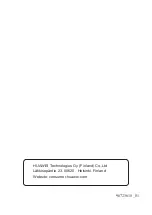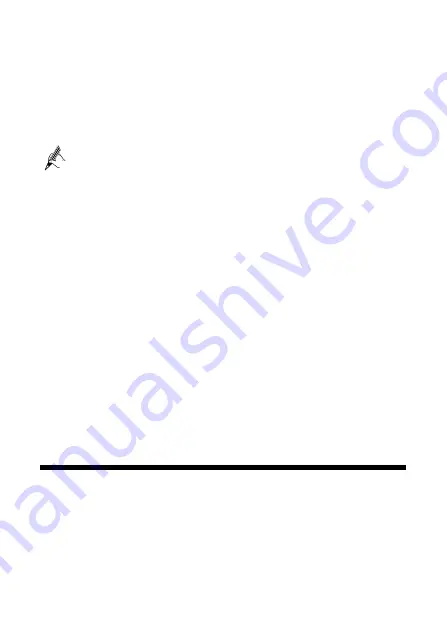
5
Step 2
In the navigation tree, choose
Maintain
>
Account Management
.
Step 3
Click
Edit
, enter your current password, and a new password. Re-enter the new
password to confirm it.
Step 4
Click
Save
.
When modify password successfully, this page will jump to the login page, enter the new user
name and password to log in.
If you forget the password, you can press and hold the
Reset
button for 6 seconds or more,
then the user name and password of the web management page will back to factory value.
This operation will make your own configuration data lost, please perform this
operation with caution.
Changing Your WLAN Name and Password
WLAN access requires the WLAN name and password. When the HG635 is delivered,
the wireless network name and password are preset. To improve your WLAN security,
regularly change your WLAN name and password.
(The default wireless network encryption mode
WPA-PSK+WPA2-PSK
is used as
an
example)
Step 1
Log in to the web management page.
Step 2
In the navigation tree, choose
Home Network
>
WLAN Settings > Basic
Settings
.
Step 3
Select
Enable WLAN
, and click
Save
.
Step 4
Click
WLAN Encryption
, in
SSID
, enter a new wireless network name.
Step 5
For
Security mode
,
select
WPA-PSK+WPA2-PSK
.
Step 6
In
WPA pre-shared key
, enter a new password. Use the default settings for other
parameters.
Step 7
Click
Save
.
Remember the new wireless network name and password you just set. You will be prompted
to enter this password when connecting wireless devices, such as a computer, to the
HG635's wireless network.
6
Obtaining More Information
This quick start guide will show you how to connect your HG635 to a network and access the
Internet. The figures in this guide are for reference only. The appearance and display features
may vary slightly depending on the actual product version.
Please visit http://consumer.huawei.com/en/support/hotline for recently updated hotline and
email address in your country or region.
Содержание HG635
Страница 1: ...HG635 Home Gateway Quick Start Pika aloitusopas ...
Страница 2: ......
Страница 14: ......
Страница 26: ......
Страница 27: ......