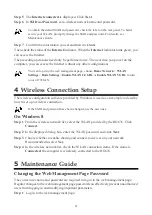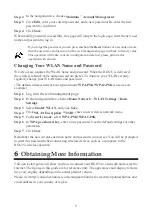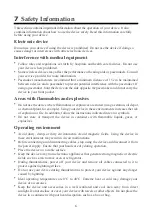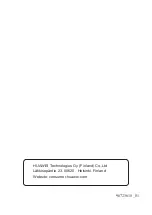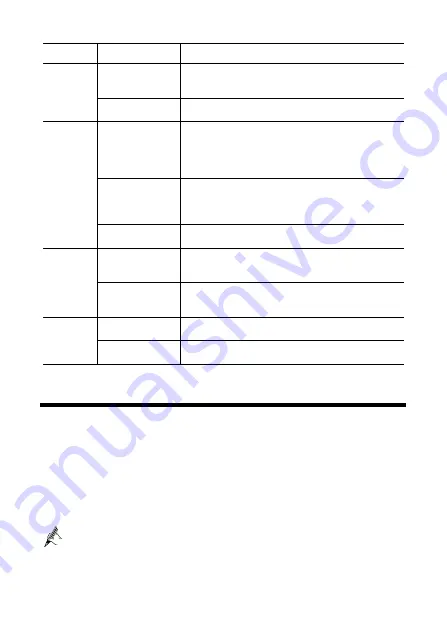
3
Indicator
State
Description
user name and password for Broadband dial-up is
ineffective).
The Internet connection is failure in DHCP mode.
Green Blinking
The Internet connection is successfully established
and data is being transmitted
WLAN
Green On
2.4G Wi-Fi connection is set up.
5G Wi-Fi connection is set up.
Both 2.4G &5G Wi-Fi are set up.
The HG635 is connected to a wireless client using the
Wi-Fi Protected Setup (WPS) function.
Green Blinking
(1 Hz)
A wireless client, such as a computer installed with
a wireless network adapter, is connecting to the
HG635 using the WPS function.
This process lasts for no longer than 120 seconds.
Green Blinking
(2 Hz)
The WLAN connection is set up, and data is being
transmitted.
LAN
Green On
At least one Ethernet port is connected to an Ethernet
device (such as a computer) with a network cable, but
no data is being transmitted.
Green Blinking
At least one Ethernet port is connected to an Ethernet
device with a network cable, and data is being
transmitted.
USB
Green On
The USB port is connected to an USB device, but
no data is being transmitted.
Green Blinking
The USB port is connected to an USB device, and
data is being transmitted.
3
Setting Dial-Up Connection Parameters
The HG635 works in PPP mode by default, and starts to set up a dial-up connection
automatically after starting up, meaning you do not need to install dial-up software or perform
dial-up operations on your computer.
To set up a dial-up connection to access the Internet:
Step 1
Open a browser. In the address box, enter
http://192.168.100.1
. Press
Enter
to
access the web management page.
Step 2
Enter the login user name (
admin
by default) and password (the same as
WLAN
Key
which printed on the HG635’s rear panel). Click
Login
.
To protect against unauthorized access, change the user name and password after the
first login. For details, see Maintenance Guide.
Step 3
Click
Start Wizard
to display the
Wizard
tab.
Step 4
Select
Connect automatically
, and click
Next
.
Содержание HG635
Страница 1: ...HG635 Home Gateway Quick Start Pika aloitusopas ...
Страница 2: ......
Страница 14: ......
Страница 26: ......
Страница 27: ......