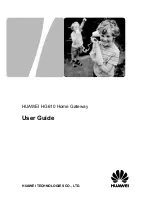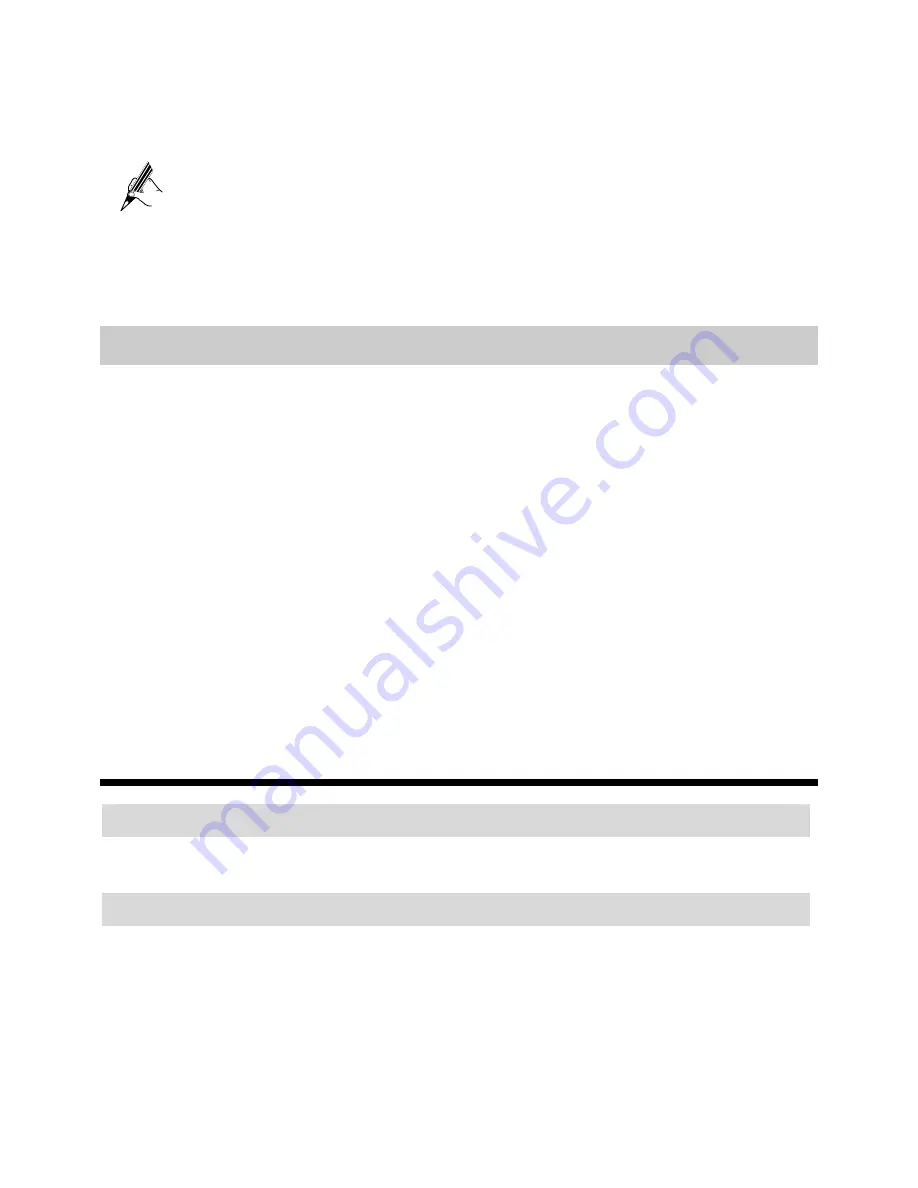
6
Step 2
Enter a new IP address as desired in the
IP Address
text box. Then, enter a
subnet mask in
Subnet Mask
.
Step 3
Click
Submit
to save the settings.
To log in to the Web-based configuration utility after you change the IP
address successfully, you need to launch the Internet Explorer, and then
enter the new IP address in the address bar. Ensure that the IP address of
the computer is in the same network segment as that of the HG610 so that
the computer can access the Web-based configuration utility.
4.3
Restoring Default Settings
You can quickly restore the default settings of the HG610 by pressing the RESET
button on the rear panel. To restore the default settings, press and hold the RESET
button for over six seconds after the HG610 is powered on, and then release the button.
In addition, you can restore the default settings of the HG610 through the Web-based
configuration utility. To restore the default settings through the Web-based
configuration utility, do as follows:
Step 1
Log in to the Web-based configuration utility.
Step 2
Choose
Maintenance
>
Device
in the navigation tree to display the reboot
page.
Step 3
Click
Restore Default Settings
.
After the preceding operations, the current page jumps to the login page. You can log in
to the Web-based configuration utility by entering the default user name and password.
5
FAQs
How can I quickly restore the default settings of the terminal?
To restore the default settings, press and hold the RESET button on the rear panel
for over six seconds after the HG610 is powered on, and then release the button.
What can I do if I cannot access the Internet through the terminal?
Step 1
Check whether the POWER indicator on the terminal is solid on.
If the POWER indicator is off, perform further checks as follows:
1.
Ensure that the terminal is turned on.
2.
Ensure that electricity comes from the socket and that the power input
from the socket meets the requirements described on the label of the
terminal power adapter. If the voltage is unsteady, for example, if the
voltage is too high or too low, do not use the terminal. Wait until the