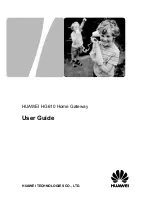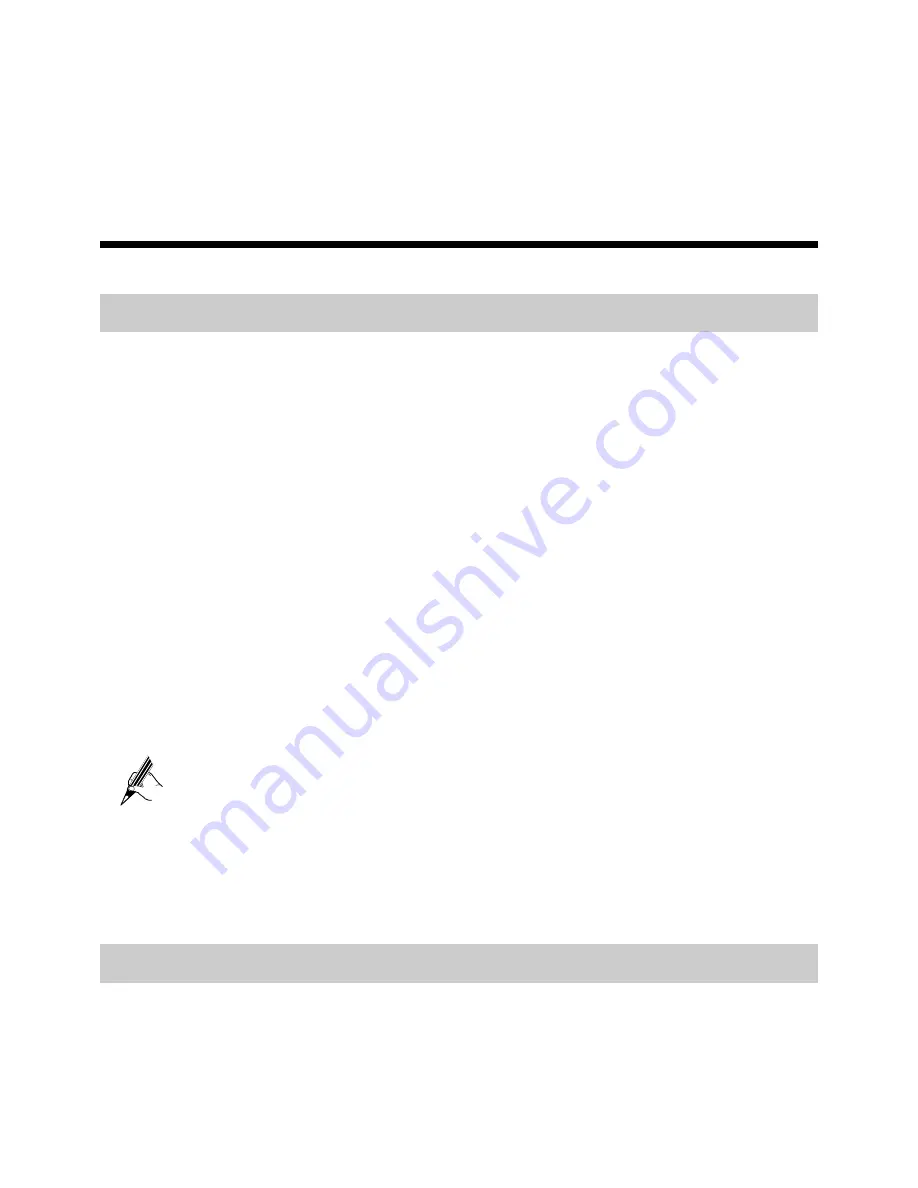
5
You need to perform the preceding operations only once for creating a network
connection. After the network connection is created, to access the network,
double-click the icon for the dial-up connection, and then click
Connect
in the
displayed dialog box.
4
Basic Configuration
4.1
Changing the Administrator Password
For safety reasons or to make the password easy to remember, you can change the
administrator password for login after logging in to the Web-based configuration
utility.
To change the password, do as follows:
Step 1
Log in to the Web-based configuration utility.
Step 2
Choose
Maintenance
>
Account
in the navigation tree to display the system
management page.
Step 3
Select
admin
from the
User name
drop-down list box.
Step 4
Enter the old password in the
Current password
text box. Enter the new
password in the
New Password
text box. Then enter the new password again
in the
Confirm password
text box for confirmation.
Step 5
Click
Submit
to save the settings.
After you change the password successfully, to log in to the Web-based configuration
utility, you should enter the new password.
If you forget the user name or password that has been changed, you can
restore the default settings of the HG610 by pressing and holding the
RESET button for over six seconds. Then, the user name and password
that are used for logging in to the Web-based configuration utility are
restored to default values. After you restore the default settings, however,
your customized data is lost. Therefore, use this function with caution.
4.2
Changing the Login IP Address
To make the login IP address easy to remember, you can change the IP address after
logging in to the Web-based configuration utility.
To change the IP address, do as follows:
Step 1
Choose
Basic
>
LAN
in the navigation tree to display the LAN settings page.