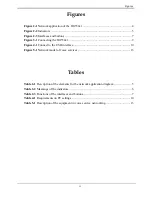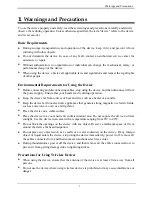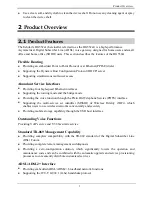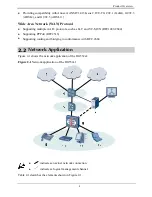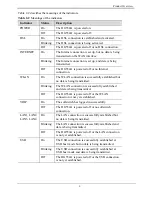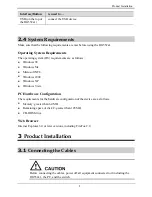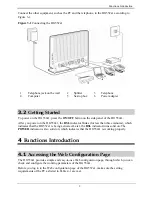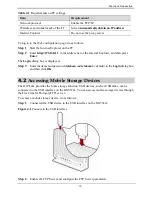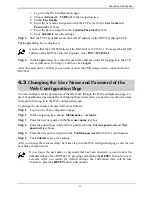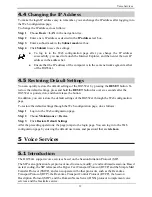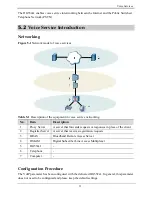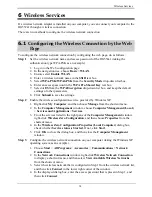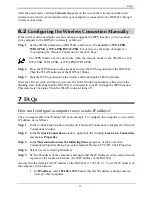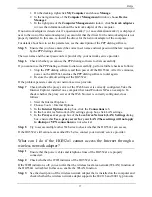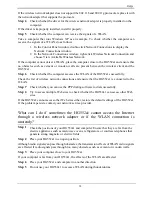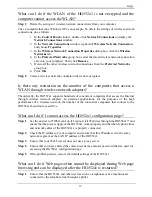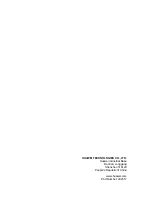Wireless Services
14
6
Wireless Services
If a wireless network adapter is installed on your computer, you can connect your computer to the
HG552a1 through a wireless connection.
There are two methods to configure the wireless network connection.
6.1
Configuring the Wireless Connection by the Web
Page
To configure the wireless network connection by configuring the web page, do as follows:
Step 1
Set the wireless network name and access password of the HG552a1 (taking the
authentication type WPA-PSK as an example).
1.
Log in to the Web configuration page.
2.
In the navigation tree, choose
Basic
>
WLAN
.
3.
Ensure select
Enable WLAN
.
4.
Enter a wireless network name in the
SSID
text box.
5.
Select
WPA-PSK/WPA2-PSK
from the
Security Mode
drop-down list box.
6.
Enter an access password in the
WPA
Pre-Shared Key
text box.
7.
Select
AES
from the
WPA Encryption
drop-down list box, and keep the default
settings of other parameters.
8.
Click
Submit
to save the settings.
Step 2
Enable the wireless configuration service provided by Windows XP.
1.
Right-click
My Computer
, and then choose
Manage
from the shortcut menu.
2.
In the
Computer Management
window, choose
Computer Management (Local)
>
Services and Applications
>
Services
.
3.
From the services listed in the right pane of the
Computer Management
window,
right-click
Wireless Zero Configuration
, and then choose
Properties
from the
shortcut menu.
4.
In the
Wireless Zero Configuration Properties (Local Computer)
dialog box,
check whether
Service status
is
Started
. If not, click
Start
.
5.
Click
OK
to close the dialog box, and then close the
Computer Management
window.
Step 3
Configure the wireless network connection on your computer (taking the Windows XP
operating system as an example).
1.
Choose
Start
>
All Programs
>
Accessories
>
Communications
>
Network
Connections
.
2.
In the
Network Connections
window, right-click
Wireless Network Connection
to display a shortcut menu, and then select
View Available Wireless Networks
from the shortcut menu.
3.
Select the wireless network that is configured in Step 1 from the wireless network list,
and then click
Connect
in the lower right corner of the window.
4.
In the displayed dialog box, enter the access password that is preset in Step 1, and
then click
Connect
.