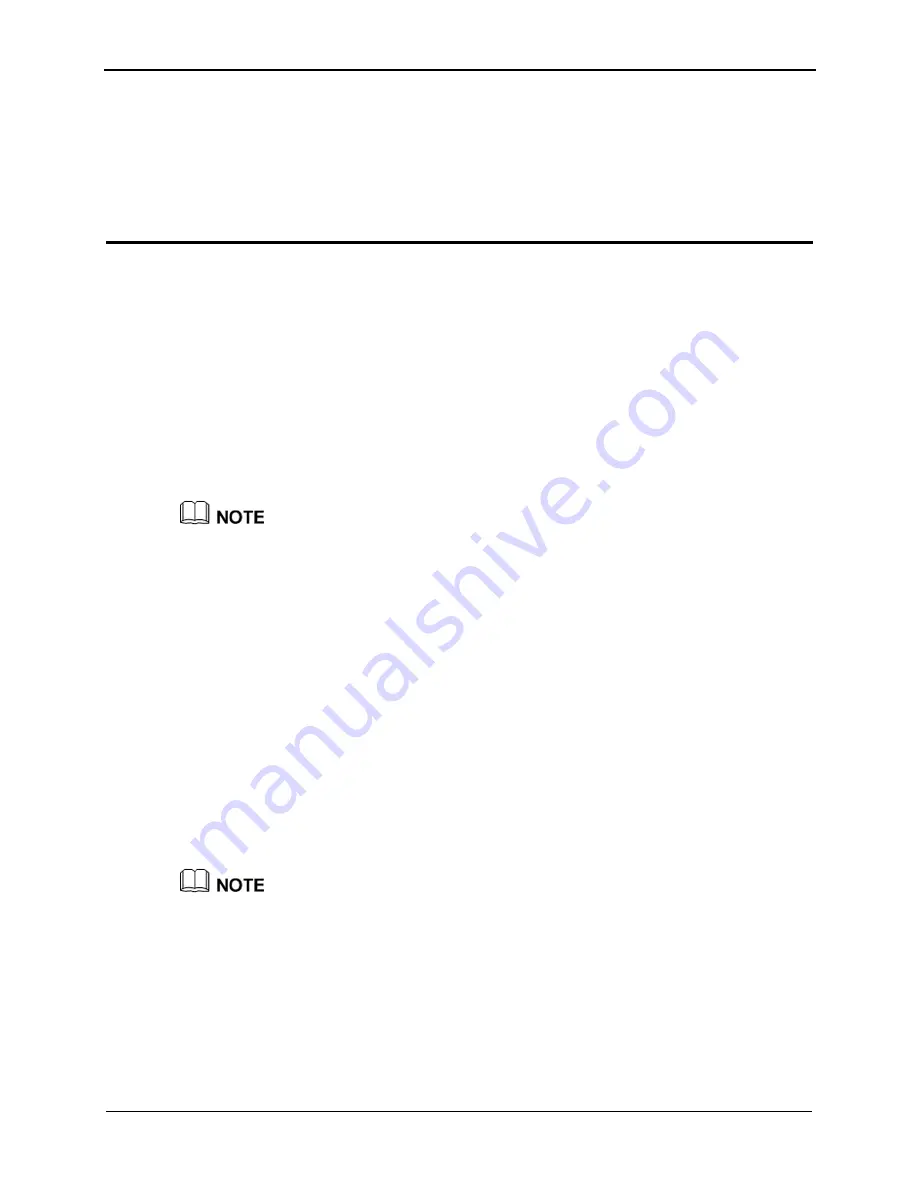
HUAWEI HG231f Wireless-N Router
User Guide
5 Configuration of WLAN Parameters
Issue 01 (2010-04-01)
5-1
5
Configuration of WLAN Parameters
5.1 Setting Up a Wireless Connection Through the
WPS
pports the WPS
Step 1
or
WPA-PSK/WPA2-PSK
as prompted. For details, see chapter 4
of Internet Access Parameters."
Button
The router supports the WPS function. If your network adapter also su
function, you can use the WPS function to set up a wireless connection between your PC
and the router quickly. To set up a wireless connection, do as follows:
Set the WLAN parameters of router, and then set the
Security Mode
to
WPA-PSK
,
WPA2-PSK
"Configuration
The WPS function can be used only when the security mode of the WLAN is set to WPA-PSK,
WPA2-PSK, or WPA-PSK/WPA2-PSK.
Step 2
of the router blinks. If the WPS indicator does not blink, it indicates
Step 3
of the router becomes on from the blinking state, indicating that the
connected to your PC through the WLAN. This state lasts 300s. Then the WPS
turns off.
----End
Press the WPS button of the router to enable the router to enter the WPS negotiation
state.
The WPS indicator
that the WPS function cannot be enabled. For the solutions to other WPS problems, see
chapter 8 "FAQs."
Enable the WPS negotiation function of the wireless network adapter on your PC within
two minutes, and then wait for a moment (typically 10s and at most 120s).
The WPS indicator
router is
indicator
After finishing the configuration, if the other PCs need to set a wireless connection through
the WPS button, please repeat Step 2 to Step 3.
p a Wireless Connection Through the AP
PIN M
f the WPS function; you can use the AP PIN mode to set up
5.2 Setting U
ode
The router supports the AP PIN mode of the WPS function. If your network adapter also
supports the AP PIN mode o
Содержание HG231f
Страница 1: ...HUAWEI HG231f Wireless N Router Wireless N Router User Guide HUAWEI TECHNOLOGIES CO LTD ...
Страница 7: ......
Страница 9: ......






























