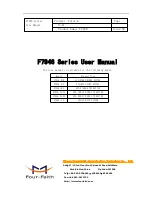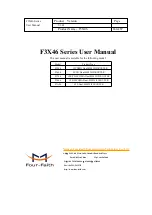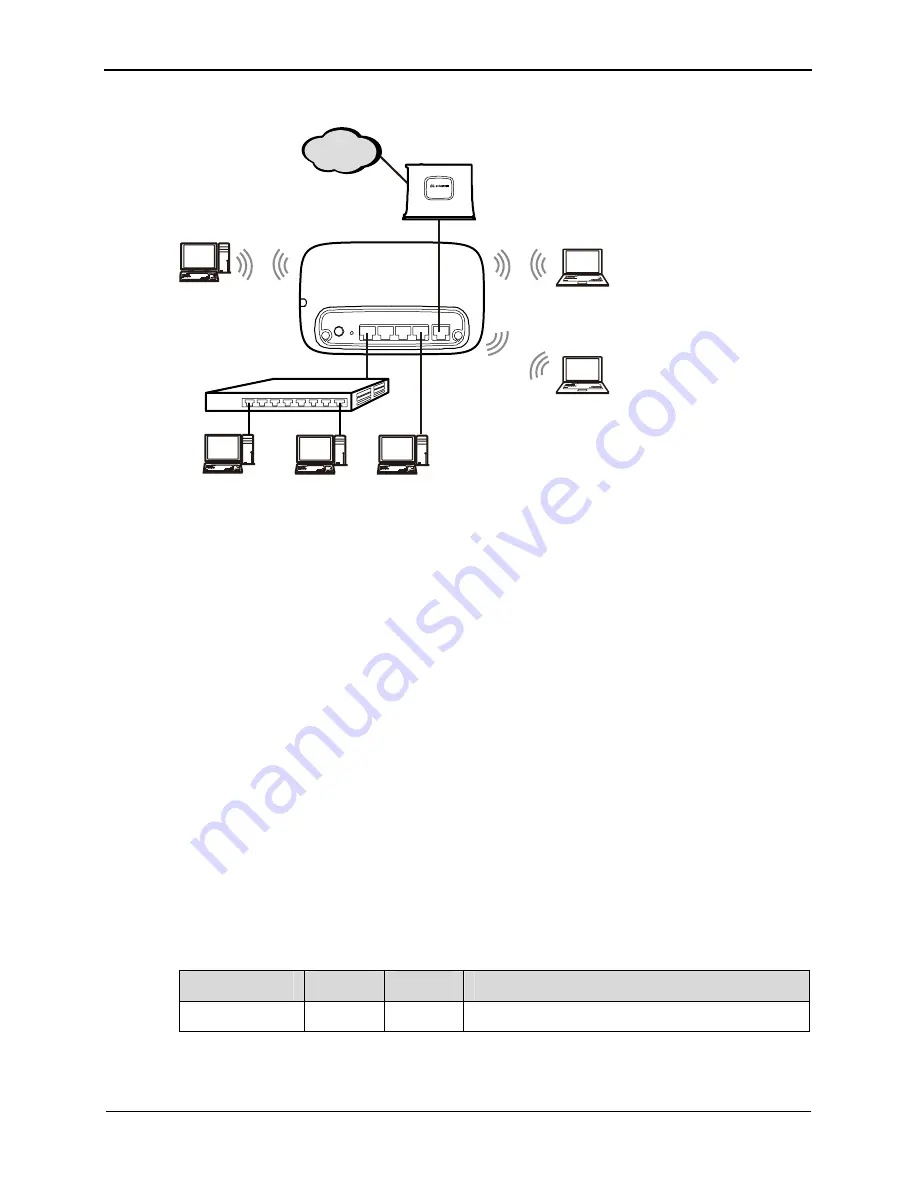
3 Hardware Installation
HUAWEI HG231f Wireless-N Router
User Guide
3-2
Issue 01 (2010-04-01)
Figure 3-1
Cable connections between the router and other devices
POWER
RESET
LAN4
LAN3
LAN2
LAN1
WAN
Internet
5
1
6
5
4
4
4
3
2
1. Desktop computer installed with a wireless network adapter
2. Router
3. Switch
4. PC
5. Laptop installed with a wireless network adapter
6. ADSL modem
As the interface that connects your home or SOHO network to the Internet, the WAN
interface of the router is used to connect the router to a network access device, such as an
ADSL modem. The PCs and switches on your home or SOHO network are connected
through the WLAN that is set up through the router and the LAN interfaces of the router.
For the cable connections of the router on other types of networks, see the descriptions in
the other sections of this chapter.
3.3 Powering On the Router
To power on the router, connect the power adapter to the POWER interface of the router
and then to a power socket. Then supply the power socket with electricity. If the router
works properly, the indicators on the front panel turn on. Table 3-1 describes the
indicators that turn on after the router is powered on. You can check whether the router
works properly according to the descriptions in Table 3-1. For details about the
indicators of the router, see Table 2-2.
Table 3-1
Indicators that turn on after the router is powered on
Indicator
Color
Status
Indicates
POWER
White
On
The router is powered on.
Содержание HG231f
Страница 1: ...HUAWEI HG231f Wireless N Router Wireless N Router User Guide HUAWEI TECHNOLOGIES CO LTD ...
Страница 7: ......
Страница 9: ......