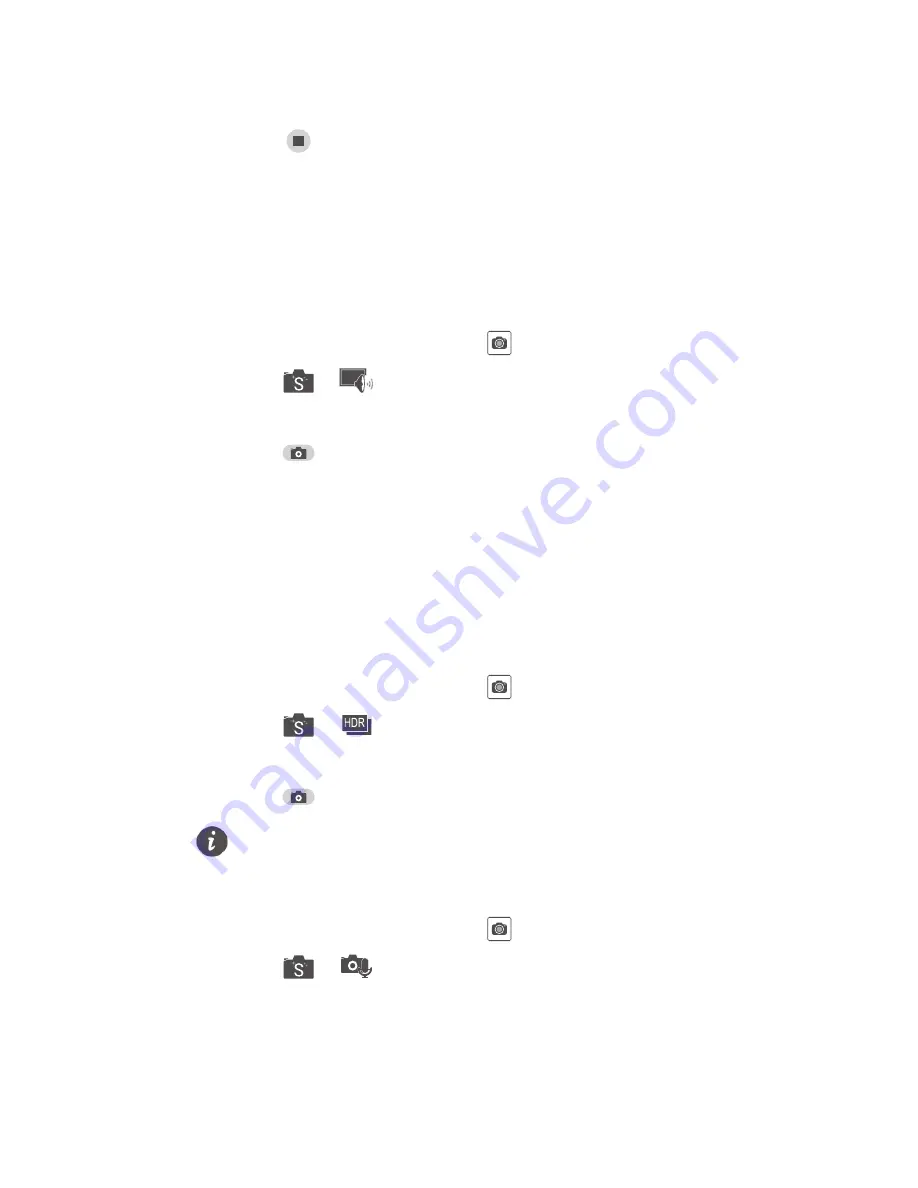
42
you move it beyond the limits of the panoramic
view, the viewfinder will turn red to notify you
that the scene wasn't captured.
6.
Touch
to stop shooting. The camera
automatically stitches the photos together to create
one panoramic photograph.
Taking an audio photo
You can record a brief audio clip after you take a
photo.
1.
On the home screen, touch
.
2.
Touch
>
to switch to audio photo mode.
3.
Frame the scene you want to capture.
4.
Touch
to take a photo. The phone then records
an audio clip for a few seconds. Record your
thoughts for the photo you've just taken.
Using HDR
High dynamic range (HDR) imaging technology
improves the details in the lightest and darkest areas
of photos for true-to-life quality.
1.
On the home screen, touch
.
2.
Touch
>
to switch to HDR mode.
3.
Frame the scene you want to capture.
4.
Touch
.
The front camera does not support HDR.
Taking a photo using audio control
1.
On the home screen, touch
.
2.
Touch
>
to switch to audio control mode.
3.
Frame the scene you want to capture. Your phone
will take a photo when the surrounding noise
reaches a certain decibel level.
Содержание H892L
Страница 1: ...H892L User Guide Model H892L TracFone part number H02231RMM ...
Страница 2: ...V100R001_01 ...
Страница 6: ......
Страница 72: ...66 ...
















































