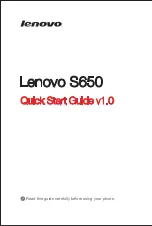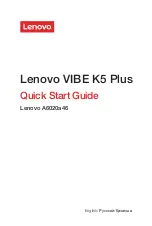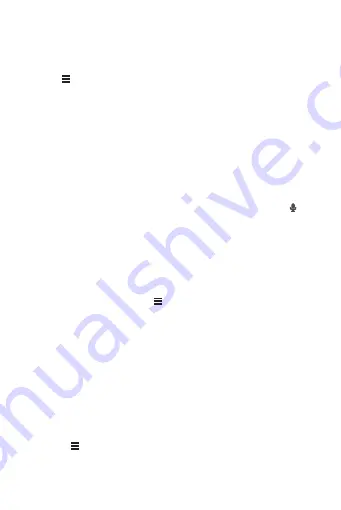
36
• Touch one page to enlarge it.
• Touch the cross sign (×) to close that page.
• Touch (+) to open a new browser window.
Touch
to open the browser options menu and perform one of the
following operations:
•
Bookmarks
: Touch to display bookmarks.
•
Refresh
: Touch to refresh the current webpage.
•
Forward
: Touch to navigate to the web page from which you returned
to the current web page.
7.4.2 Opening a Webpage
1. In a browser window, touch the URL field at the top of the screen.
2. Use the keyboard to enter a webpage address. You can touch
to
enter the web page address by voice.
3. As you enter the address, matching webpage addresses will appear
on the screen. If you see the address you want, touch it and go
directly to that webpage or complete entering your desired webpage.
7.4.3 Setting a Home Page
1. In a browser window, touch
.
2. Touch
Settings
>
General
>
Set homepage
.
3. Select one page from the list, or touch
Other
to enter desired
homepage's URL, and then touch
OK
.
7.4.4 Managing Bookmarks
You can store as many bookmarks as you want on your mobile phone.
Adding a Bookmark
1. In a browser window, go to the webpage you want to save as a
bookmark.
2. Touch
, and then touch
Save to bookmarks
.
3. Edit the bookmark name and then touch
OK
.