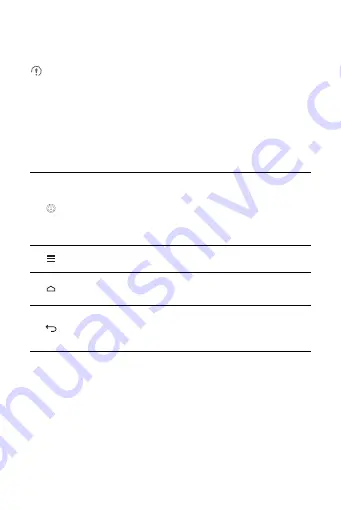
7
2 Getting Started
All the pictures in this guide are for your reference only. Your
phone's actual display features may be different to those described
here, depending on its software version.
2.1 Key Functions at Your
Fingertips
• Press and hold to power on your mobile phone.
• When your mobile phone is powered on, press and hold this button
to display the options menu. You can then choose to power off the
phone or perform shortcut operations.
• Press to lock the screen when your mobile phone is active.
Touch to open the menu on an active screen.
• Touch to return to the Home screen.
• Touch and hold to display recently used applications.
• Touch to return to the previous screen or exit the application you are
running.
• Touch to hide the keyboard.






































