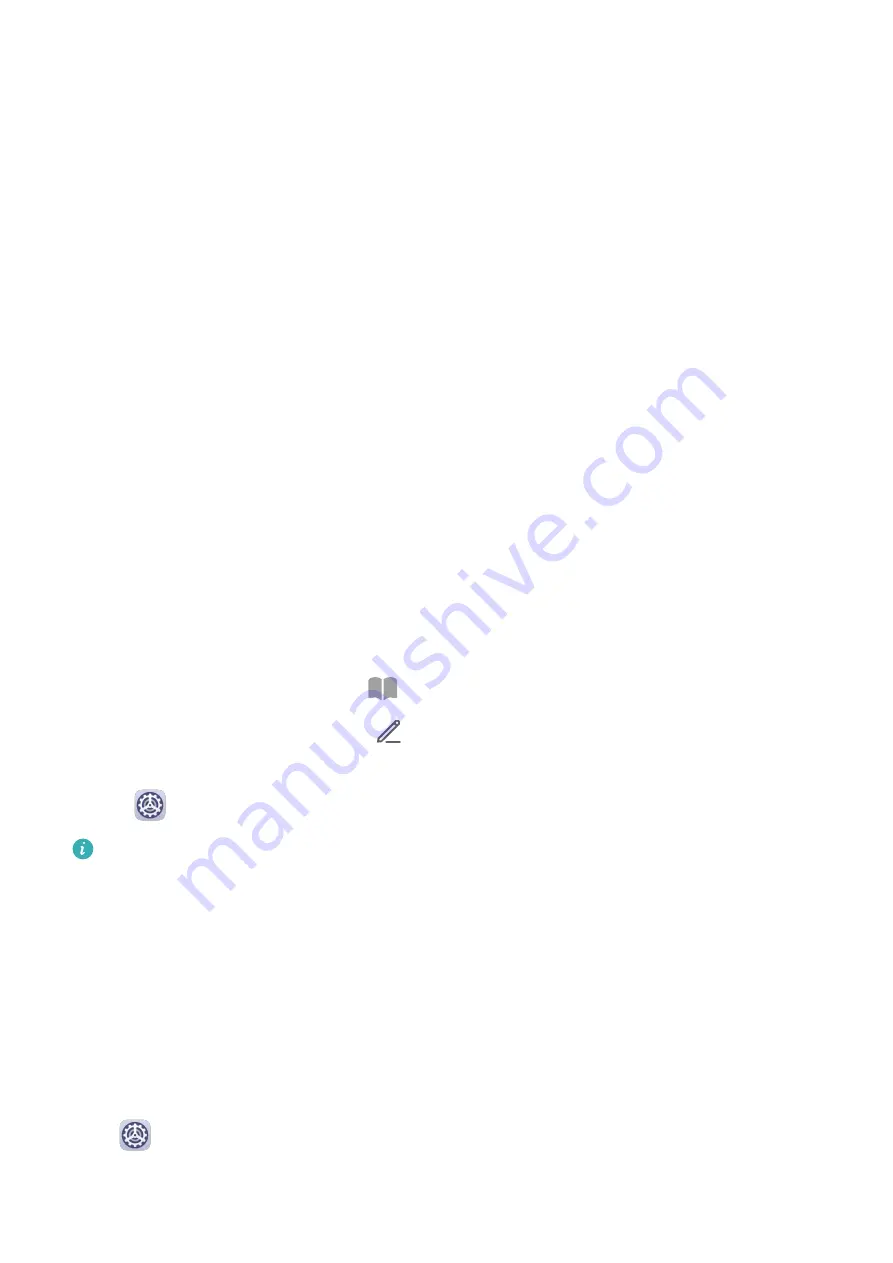
Add Apps in the Drawer to the Home Screen
In Drawer mode, you can swipe up on the home screen to display the App Drawer. Touch and
hold the app you want to add until your phone vibrates, then drag it to the desired position
on the home screen.
Move Apps Back to the Drawer
Touch and hold an app icon until your phone vibrates, then touch Remove. This operation
will only remove the app icon from your home screen but will not uninstall it.
You can still find it in the app drawer.
Disable the App Drawer
To disable the App Drawer, set Home screen style to Standard.
Display & Brightness
Use eBook Mode
Use eBook mode to prevent eye fatigue if you read for an extended period of time on your
phone. When eBook mode is enabled, the screen of your phone will turn black and white to
make it easier for your eyes and help you enjoy a comfortable reading experience.
You can enable or disable eBook mode using either of the following methods:
•
Swipe down from the status bar to open the notification panel, then swipe down on it
again to show all shortcuts. Touch
to enable or disable eBook mode.
If the switch is not available, touch
and find and drag the switch towards the top of the
screen for it to display in the notification panel.
•
Go to
Settings > Display & brightness, and enable or disable eBook mode.
•
If eBook mode is enabled together with Eye comfort mode, eBook mode will take
effect to turn the screen of your phone black and white.
•
If eBook mode is enabled together with Dark mode, the background of the screen will
be black and text will be white.
Brightness, Color, and Color Temperature
You can set the screen brightness, color mode, and color temperature according to your
preferences.
Automatically Adjust the Screen Brightness
Go to
Settings > Display & brightness, and enable Automatic.
Your phone will automatically adjust the screen brightness according to the ambient lighting
conditions.
Settings
83
Содержание FRL-L22
Страница 1: ...User Guide ...






























