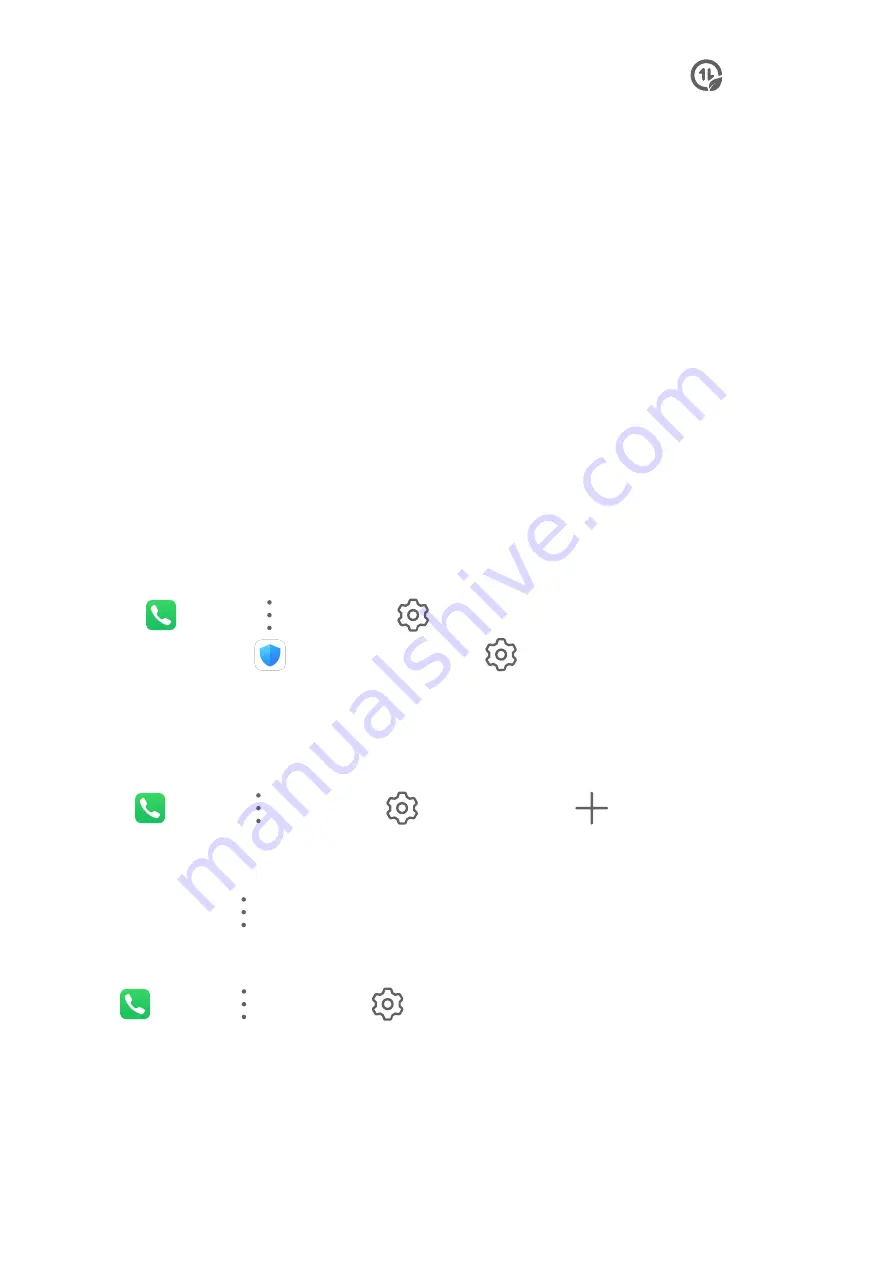
1
On the Data usage screen, touch Smart Data Saver, then enable it. The
icon will
then display in the status bar.
2
If you want to allow unrestricted access to data for some apps even when they are
running in the background, toggle on the switches for these apps.
Add Mobile Data Usage Reminders
Add data plans for your SIM cards and usage reminders in Optimizer to keep you informed of
your data consumption.
1
On the Data usage screen, go to More data settings > Monthly data limit and follow
the onscreen instructions to add a data plan.
2
On the More data settings screen, touch Usage reminders. From there, you can set
whether a notification will be sent or if mobile data will be disabled once the monthly
data limit or roaming data limit has been topped.
3
On the More data settings screen, you can set whether to show data used when the
screen is locked.
Filter and Block Spam Calls
Set different block rules to block sales, fraud, and other kinds of spam calls.
Filter and Block Spam Calls
1
Go to
Phone >
> Blocked >
and set the block rules.
Alternatively, go to
Optimizer > Blocked >
to set the block rules.
2
Touch Call block rules and toggle on the switches of corresponding block rules.
Block Incoming Calls from Specific Numbers
You can block incoming calls from specific numbers using either of the following methods:
•
Go to
Phone >
> Blocked >
> Blocklist, touch
, then add the phone
numbers you want to block.
•
On the Phone screen, touch the Contacts tab at the bottom, touch the contact you want to
block, then go to
> Block contact.
Set Whether to Receive Notifications for Blocked Calls
Go to
Phone >
> Blocked >
> Receive notifications and set whether to receive
notifications for blocked calls.
Filter and Block Spam Messages
Set different block rules, such as your blocklist, to block sales, fraud, and other kinds of spam
messages.
Apps
66
Содержание FRL-L22
Страница 1: ...User Guide ...






























