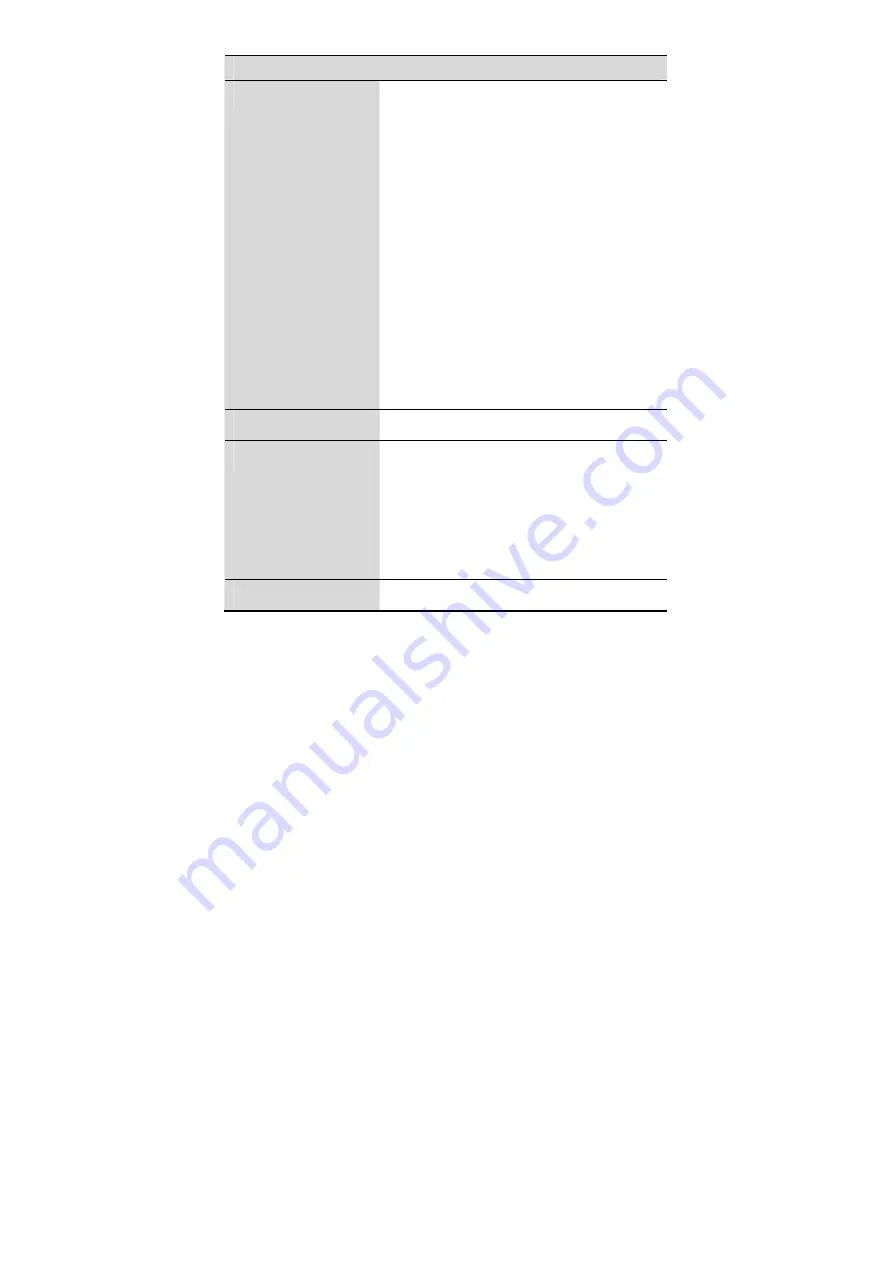
47
Settings
Display
You can set backlight, contrast, date
format, time format, and banner.
You can set the backlight to off, always
on, or ff if there is no operation on the
FWT for 10 seconds, 20 seconds or 30
seconds.
You can press the left/right key to
increase or decrease the contrast.
You can set the date format to
yyyy-mm-dd, dd-mm-yyyy or
mm-dd-yyyy.
You can set the time format to 12-hour
or 24-hour.
You can activate or deactivate the
banner.
Call Settings
See "Call Settings" on page 34.
Phone Settings
You can select a language, set the
keyguard function and shortcut keys.
You can select English or Chinese as
the FWT language.
For details of the keyguard settings,
see "Locking the Keypad" on page 20.
Security
See "Security Settings" on page 37.
Содержание ETS2028
Страница 17: ...13 ...





































