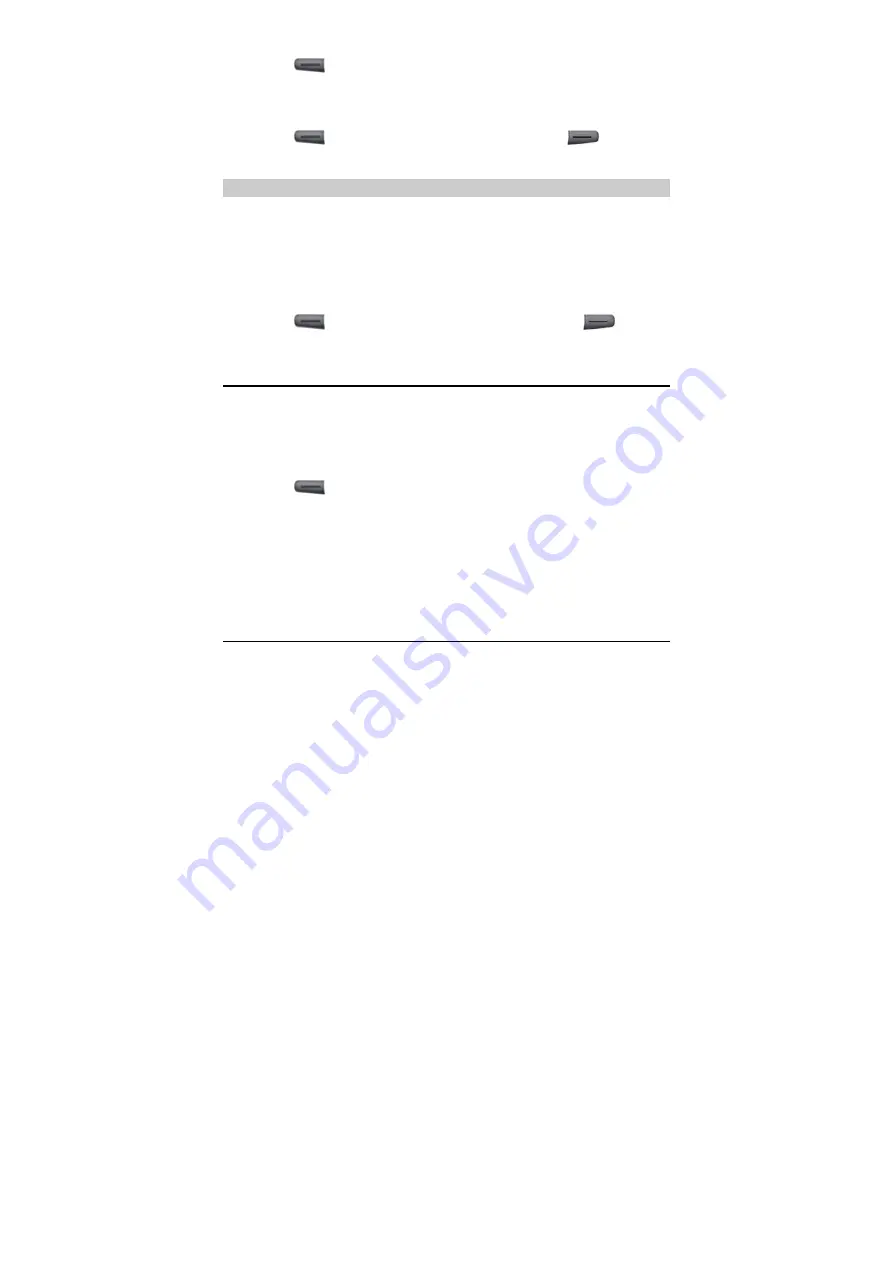
32
2.
Press
(
Options
) and select
Copy To UIM
or
Copy To
Phone
. If the contact is saved in UIM card, select
Copy To
Phone
to copy it to the FWT. If the contact is saved in FWT,
select
Copy To UIM
to copy it to the UIM card.
3.
Press
(
Yes
) to copy the contact or press
(
No
) to
cancel.
Copying All Contacts
1.
Select
Menu > Phone Book > Copy All.
2.
Select UIM To Phone or Phone To UIM.
y
If you select
UIM To Phone
, all contacts are copied to the
FWT.
y
If you select
Phone To UIM
, all contacts are copied to the UIM
card.
3.
Press
(
Yes
) to copy the contacts or press
(
No
)
to cancel.
Groups
You can sort contacts into different groups for easy
management. You can set up to 10 groups.
1.
Select
Menu > Phone Book > Groups
.
2.
Press the Up/Down key to scroll up or down the groups.
3.
Press
(
Options
) for the following options:
y
View
: View the contacts of a group.
y
Add
: Add a contact to the group.
y
Group Ring
: Set a ring tone for the incoming calls of the
group members.
y
Rename
: Rename the group.
y
Delete All
: Delete all contacts of a group.
Memory Status
Your FWT can save up to 500 contacts. The number of contacts
that can be saved in the UIM card is determined by its capacity.
Содержание ETS2028
Страница 17: ...13 ...






























