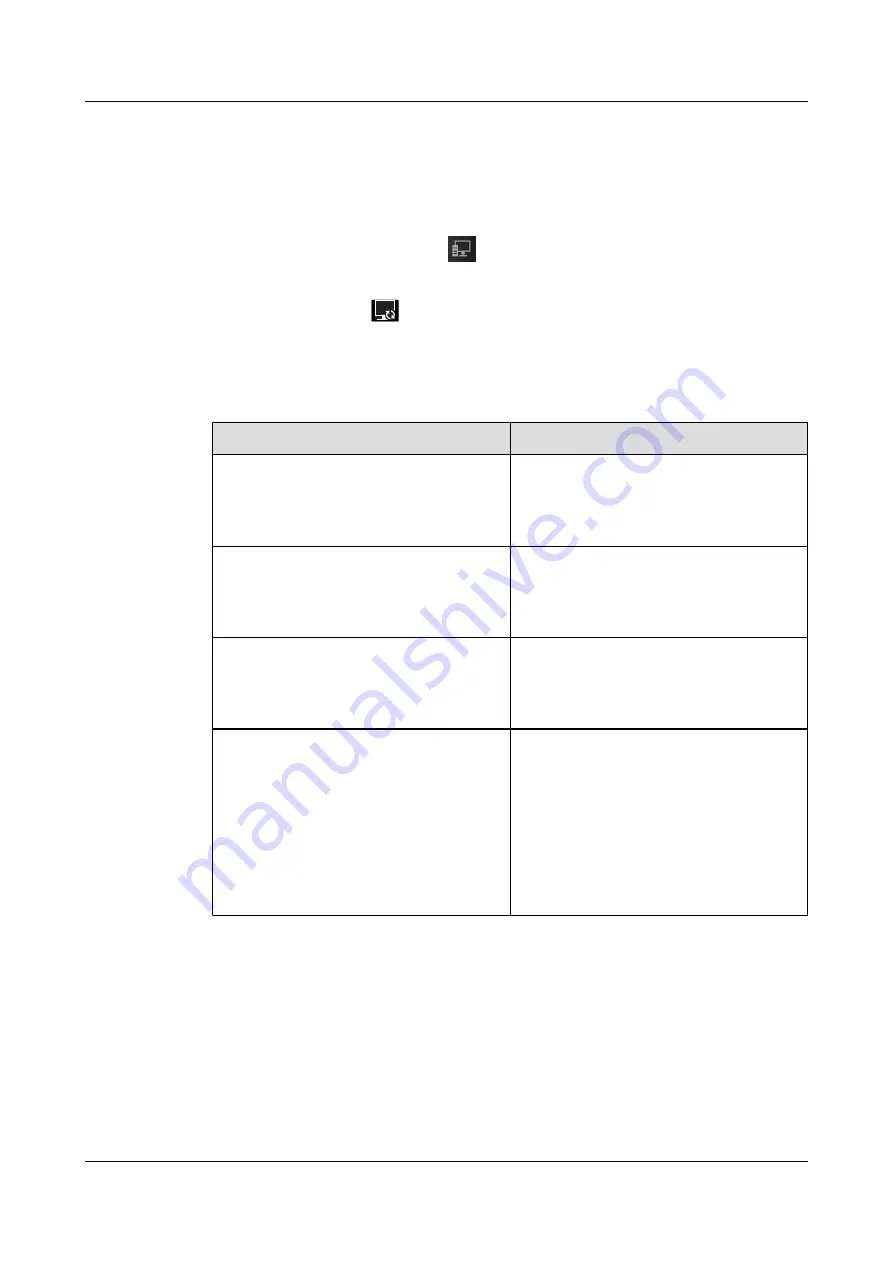
Enabling Linkage
The way of enabling linkage varies depending on the eSpace UC solution in use.
l
In eSpace UC1.1 solution, select
Take IP Phone as call equipment
after you log in to the
eSpace Desktop.
l
In eSpace UC2.0 solution, click
and select
Phone as the primary
after you log in to
the eSpace Desktop.
After linkage is enabled,
is displayed in the status bar of eSpace 8850.
Using Linkage
Table 6-1
Linkage functions
Function
Description
Making a call using the eSpace Desktop
After you enter a phone number or select a
phone number from your address book on the
eSpace Desktop to make a call, eSpace 8850
also displays the calling screen.
Answering a call using the eSpace Desktop
When a call for the linked account of eSpace
8850 comes in, the eSpace Desktop also
displays the incoming call window. You can
answer the call using the eSpace Desktop.
Ending a call using the eSpace Desktop
When the linked account of eSpace 8850 is
engaged in a call, the eSpace Desktop also
displays the talking window. You can end the
call using the eSpace Desktop.
Status synchronization
When you operate the first line of the linked
account on eSpace 8850, the eSpace Desktop
displays in real time the status (including
onhook/offhook status, incoming/outgoing
call information, and call process) of eSpace
8850.
NOTE
eSpace Desktop synchronizes its status only with
the first line of the linked account on eSpace 8850.
eSpace 8850 Video Phone
User Guide
6 UC Features
Issue 08 (2014-08-25)
Huawei Proprietary and Confidential
Copyright © Huawei Technologies Co., Ltd.
59






























