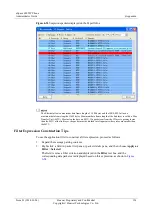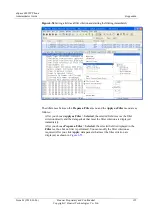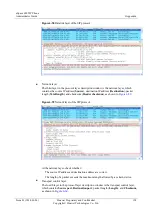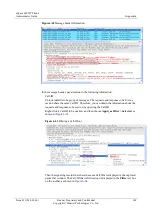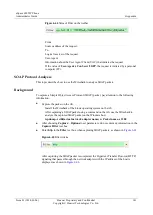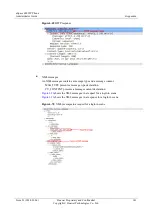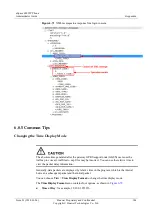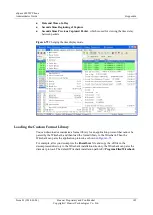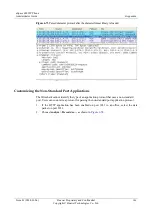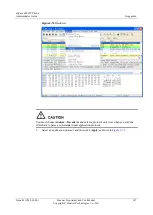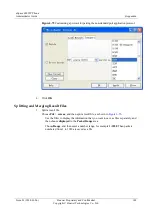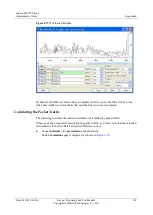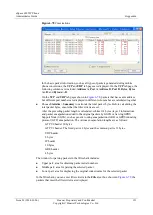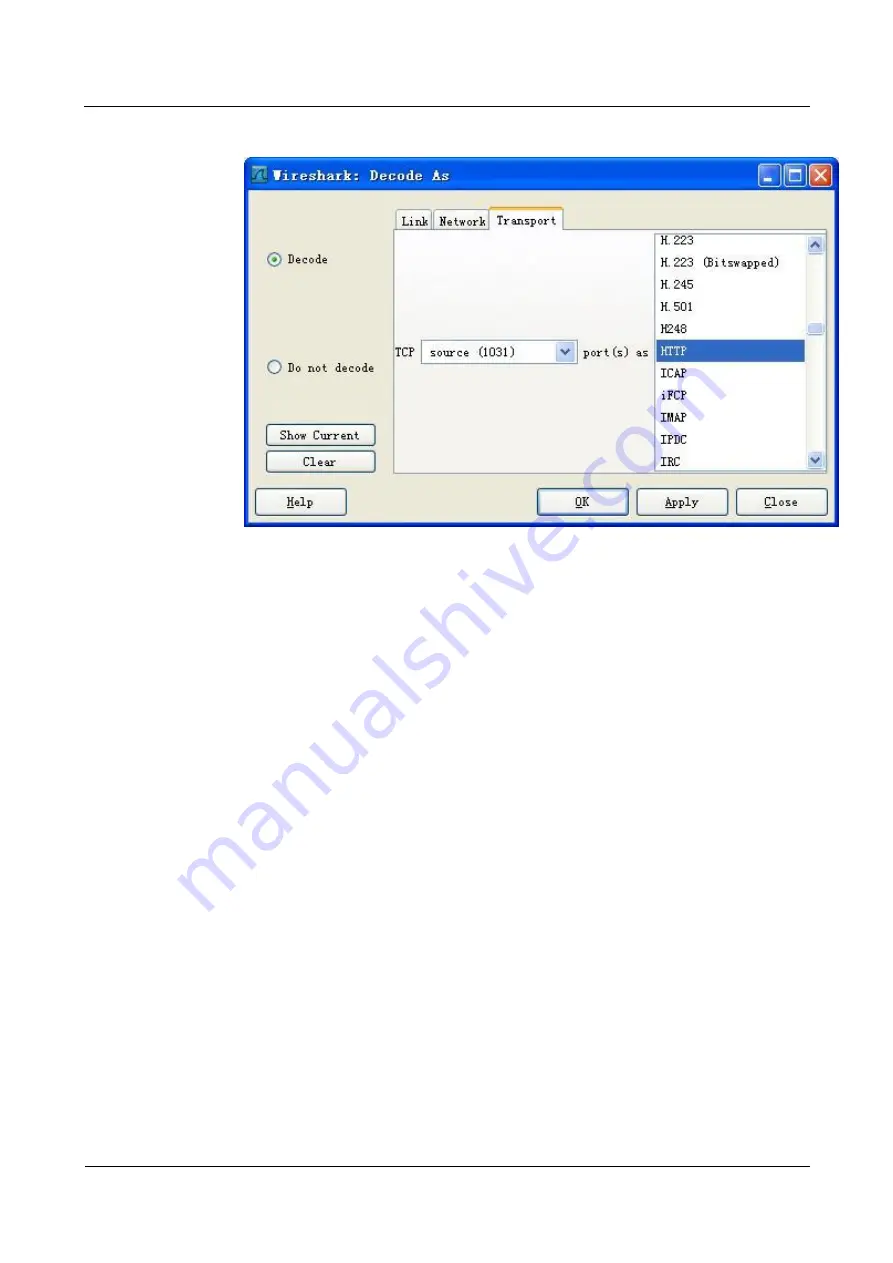
eSpace 6805 IP Phone
Administrator Guide
6 Appendix
Issue 01 (2014-01-06)
Huawei Proprietary and Confidential
Copyright © Huawei Technologies Co., Ltd.
148
Figure 6-75
Customizing a protocol for parsing the non-standard port application protocol
4.
Click
OK
.
Splitting and Merging Result Files
1.
Split a result file.
Choose
File
>
save as
, and then split a result file, as shown in
−
Use the filter to display the information that you want to save as files separately, and
then choose
displayed
in the
Packet Range
area.
−
Choose
Range
, and then enter a number range, for example
1-1038
. Then packets
numbered from 1 to 1038 are saved as a file.