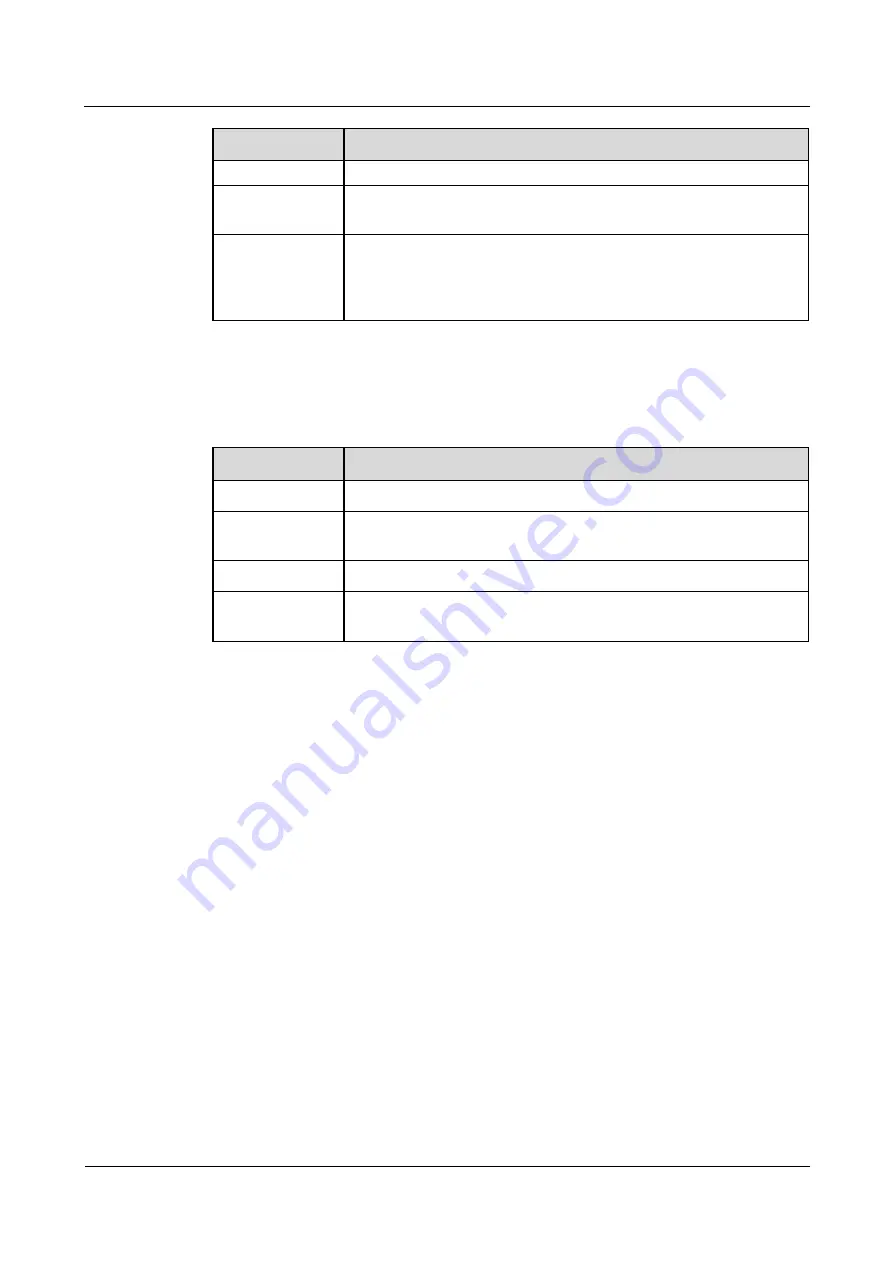
eLTE2.2 eA660 Series CPE
User Guide
3 Installation
Issue 01 (2013-10-30)
Huawei Proprietary and Confidential
Copyright © Huawei Technologies Co., Ltd.
43
No.
Check Item
for maintenance.
2
When the eA660 is mounted on a metal utility pole, the fixture must
be firmly installed, and the CPE must be attached.
3
When the eA660 is mounted on the wall, the installation hole on the
fixture must be aligned with the one on the expansion bolt. In addition,
the fixture must be tightly and firmly attached to the wall and must not
wobble when you shake it.
When checking the cable connections of the eA660, check the items listed in
Table 3-7
in
order.
Table 3-7
Cable connection check of the eA660
No.
Check Item
1
No cable is short-circuited or inversely connected.
2
The bare wires and lugs of the connecting terminal must be tightly
wrapped with insulation tapes. Cooper wires must not be exposed.
3
Power cables or PGND cables with connectors are not used.
4
The connector of the PoE network cable must be appropriately
connected.
Step 2
Perform the power-on check, as shown in
Figure 3-43
.



















