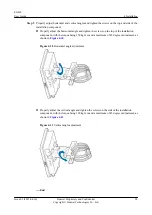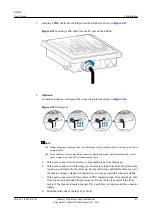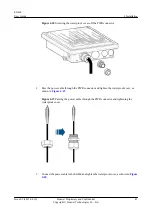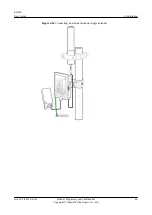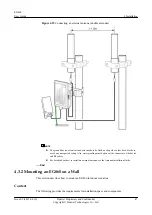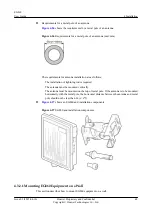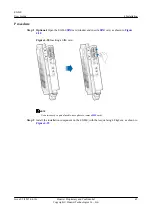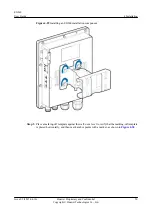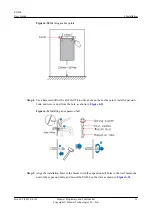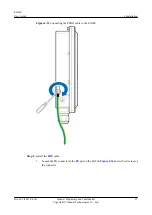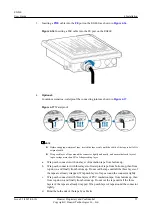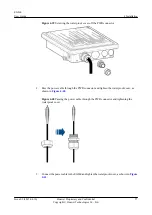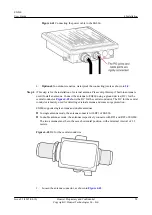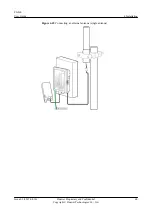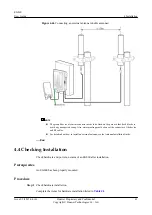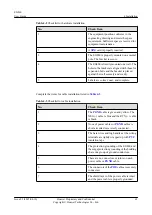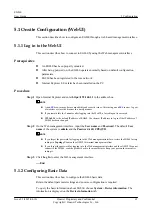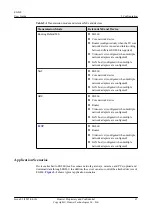Figure 4-32
Mounting the EG860 on the wall
Step 6
Properly adjust horizontal and vertical angles and tighten the screws on the top and side of the
installation component. For details, see Mounting EG860 Equipment on a Pole
Mounting EG860 Equipment on a Pole
----End
4.3.2.2 Connecting Cables to an EG860 Mounted on a Wall
This section describes how to connect cables to an EG860 mounted on a wall.
Procedure
Step 1
EG860
User Guide
4 Installation
Issue 02 (2015-04-10)
Huawei Proprietary and Confidential
Copyright © Huawei Technologies Co., Ltd.
52