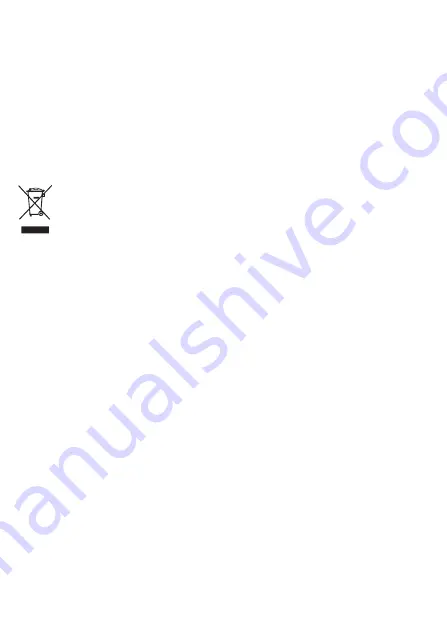
9
4. When connecting ONT to a wireless network, keep it far from the following
devices:
5. In order to avoid the possibility of exceeding the Europe radio frequency
exposure limits, human proximity to the equipment shall not be less than 20 cm.
Disposal and recycling information
The crossed-out wheeled-bin symbol on your product, literature or packaging
reminds you that all electronic products must be taken to separate waste
collection points at the end of their working lives; they must not be disposed of
in the normal waste stream with household garbage. It is the responsibility of
the user to dispose of the equipment using a designated collection point or
service for separate recycling of waste electrical and electronic equipment (WEEE)
according to local laws.
Proper collection and recycling of your equipment helps ensure electrical and electronic
equipment (EEE) waste is recycled in a manner that conserves valuable materials and
protects human health and the environment, improper handling, accidental breakage,
damage, and/or improper recycling at the end of its life may be harmful for health and
environment. For more information about where and how to drop off your EEE waste,
please contact your local authorities, retailer or household waste disposal service.
Disposal of the device is subject to WEEE Directive Recast (Directive 2012/19/EU). The
purpose of separating WEEE from other waste is to minimize the potential environmental
impacts and human health risk of any hazardous substances that may be present.
Reduction of hazardous substances
This device is compliant with the REACH Regulation [Regulation (EC) No 1907/2006] and
RoHS Directive Recast (Directive 2011/65/EU).
Electronic devices or components that produce RF noises (keep a distance of more than 2
meters between such a device and ONT.)
2.4 GHz wireless mobile phones or X-10 devices (such as microwave ovens, home
security systems, blue-tooth devices, and refrigerators) that greatly weaken or even
eliminate radio signals. Even if a 2.4 GHz wireless mobile phone is not connected to a
wireless network, the phone base still sends signals that interfere the wireless network.
































