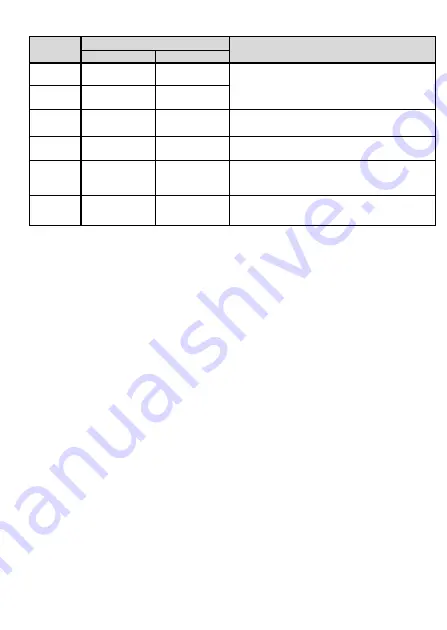
11
Table 1-2
Indicator status description 2
Status
No.
Status
Description
PON
LOS
1
Off
Off
The PON terminal is prohibited by the
upper-layer device or the optical power is
abnormal. Contact the service provider for
help.
2
Blinks twice
a second
Blinks twice
a second
3
Blinks twice
a second
Off
The PON terminal attempts to set up a
connection with its upper-layer device.
4
Steady on
Off
A connection is set up between the PON
terminal and its upper-layer device.
5
Off
Blinks once
two seconds
The PON terminal is not connected to
optical fibers or does not receive optical
signals.
6
Blinks once
two seconds
Blinks once
two seconds
The hardware is faulty.
FAQs
The LOS indicator blinks.
If the LOS indicator blinks once two seconds, check whether the pigtail fiber is properly
connected and the connector is clean.
If the GPON terminal blinks twice a second, contact the service provider for help.
The PON indicator is off.
Check whether the
OPTICAL
port and optical fiber is properly connected.
The GPON terminal fails to register with the upper-layer device. Contact the service
provider for help.
The phone does not ring upon an incoming call but communication is in normal
state when the phone is in off-hook state.
The GPON terminal provides a maximum of 60 V AC ringing current voltage. Check
whether the ringing current voltage of the phone is higher than 60 V AC. If it is higher than
60 V AC, replace it with another phone.
How can I restore factory defaults?
Press
Reset
by using a needle-type object for longer than 10s to restore factory defaults
and reset the GPON terminal. If the indicator is off and then is lit, the system restarts
successfully.
































