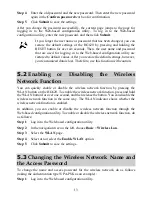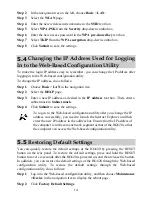Wireless Product Usage Requirements
z
Keep the device away from magnetic storage devices (e.g., a magnetic card or a
floppy disk), to prevent loss of the stored information.
z
Stop using the device or disconnect the power supply in situations where wireless
device is prohibited or using of a wireless device leads to interference or danger.
z
The user who uses an electronic assistant medical-treatment device needs to
confirm with the service center regarding the effects of the radio wave on this
device.
z
Do not take the device to the operation theater, Intensive Care Unit (ICU) or the
Coronary Care Unit (CCU).
z
When using the device maintain distance of 20 cm between your body and the
antenna of the device.
z
In the area with inflammable or explosive materials, turn off your wireless device,
and follow the relevant instructions given in the label, to prevent explosion or fire.
z
Protect the wireless device and its accessories, and use it in a clean and dust-free
environment. Make sure that the wireless device does not come in contact with
flame or a cigarette that is lit.
z
Make sure that the wireless device and its accessories are dry.
z
Do not drop, throw or try to bend your wireless device.
z
Do not place the wireless device and its accessories in high temperature areas.
z
Disposal and Recycling Information
This symbol on the device (and any included batteries) indicates
that they should not be disposed of as normal household garbage.
Do not dispose of your device or batteries as unsorted municipal
waste. The device (and any batteries) should be handed over to a
certified collection point for recycling or proper disposal at the
end of their life.
For more detailed information about the recycling of the device
or batteries, contact your local city office, the household waste
disposal service, or the retail store where you purchased this
device.
The disposal of this device is subject to the Waste from Electrical
and Electronic Equipment (WEEE) directive of the European
Union. The reason for separating WEEE and batteries from other
waste is to minimize the potential environmental impacts on
human health of any hazardous substances that may be present.
3