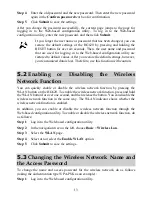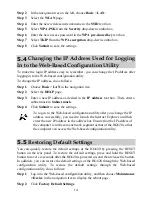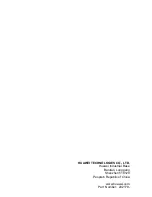3.
In the
Internet Options
dialog box, click the
Connections
tab.
4.
In the
Local Area Network (LAN) settings
group box, click
LAN
Settings
.
5.
In the
Proxy server
group box of the
Local Area Network (LAN)
Settings
dialog box, ensure that the
Use a proxy server for your
LAN (These settings will not apply to dial-up or VPN
connections).
check box is cleared.
Step 8
Try to access multiple Web sites to check whether the terminal can access
these Web sites.
If the terminal still cannot access Web sites, contact your network service
provider.
What can I do if Web pages often cannot be displayed during Web page browsing
and can be displayed after the terminal is restarted?
Step 1
Ensure that the terminal and other devices, such as telephones or fax
machines, are connected to telephone lines through a splitter.
For details about how to install a splitter, see the related description in the
manual.
Step 2
Ensure that telephone lines are properly connected.
If the telephone lines are improperly connected, the stability of the
network connection is affected.
Step 3
Check the positions of your terminal and your computer. Ensure that they
are far from electric appliances, such as microwave ovens, refrigerators,
or cordless telephones, that generate strong magnetic or electric fields.
If the problem persists, contact your service provider.
What can I do if sometimes the terminal cannot access the Internet through a WLAN
connection or if the WLAN connection is unsteady?
Step 1
Check the positions of your terminal and your computer. Ensure that they
are far from the electric appliances, such as microwave ovens,
refrigerators, or cordless telephones, that generate strong magnetic or
electric fields.
Step 2
Place your terminal in an open area.
Although radio signals can pass through obstacles, the transmission
effects of WLAN radio signals are affected if radio signals pass through
too many obstacles, such as cement or wooden walls.
Step 3
Place your computer close to your terminal.
If your computer is far from your terminal, the effects of the WLAN are
affected.
17