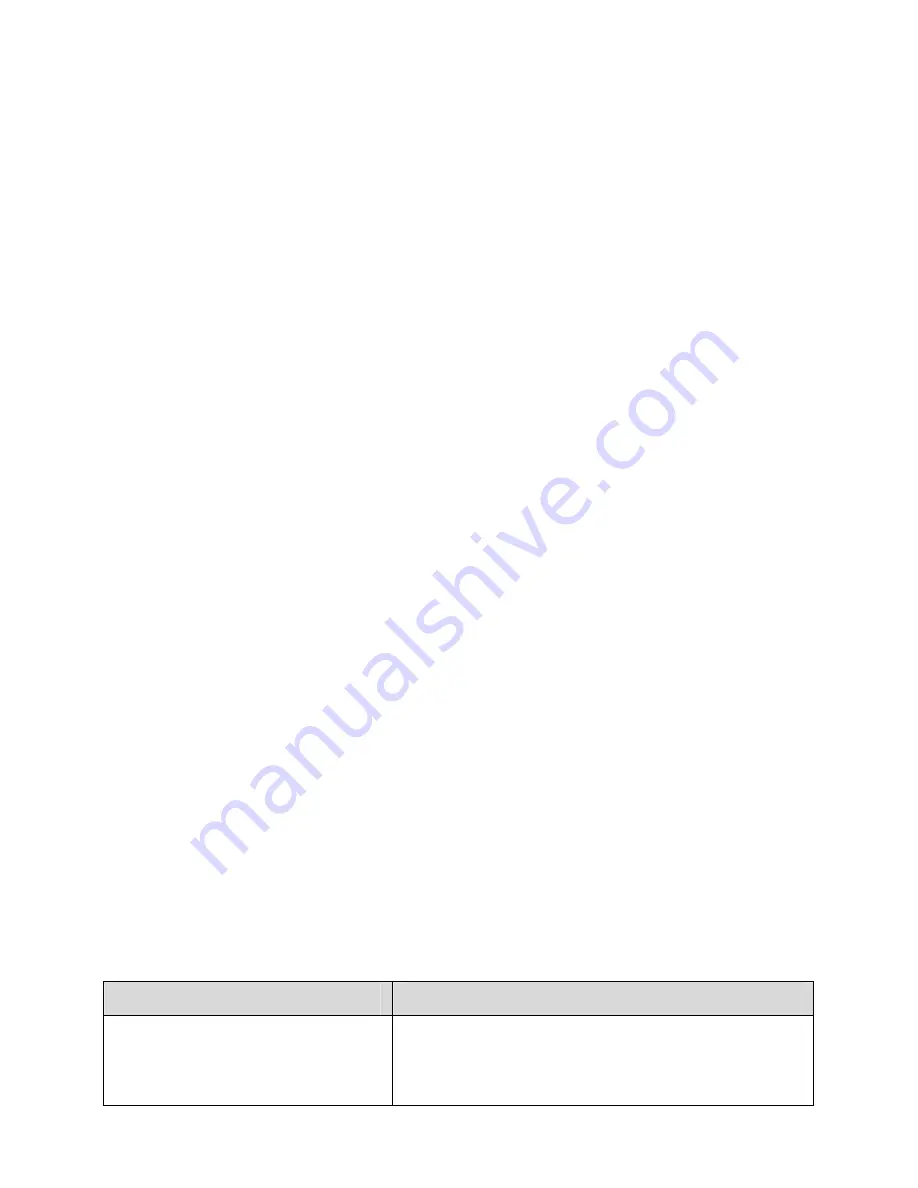
www.4GSource.net
8
z
Connect the LINE interface of the splitter with the telephone
jack on the wall.
z
Connect the
MODEM
interface of the splitter with the
ADSL
interface of the HG520s.
z
Connect the
PHONE
interface of the splitter with the
interface of the telephone line.
(2) Connect the Ethernet interface of the HG520s with the
Ethernet interface of the computer by using Ethernet cable.
(3) Plug the output end of the provided power adapter into the
power input interface of the HG520s; plug the other end into
the power socket.
(4) Press
the
POWER
button of the HG520s in the rear panel to
power on the HG520s.
Check the power indicator in the front panel of the HG520s.
If it is on, the HG520s is power on.
2.3 Establishing Configuration Environment
You can configure the HG520s on the Web configuration page.
This section describes the process to establish the configuration
environment of the HG520s.
2.3.1 Parameter Configuration
Before establishing the configuration environment, set the
following parameters.
Table 2-1 Parameters for the configuration environment
Name
Description
Administrator username and
password of the HG520s
Default:
z
Username:
admin
z
Password:
admin
Содержание EchoLife HG520s
Страница 1: ...www 4GSource net EchoLife HG520s Home Gateway User Manual HUAWEI TECHNOLOGIES CO LTD ...
Страница 34: ...www 4GSource net 26 Figure 3 8 Configuring the wireless MAC address filter ...
Страница 38: ...www 4GSource net 30 Figure 4 3 Configuring the Filter All activated rules will be listed in Filter Listing ...
Страница 40: ...www 4GSource net 32 Figure 4 4 Configuring the QoS ...
















































