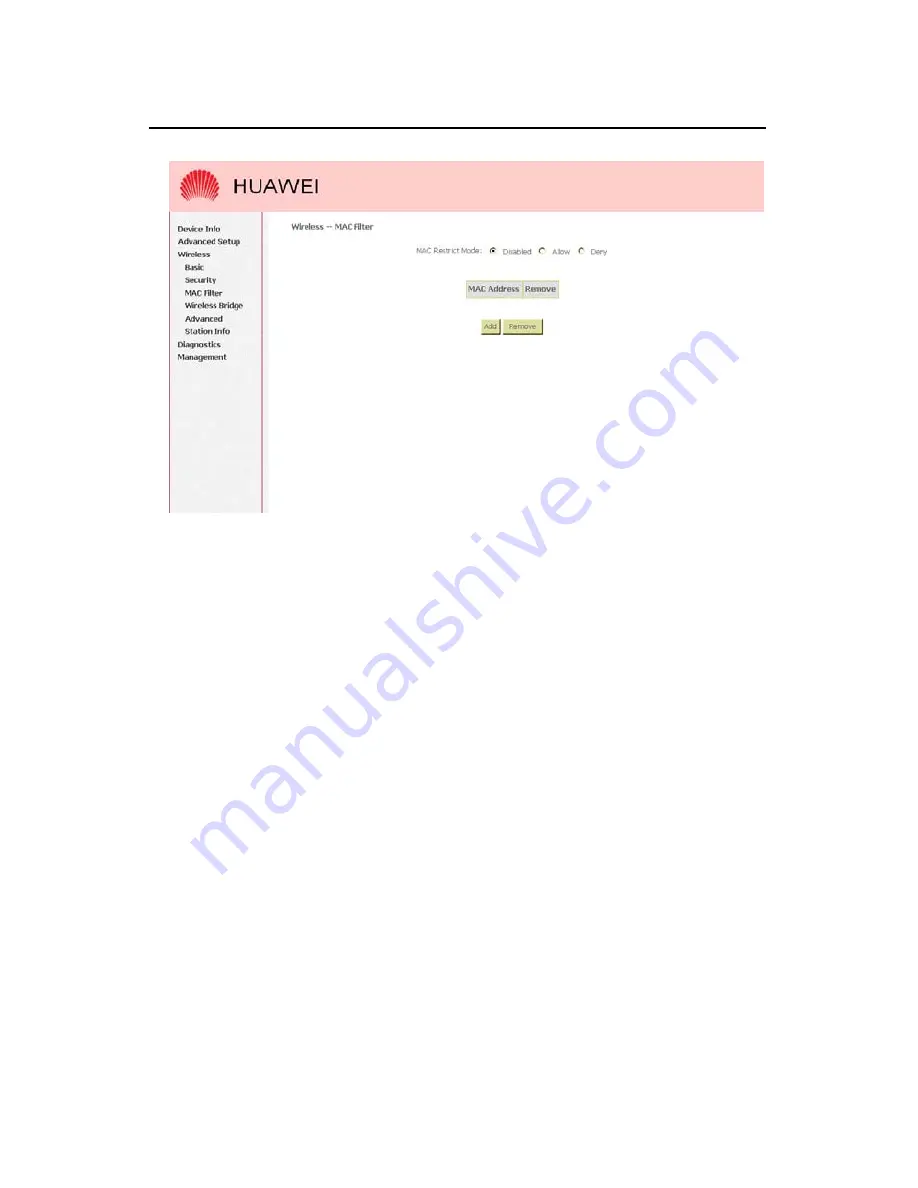
User Manual
EchoLife HG520 Home Gateway
Chapter 6 Wireless Setup
Huawei Technologies Proprietary
67
Figure 6-7
Wireless Setup – MAC Filter
1) When you select “Allow” in “MAC Restrict Mode”, only data
from devices with matching MAC addresses in filter table
can access HG520.
2) If you select “Deny” in “MAC Restrict Mode”, every device
can access HG520 except those which have matching MAC
addresses in the filter table.
3) To add filter entry, click on “Add” and enter the MAC address
of HG520.
4) Click <Save/Apply> to save the configuration. To <delete>
the entry, select the entry and click <Remove>.






























