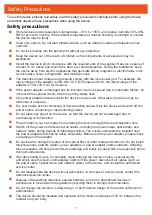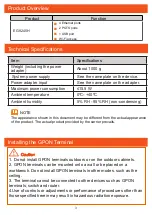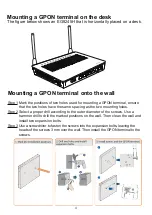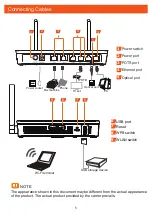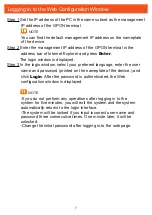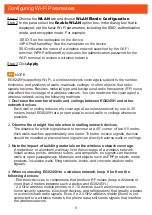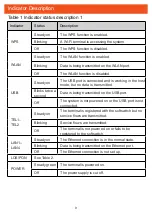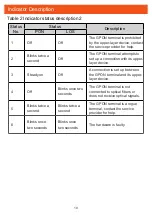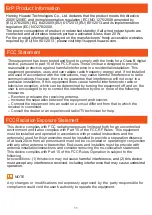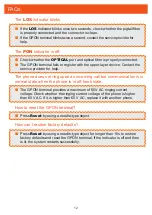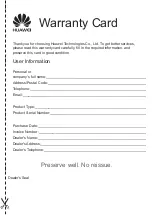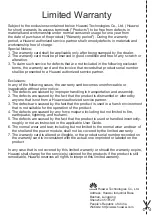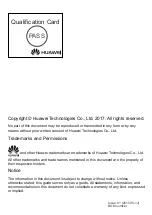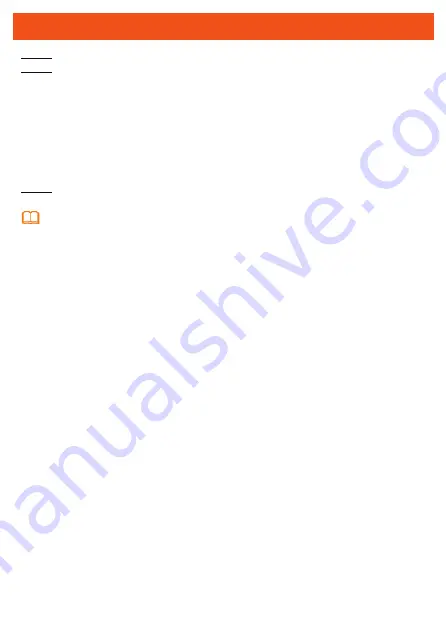
8
EG8245H supporting Wi-Fi , a wireless network coverage is subject to the number,
thickness, and positions of walls, materials, ceilings, or other objects that radio
signals traverse. Besides, metarial type and background radio frenquency (RF) noise
also affect the coverage of a wireless network. You can maximize the coverage of a
wireless network using the following methods:
1.
Decrease the number of walls and ceilings between EG8245H and other
network devices.
Each wall or ceiling reduces the coverage of a wireless network by one to 30
meters. Install EG8245H at a proper place to avoid walls or ceilings whenever
possible.
2.
Observe the straight line rule when installing network devices.
The distance for which signals have to traverse at a 45° corner of two 0.5 meter-
thick walls reaches approximately one meter. To better receive signals, devices
should be installed at places where signals can directly traverse walls or ceilings.
3.
Note the impact of building materials on the wireless network coverage.
A metal door or aluminum wall may limit the coverage of a wireless network.
Install access points, wireless routers, and computers, so signals can traverse
walls or open passageways. Materials and objects such as FRP products, metal
products, insulative walls, filing cabinets, bricks, and concrete weaken radio
signals.
4.
When connecting EG8245H to a wireless network, keep it far from the
following devices:
- Electronic devices or components that produce RF noises (keep a distance of
more than 2 meters between such a device and EG8245H.)
- 2.4 GHz wireless mobile phones or X-10 devices (such as microwave ovens,
home security systems, blue-tooth devices, and refrigerators) that greatly weaken
or even eliminate radio signals. Even if a 2.4 GHz wireless mobile phone is not
connected to a wireless network, the phone base still sends signals that interfere
the wireless network.
NOTE
Configuring Wi-Fi Parameters
Step 1 Choose the
WLAN
tab and choose
WLAN
Basic
Configuration
.
Step 2 In the pane, select the
Enable WLAN
option box. In the dialog box that is
displayed, set the basic Wi-Fi parameters, including the SSID, authentication
mode, and encryption mode. For example,
Step 3 Click
Apply
.
-SSID: See the nameplate on the device.
-WPA PreSharedKey: See the nameplate on the device.
SSID indicates the name of a wireless network searched by the Wi-Fi
terminal; WPA PreSharedKey indicates the authentication password for the
Wi-Fi terminal to access a wireless network.