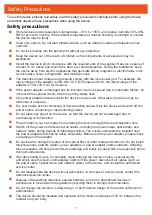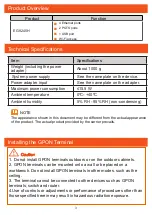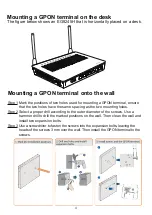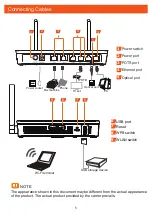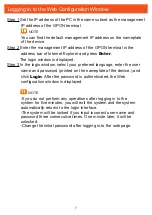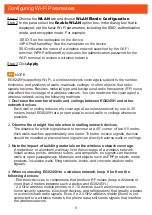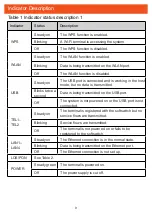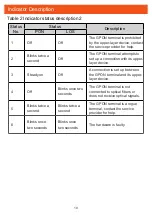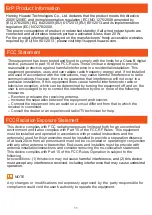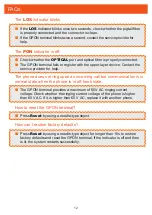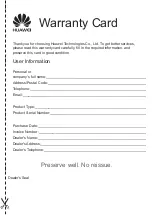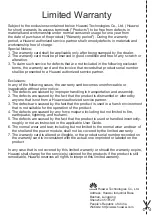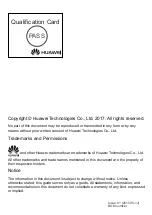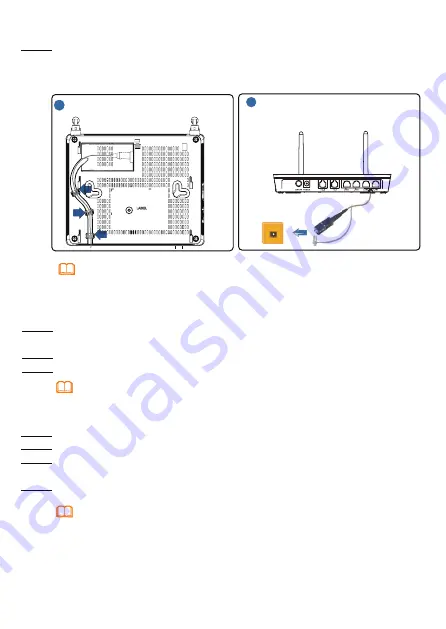
6
NOTE
1.The type of the optical connector connected to the optical port in the wall is determined
by practical conditions.
2.To ensure normal use of fibers, make sure that the fiber bend radius is larger than 30
mm.
Step 2 Use a network cable to connect the
LAN
port to a PC or the Ethernet port on
the IP STB.
Step 3 Use a phone line to connect the
TEL
port to a phone or fax machine.
Step 4 Use a power adapter to connect the
POWER
port to the power socket.
The preceding figure connects the power adapter as an example. When connecting the
backup battery unit , please see the usage guide to the backup battery for details .
NOTE
Step 1
Use an optical fiber to connect the optical port on the ONT and the optical port on
the wall.The optical port of the EG8245H is at the back of the device. For how to
connect the optical ports, see the following figure
:
Step 5 Use a USB data cable to connect the
USB
port to the USB storage device.
Step 6 Press the
ON/OFF
power switch.
Step 7 Press the
WLAN
switch to enable the Wi-Fi access function. By default, this
function is enabled.
Step 8 Press the
WPS
switch to enable the WPS encryption function.
Before enabling the WPS encryption function of a GPON terminal, ensure that the function
is set in the system software in advance. After successful setting, press the
WPS
switch
for the settings to take effect.
NOTE
Insert the other end of the optical fiber into the optical port on the
wall.
Insert one end of the optical fiber into the optical port on the ONT, and
secure the optical fiber by fitting it on the holders. For the positions of
holders, see the arrows indicated in the following figure: